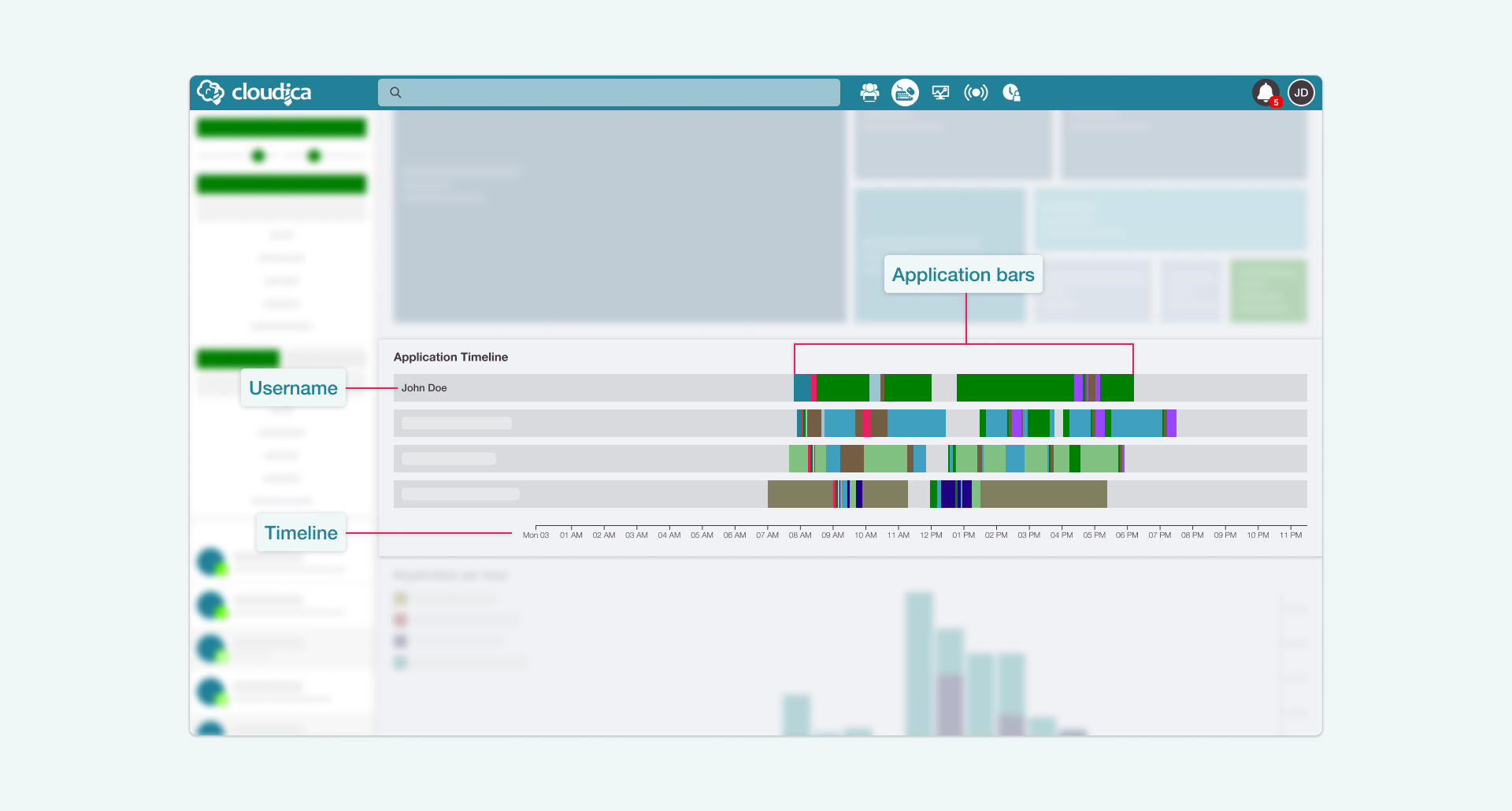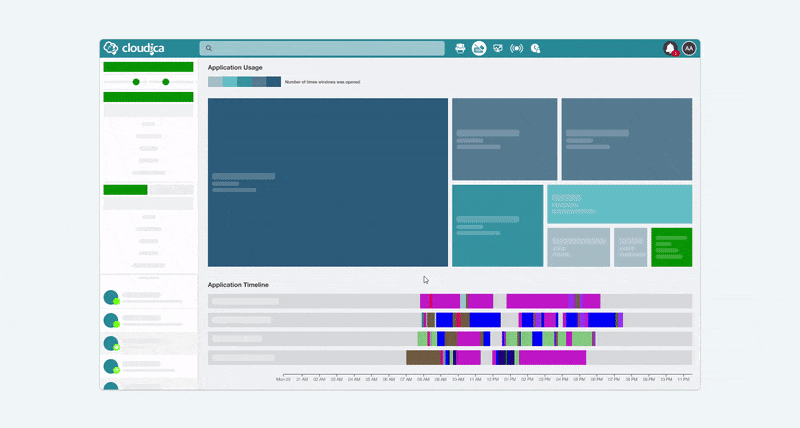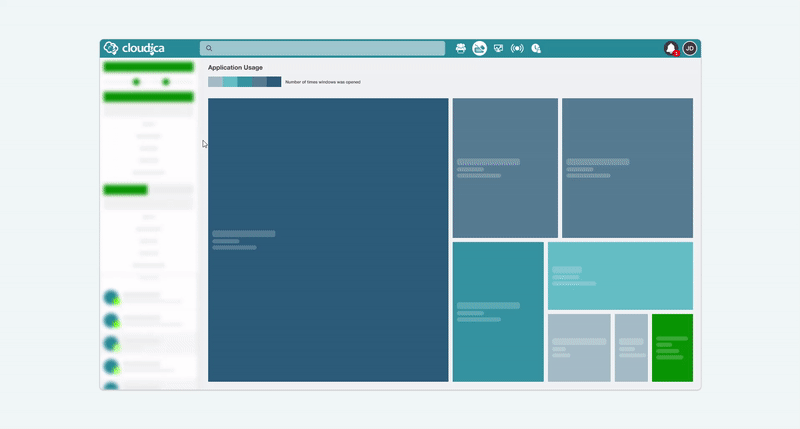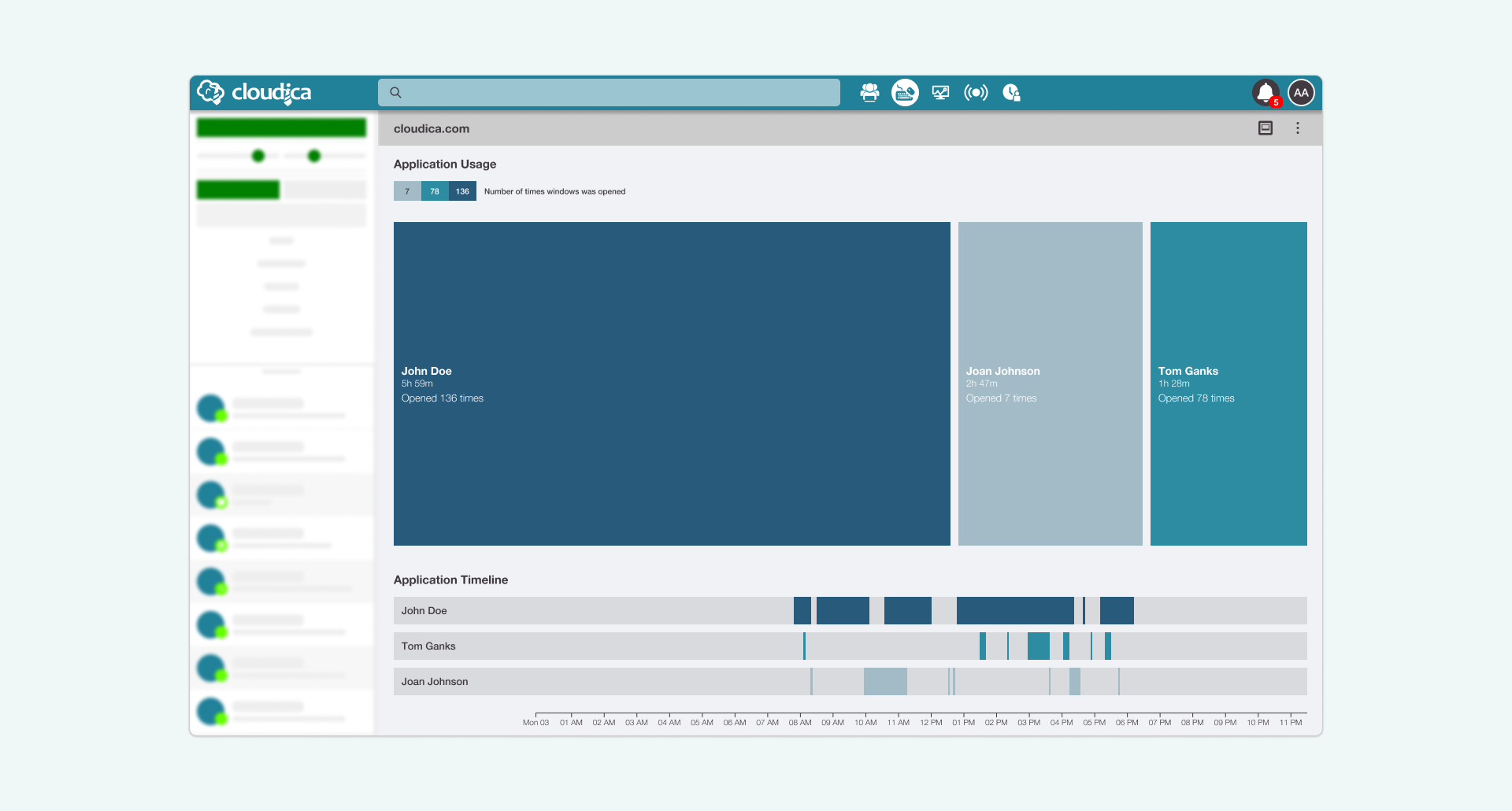Application Timeline Guide
The Application Timeline is a graphical depiction of your team members’ activities per hour. The bar graph shows all the apps and sites that the users have interacted with. Each bar is displayed in a variety of colors for easy viewing and identification. It shows the users who utilized the app, at what time they used it, and for how long.
Parts of the Application Timeline
In the Application Timeline, you’ll see the:
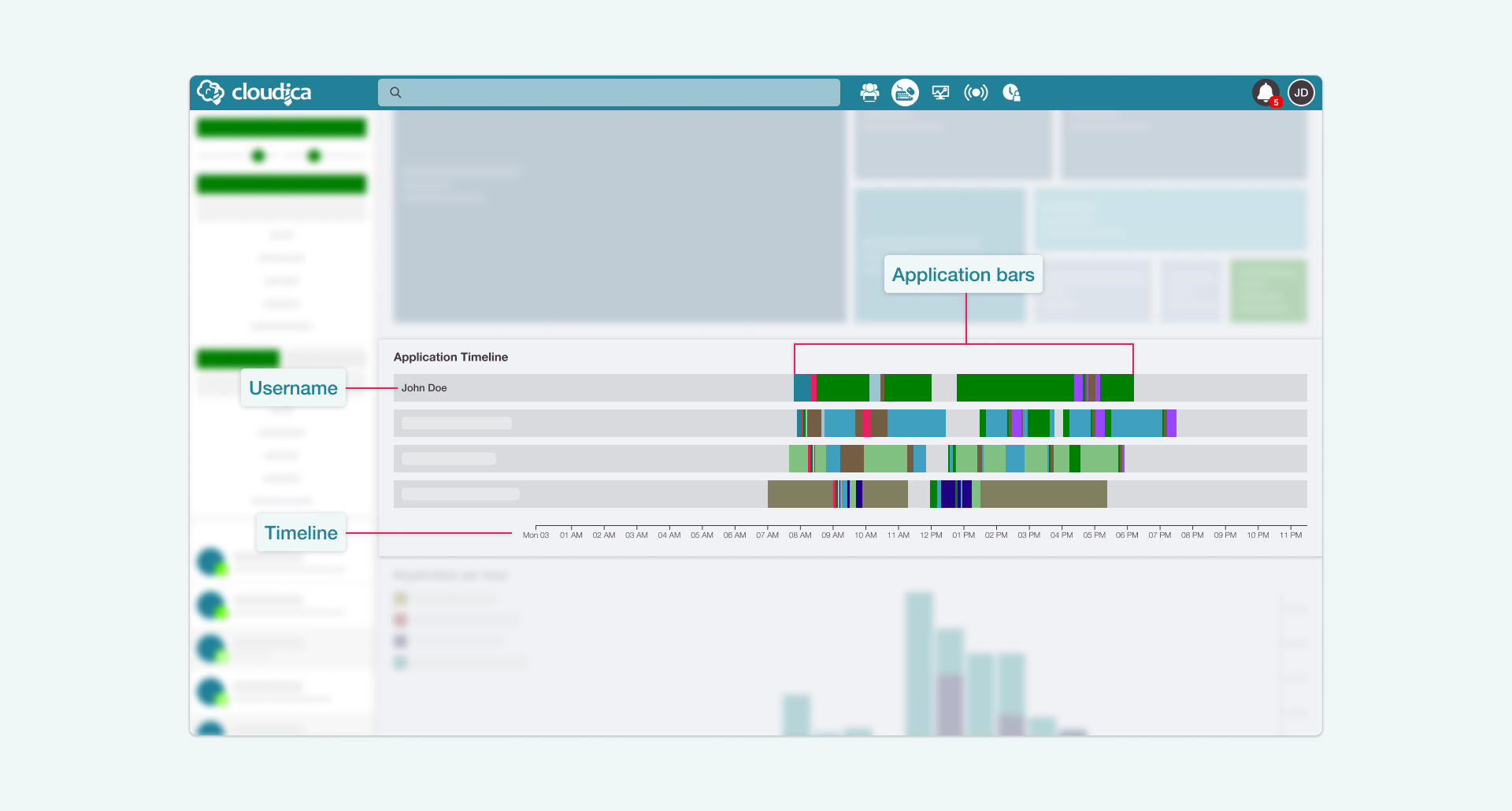
- TimelineShows the 24-hour timeline in an hourly interval.
- UsernameDisplays the user/s who used the applications.
- Application barsHorizontal bars that represent the applications or websites.
Application Timeline Legend
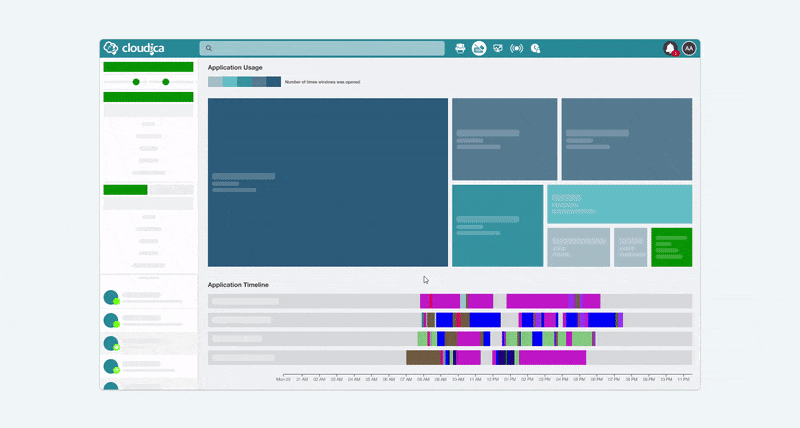 The Application Usage treemap acts as the legend for the Application Timeline. It will help quickly identify the applications and information about them. As a legend, the treemap does the following:
The Application Usage treemap acts as the legend for the Application Timeline. It will help quickly identify the applications and information about them. As a legend, the treemap does the following:
- Change the tile colorsHovering over the Application Timeline, the treemap tile colors changes to match that of the Application bars.
- Highlight appHovering a specific Application bar will highlight the app in the treemap and timeline.
- Identify important infoThis helps you see the name of the app, the time spent on the app, the number of users, and the total times it was opened.
- Serve as a guideThe treemap will stick to the top of the page as a guide if there are many users and you need to scroll through the list in the timeline. This gives you easy access to the treemap information.
Application Timeline Features
To navigate to the User Mode and view the users for each application:
- Click on the Application bar.
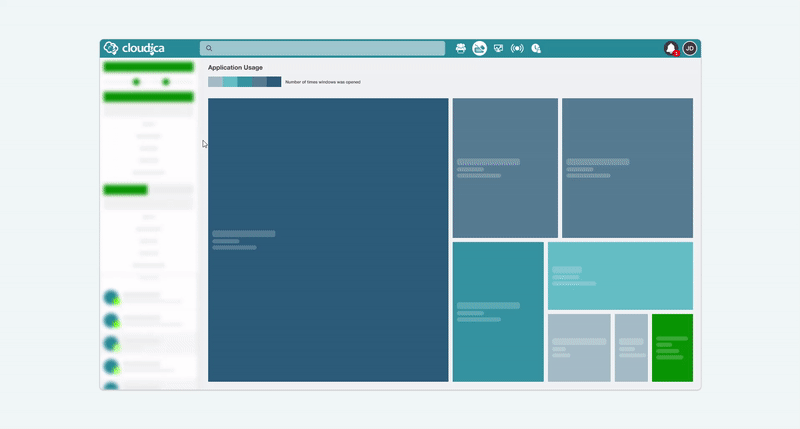 Clicking on a bar will pull up the User Mode specific to the application selected. The Application Timeline will then display all users that interacted with the chosen application or website.
Note that the User Mode displays the users who used the app in the Application Usage, Application Timeline, and Keystrokes Timeline.
Clicking on a bar will pull up the User Mode specific to the application selected. The Application Timeline will then display all users that interacted with the chosen application or website.
Note that the User Mode displays the users who used the app in the Application Usage, Application Timeline, and Keystrokes Timeline.
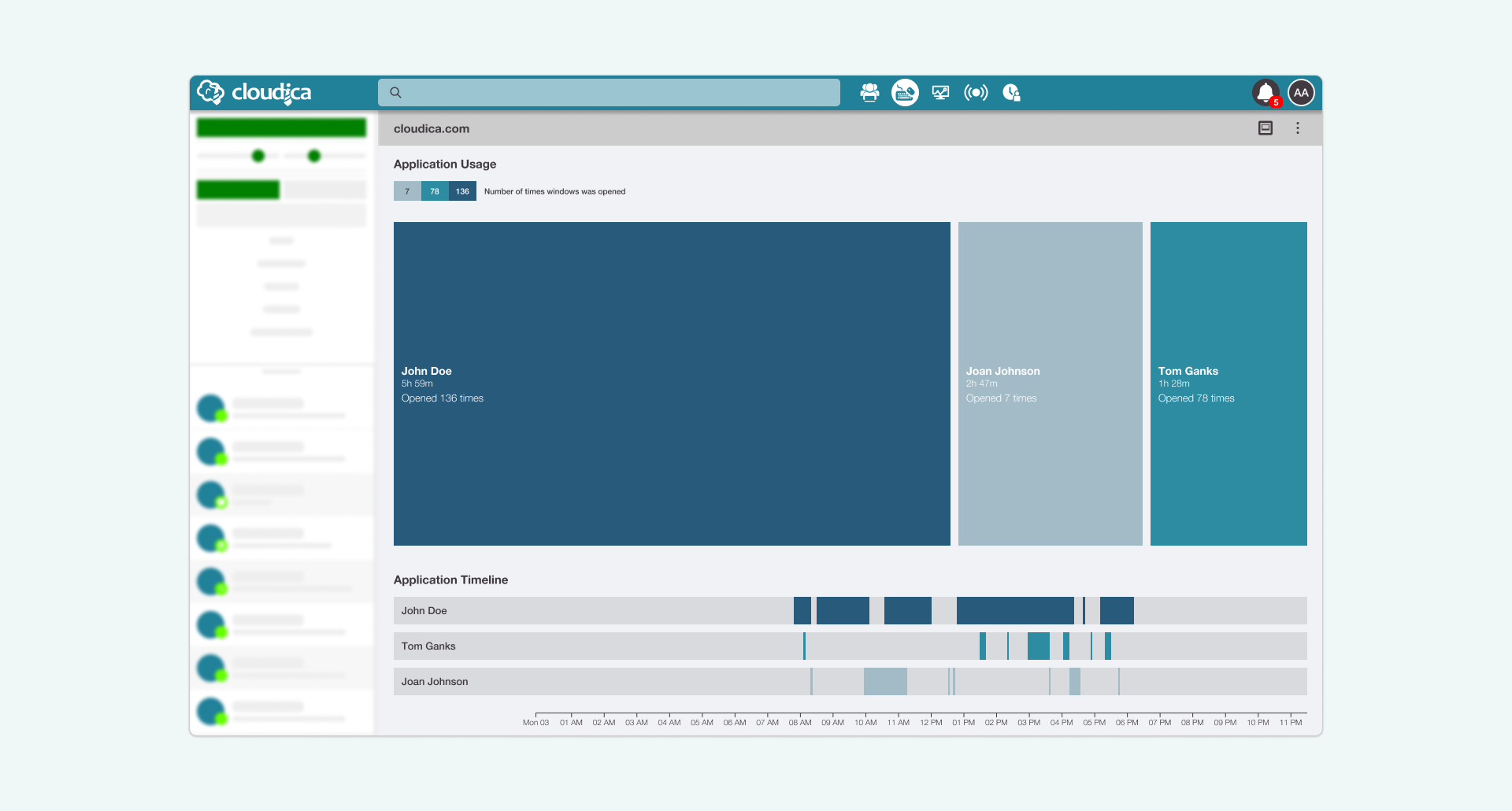 In the User Mode, you’ll see the following:
In the User Mode, you’ll see the following:
- The user/s’ name who used the application
- The Application bar showing when the app was used, and for how long in the timeline
- The keystroke bar of the user/s
- In the treemap tiles:
- Name of the user
- Total time spent on the application
- Frequency the app was opened
Remember that the color for an application is the same across all the users in the graph.
Know more about using the Application Usage and Application Timeline together.
Copyright © 2025 Cloudica LLC