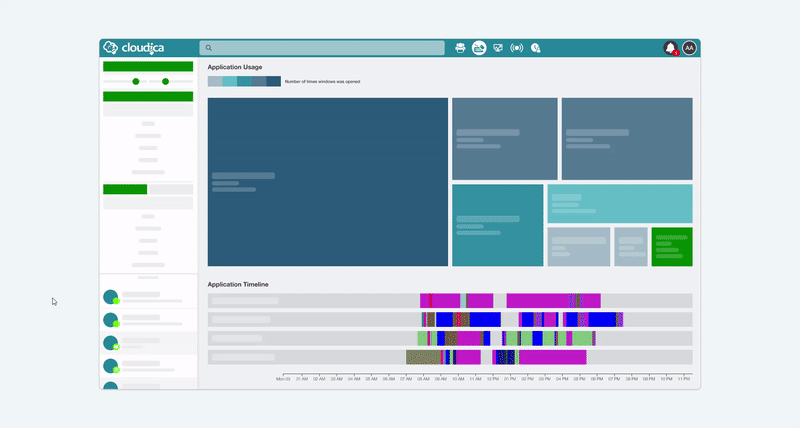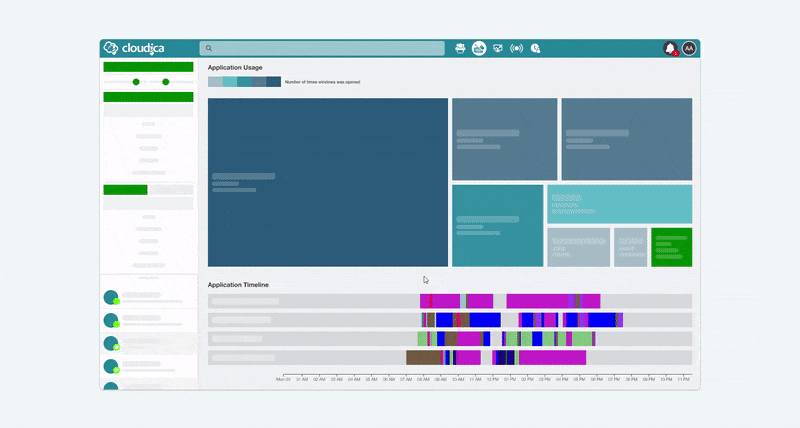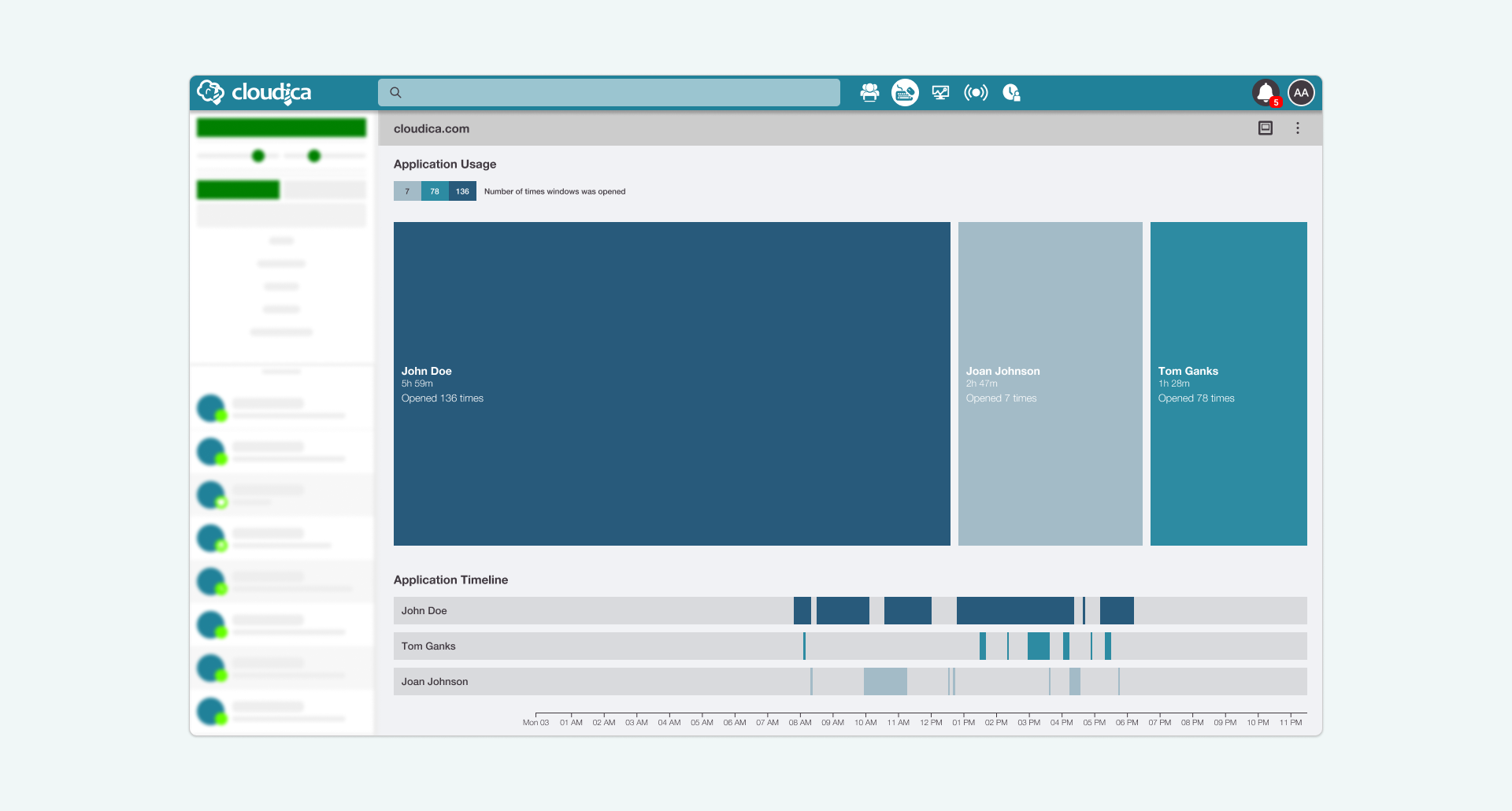Using the Application Usage and Application Timeline Together
To get the most out of the Computer Activity module, you can use the Application Usage and Application Timeline together. Though the two parts are visually distinct, their functions are similar. Both graphical displays deal with the apps and websites the users utilized.
Hovering over a Treemap Tile
- Changes the tile colorThe tile color matches the application bar color from the Application Timeline.
- Highlights the Application barIdentifies the exact times and for long the application was used, and who among the users opened it.
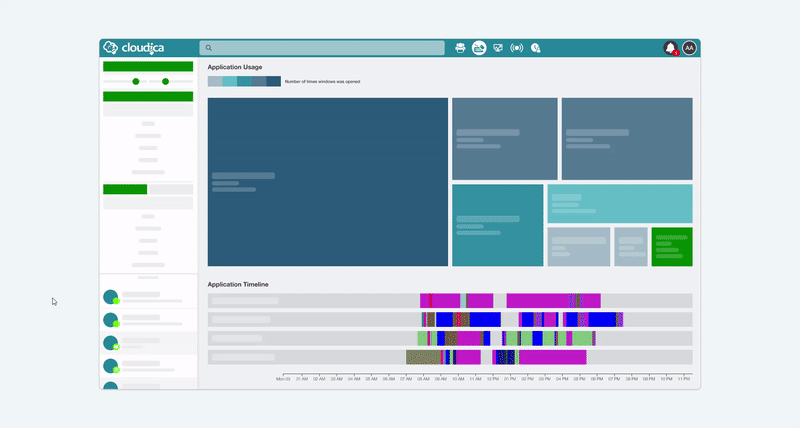 Hovering over the Application Timeline
Hovering over the Application Timeline
- Changes the tile colorsAll the treemap tile colors change to match the Application Timeline bars.
Hovering over an Application Bar
- Changes the tile colorsAll the treemap tile colors change to match the Application Timeline bars.
- Highlights the treemap tileThe corresponding application tile in the treemap gets highlighted and helps in identifying the name of the app, the time spent on the app, the number of users, and the total times it was opened.
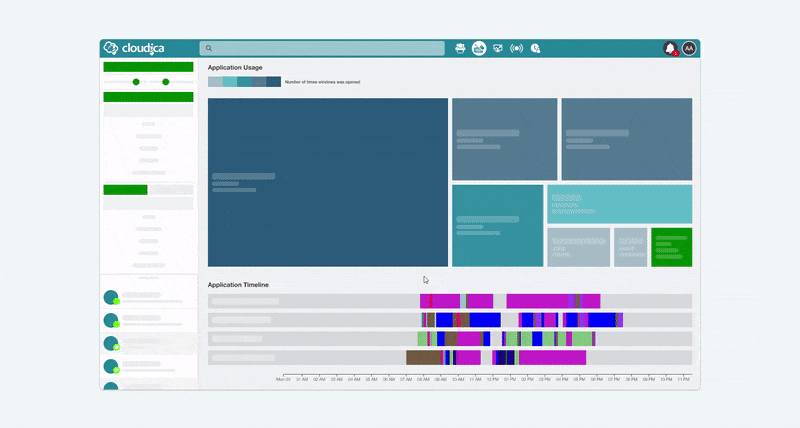 User Mode
The User Mode displays the treemap tiles according to the users who opened a particular application.
To view the User Mode,
User Mode
The User Mode displays the treemap tiles according to the users who opened a particular application.
To view the User Mode,
- Select an application to open.
- Click on the tile to expand it.
- Click the User Mode button found at the upper right corner of the tile.
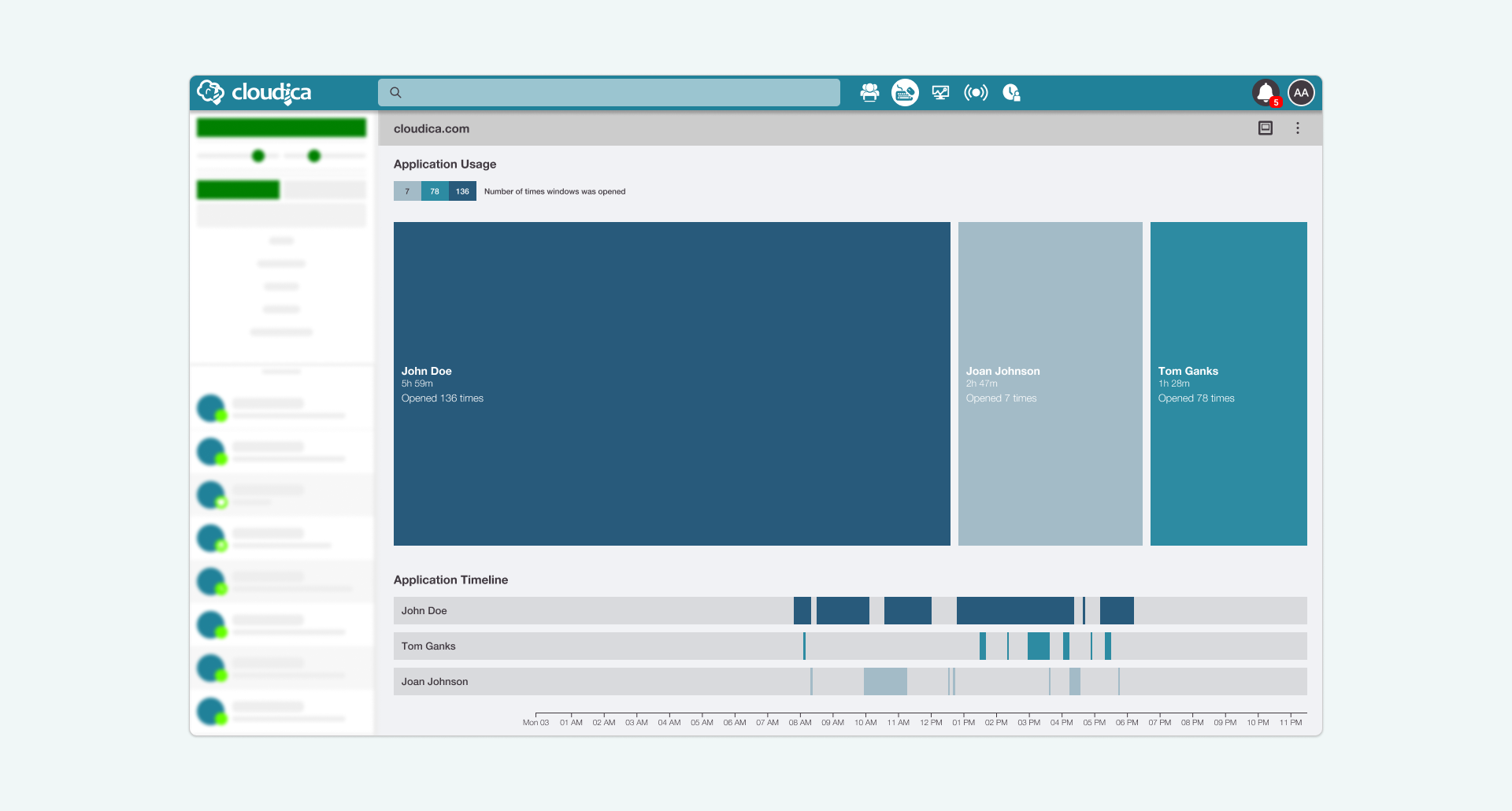 In the User Mode, you’ll see the following:
In the User Mode, you’ll see the following:
- The user/s’ name who used the application
- The Application bar showing when the app was used, and for how long in the timeline
- The keystroke bar of the user/s
- In the treemap tiles:
- Name of the user
- Total time spent on the application
- Frequency the app was opened
Hovering on User Mode
- When a tile is hovered on, the tile does not change in color.
- When a tile is hovered on, the user’s bar in the Application Timeline is highlighted. This will help determine the times and for how long the user was on the application.
- When a bar in the Application Timeline is hovered on, there is no color change or highlighted tile.
Note that some of the above features do not apply during the User Mode.
Learn how to use the Application Usage Menu of the User Mode.
Copyright © 2025 Cloudica LLC