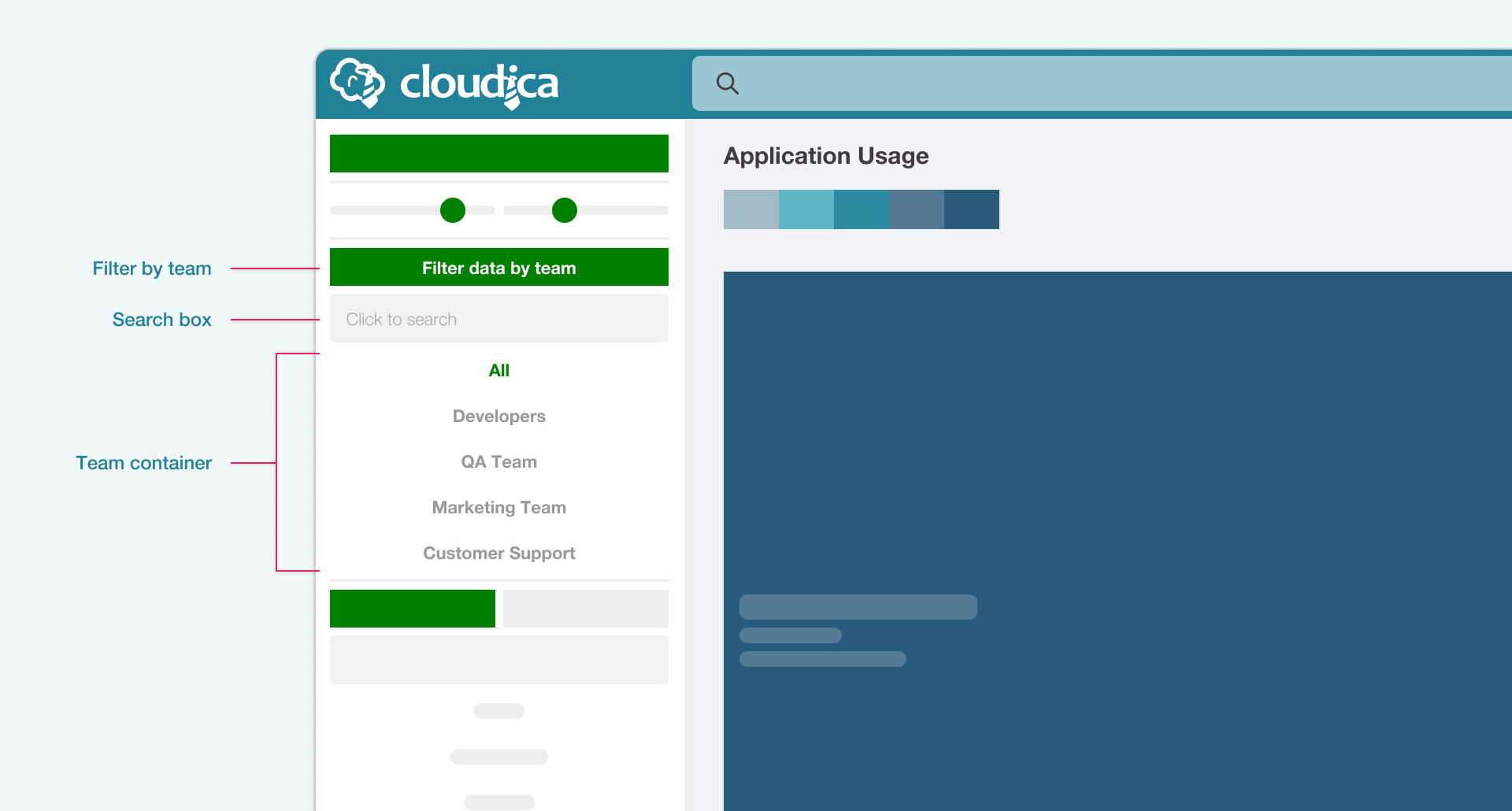
- Filter data by team button
- Team container
- Search box
- On the left panel, under the Filter data by team button, click a team name.
- If the team list is long, click the search box, and type the team name.
- Click the team name from the filtered results.
- To go back to the unfiltered data, click the “All” option.
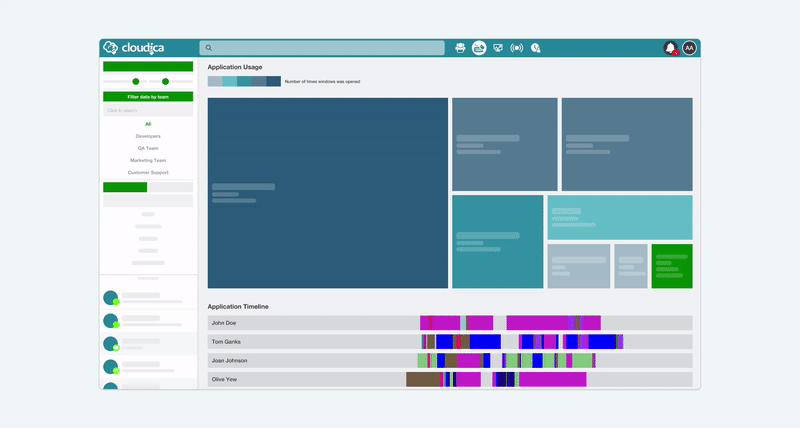
- The Application Usage, Application Timeline, and Keystrokes Timeline will only show data of the team members.
- You can view drill-down information of team members like what apps they access, when they use the apps, how many times apps were opened, and for how long.