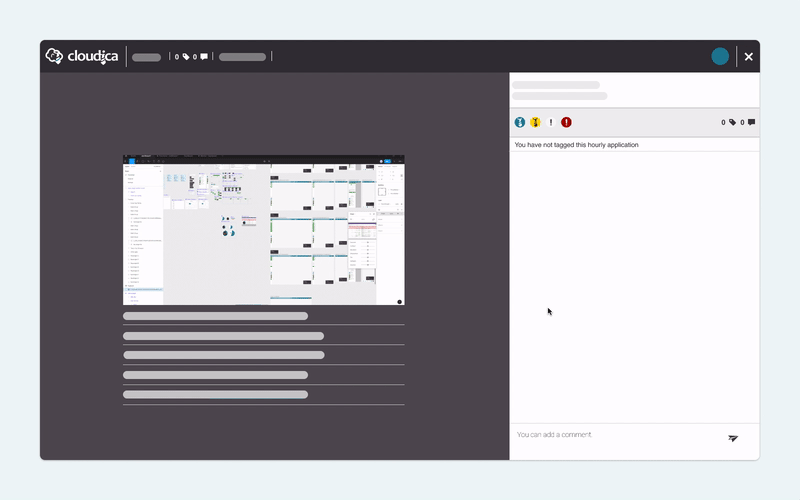How to View Timeline Individual Data
This guide will help you maximize the use of the Timeline Individual Data in the Productivity module. The Individual Data shows only the selected data on the page.
To see the Individual Timeline Data, follow the steps:
- Click the kebab menu on the upper right corner of the Timeline Data.
- Click “View”.
 What you will see in the Individual Data
What you will see in the Individual Data
- Application name
- Tag count
- Comment count
- Date
- User initials
- Exit button
- Content
- Frequency
- Timestamp
- Tag icons
- Comment text box
 How to post a Comment
When you want to leave a comment on a Timeline Individual Data, follow the steps below:
How to post a Comment
When you want to leave a comment on a Timeline Individual Data, follow the steps below:
- Click the text box found at the bottom of the right panel of the page.
- Type your comment.
- Click the Send button or press Enter.
 The Comment Counter shows how many comments are posted on that Timeline Data. Notifications are sent to the user and all the users who commented on the same Timeline Data.
Read more about how to comment on a Timeline Data.
How to tag a Timeline Individual Data
To tag a Timeline Individual Data as Productive, Excellent, Irrelevant, or Violation,
The Comment Counter shows how many comments are posted on that Timeline Data. Notifications are sent to the user and all the users who commented on the same Timeline Data.
Read more about how to comment on a Timeline Data.
How to tag a Timeline Individual Data
To tag a Timeline Individual Data as Productive, Excellent, Irrelevant, or Violation,
- On the right panel of the page, click one of the tagging icons.
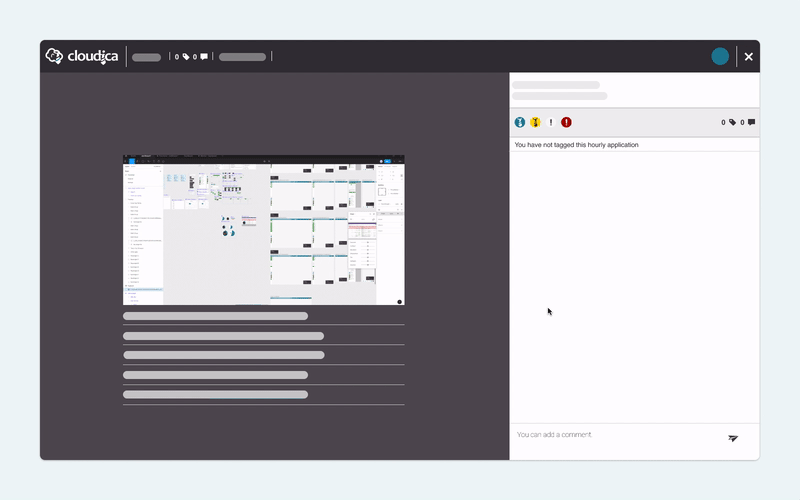 The Timeline Data is now tagged and a notification is sent to the user.
Learn more about tagging Timeline Data.
The Timeline Data is now tagged and a notification is sent to the user.
Learn more about tagging Timeline Data.
Copyright © 2024 Cloudica LLC