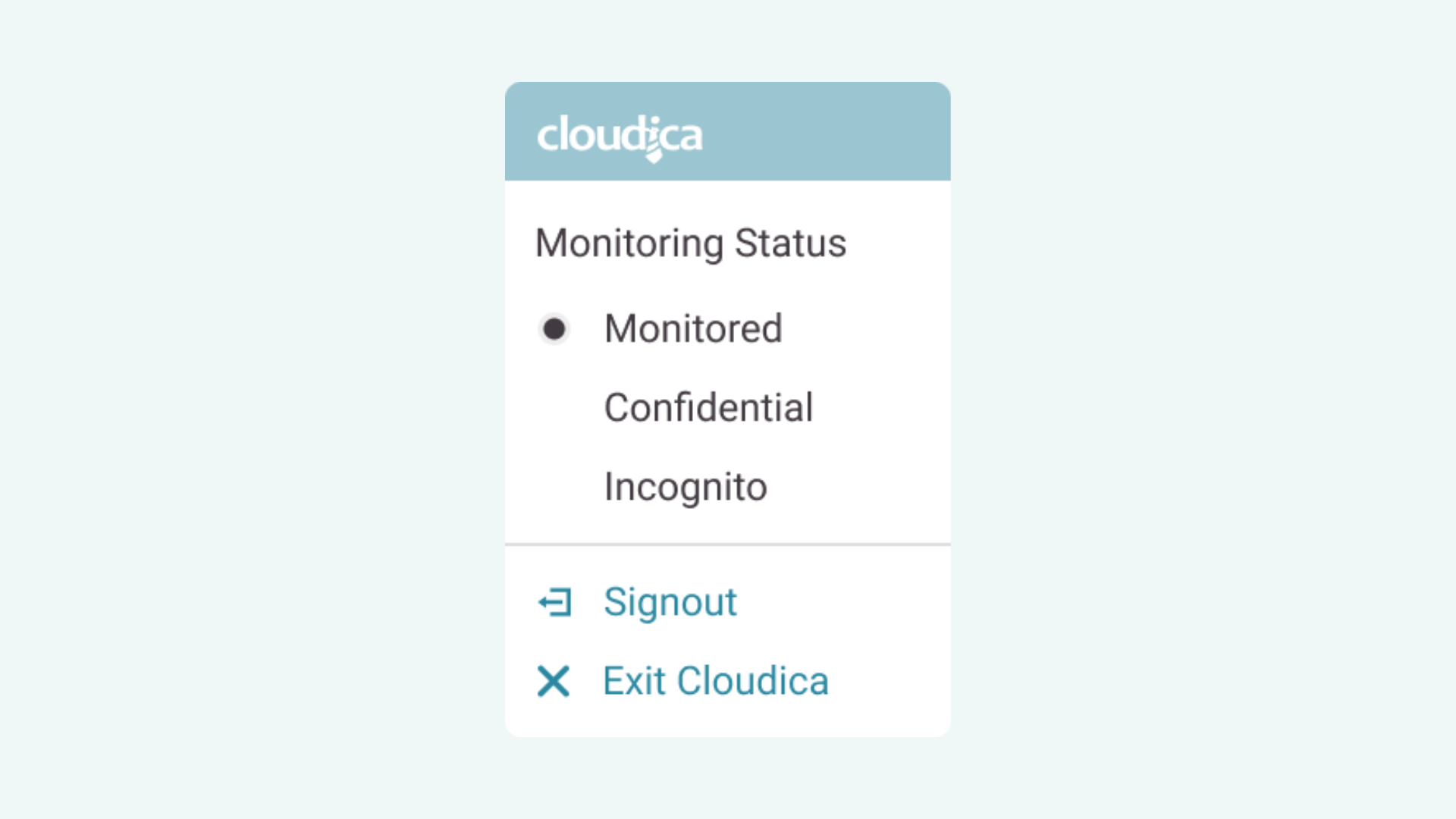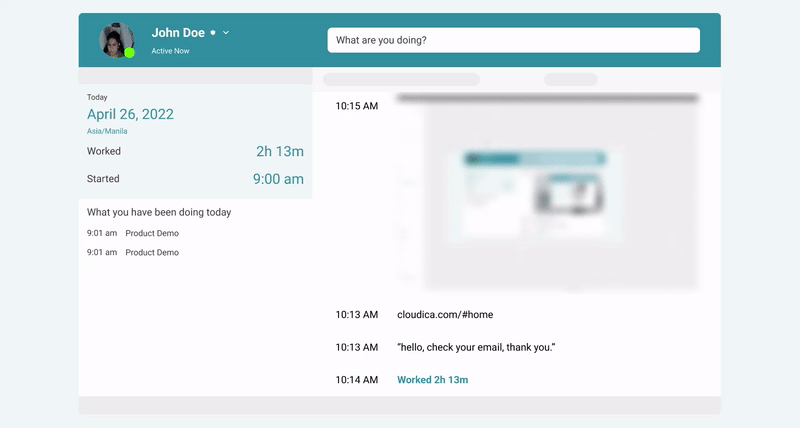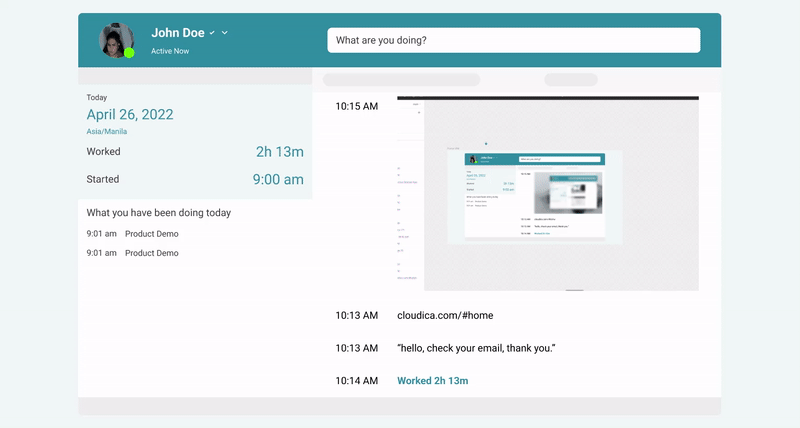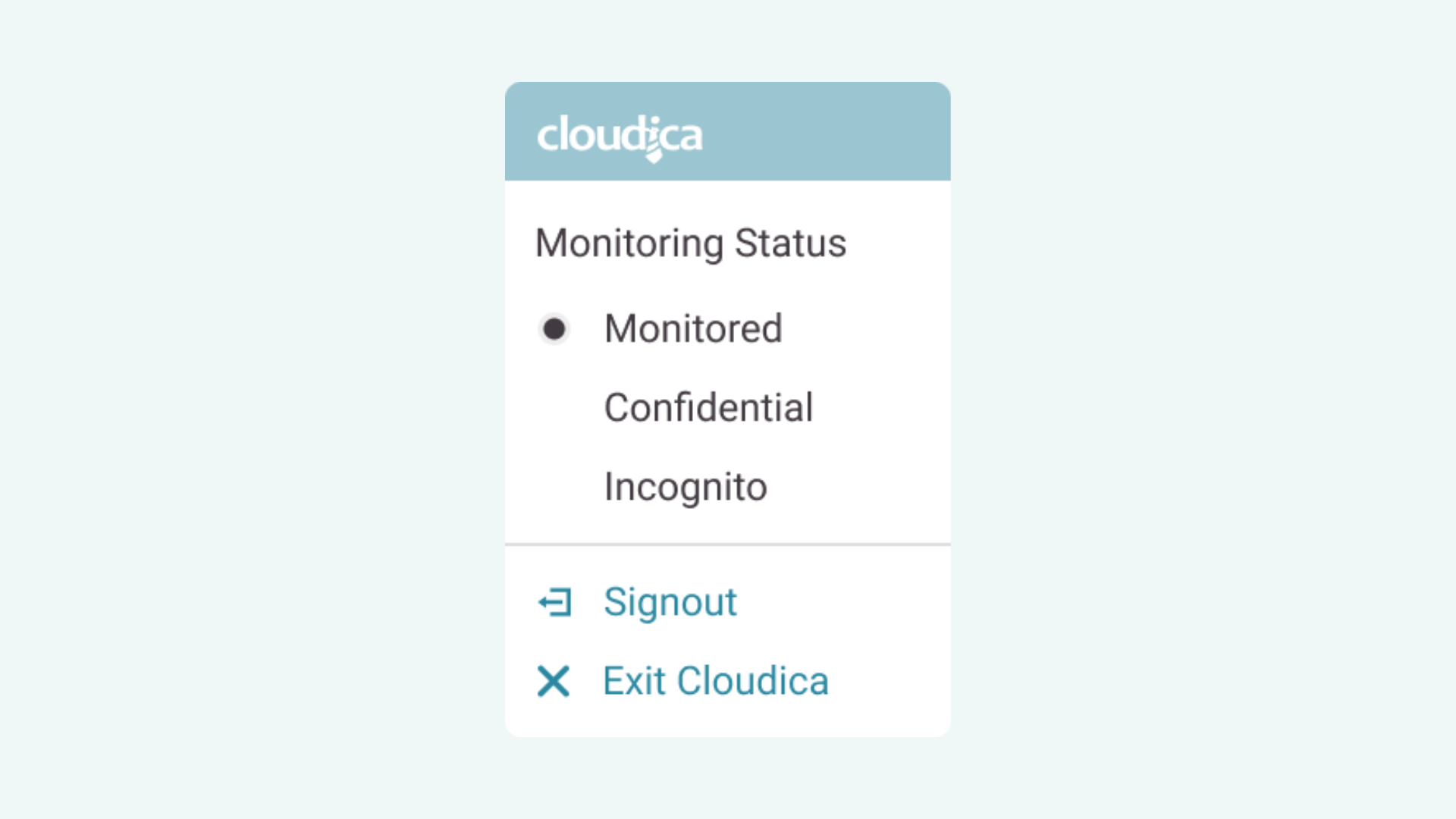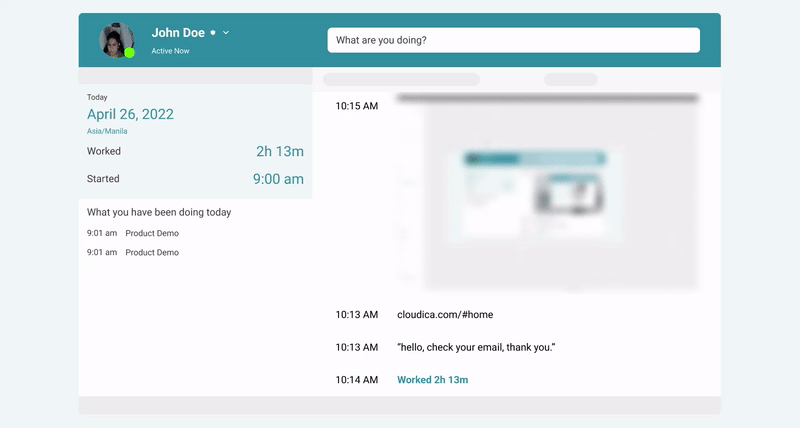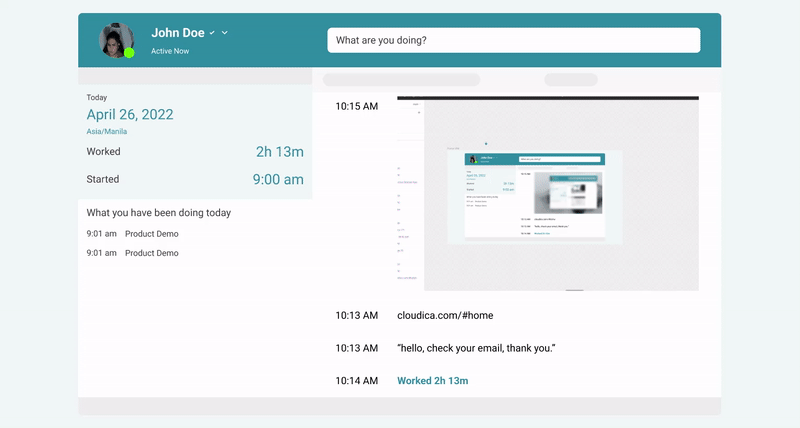What Do the Monitored, Confidential, and Incognito Status Mean in the Desktop App?
Users can select any of the three Monitoring Status options when using the Cloudica™ desktop app.
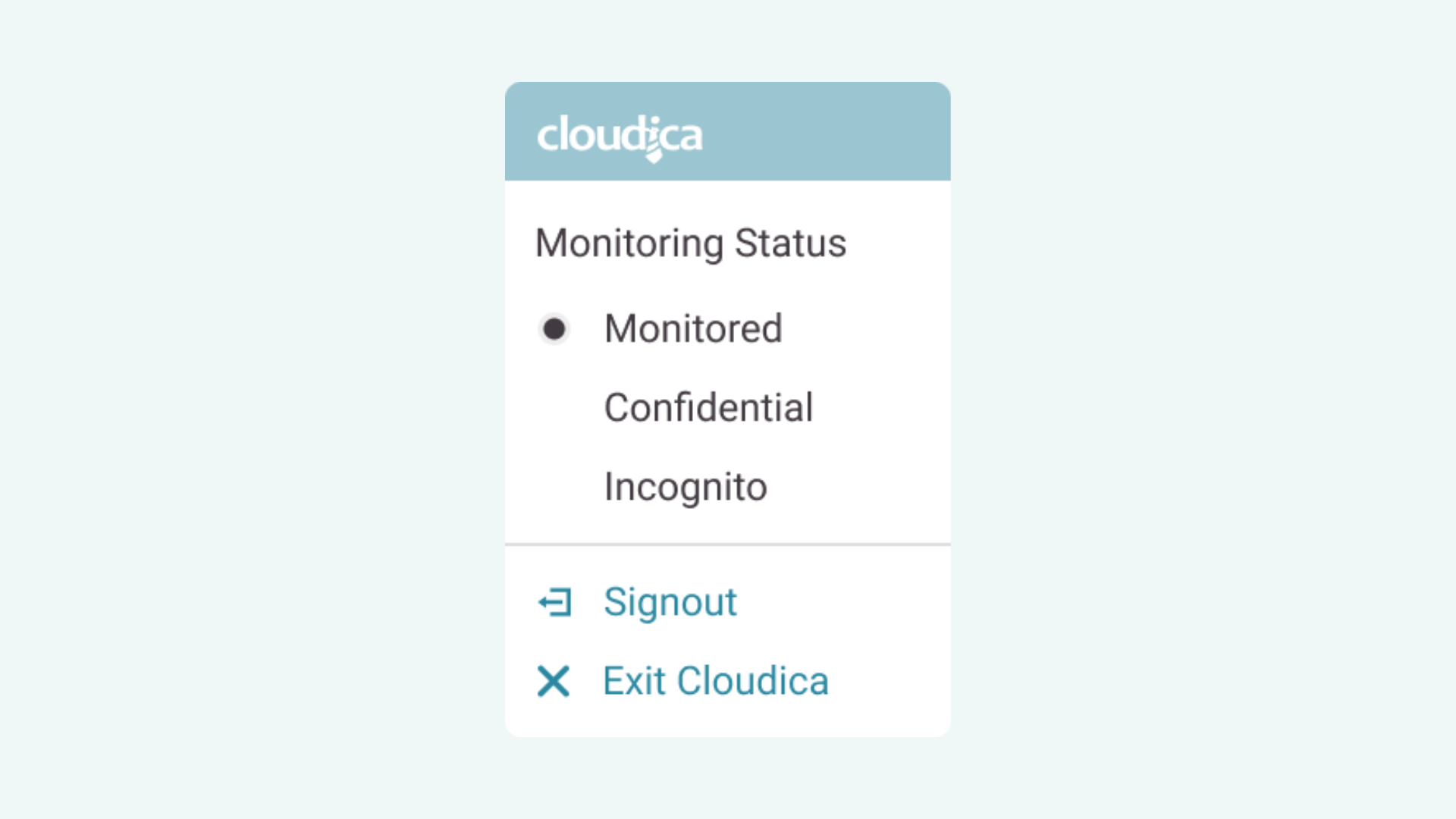 Monitored is shown as a check mark, and is the default status upon logging in to the app. This is to ensure that computer activities are constantly captured and productivity is measured in a scalable method. All apps and websites opened by a user are recorded when in Monitored status.
Monitored is shown as a check mark, and is the default status upon logging in to the app. This is to ensure that computer activities are constantly captured and productivity is measured in a scalable method. All apps and websites opened by a user are recorded when in Monitored status.
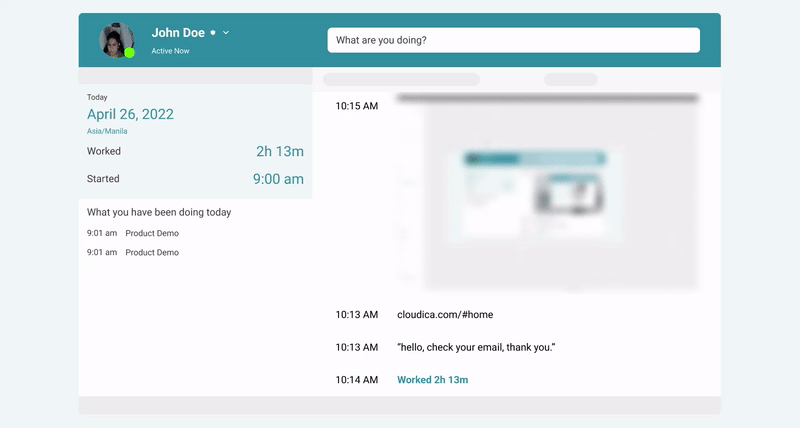 Confidential is displayed as a shield icon. Once a user chooses Confidential status, all screenshots are blurred and keystrokes are masked.
Cloudica™ understands the need for confidentiality, especially when handling sensitive information. With the desktop app’s Confidential status mode, you are assured of the added layer of security, while still allowing your managers to view user activities.
Confidential is displayed as a shield icon. Once a user chooses Confidential status, all screenshots are blurred and keystrokes are masked.
Cloudica™ understands the need for confidentiality, especially when handling sensitive information. With the desktop app’s Confidential status mode, you are assured of the added layer of security, while still allowing your managers to view user activities.
 Incognito is shown as a figure wearing a pair of shades and a hat. When in Incognito status, the user remains logged in but no monitoring activity is captured. This means that work time, screenshots, snapshots, app usage, and keystrokes are not recorded.
Instead of logging out of the desktop app, users have the option to switch to Incognito status whenever they take breaks, if they need to be away from their computers, or to do non-work related activities.
Incognito is shown as a figure wearing a pair of shades and a hat. When in Incognito status, the user remains logged in but no monitoring activity is captured. This means that work time, screenshots, snapshots, app usage, and keystrokes are not recorded.
Instead of logging out of the desktop app, users have the option to switch to Incognito status whenever they take breaks, if they need to be away from their computers, or to do non-work related activities.
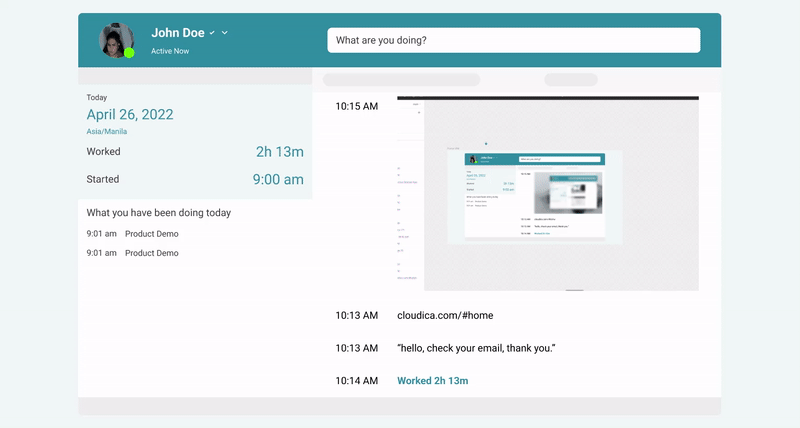 A user can also choose to sign out or completely exit from the desktop app during lunch or long breaks.
Note: Managers can easily check the status of each team member through the Managed Users List on the web dashboard.
You can change the monitoring status directly from the Application Dashboard. Check out the guide for step-by-step instructions.
A user can also choose to sign out or completely exit from the desktop app during lunch or long breaks.
Note: Managers can easily check the status of each team member through the Managed Users List on the web dashboard.
You can change the monitoring status directly from the Application Dashboard. Check out the guide for step-by-step instructions.
Copyright © 2025 Cloudica LLC