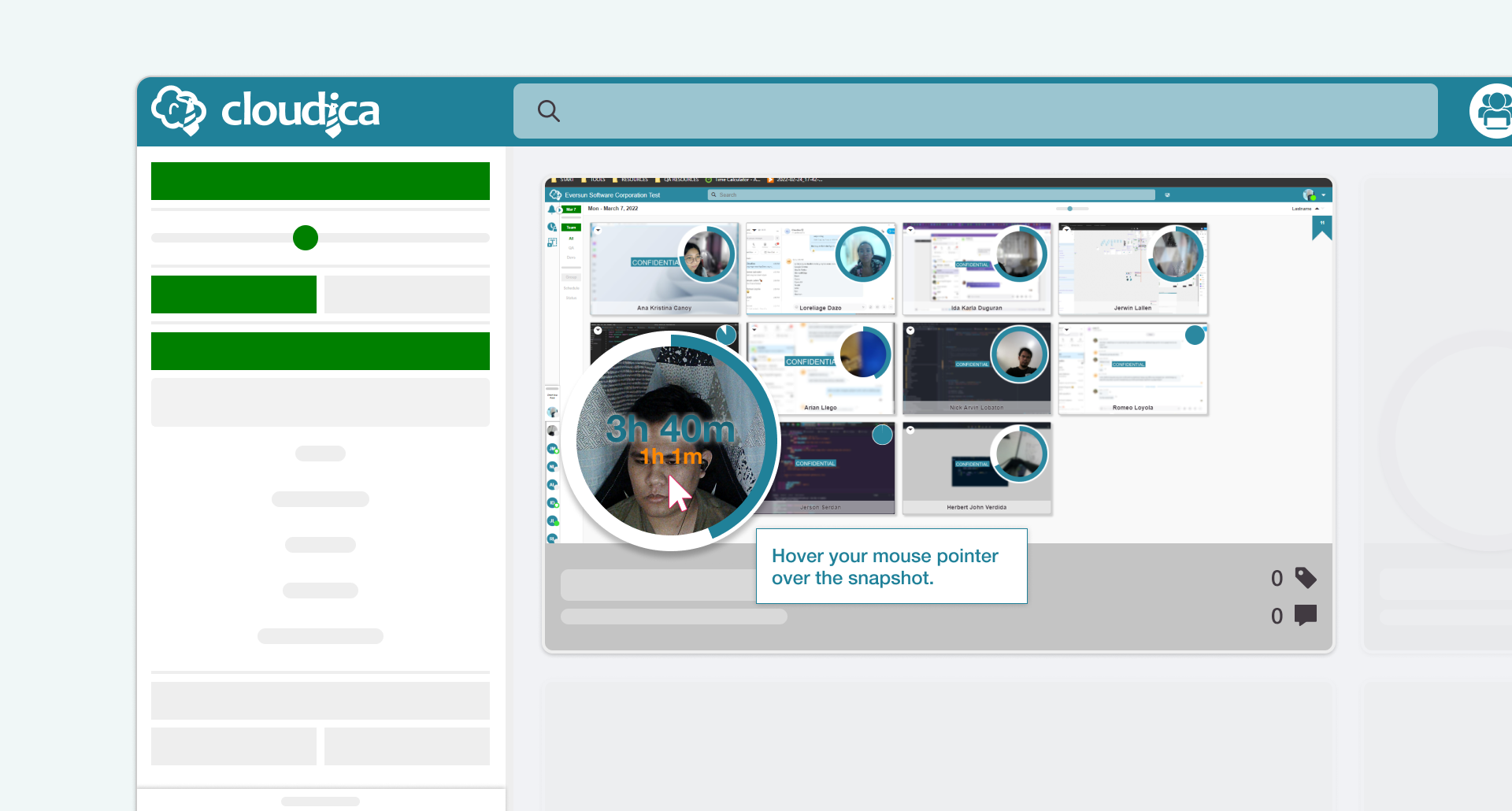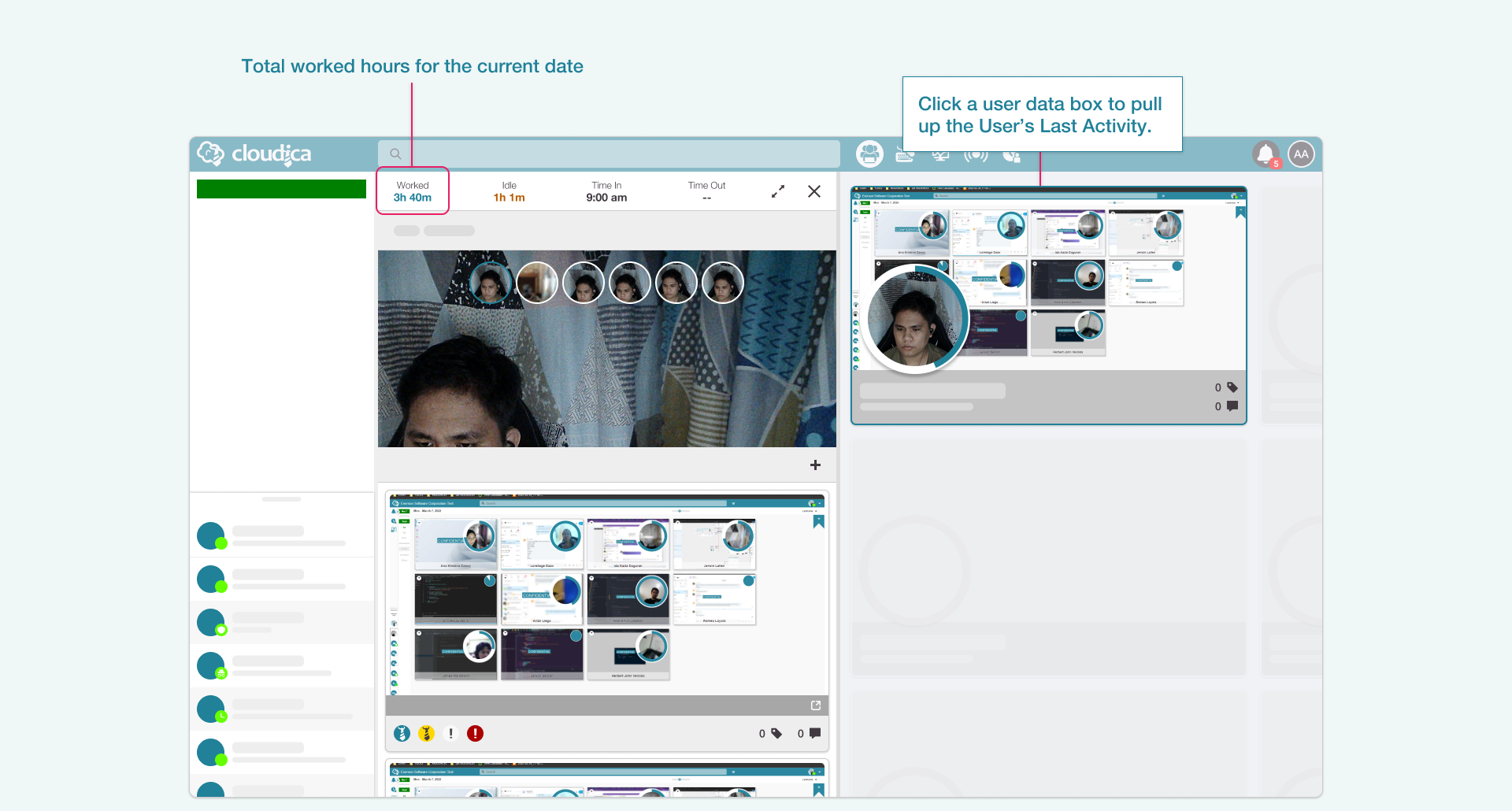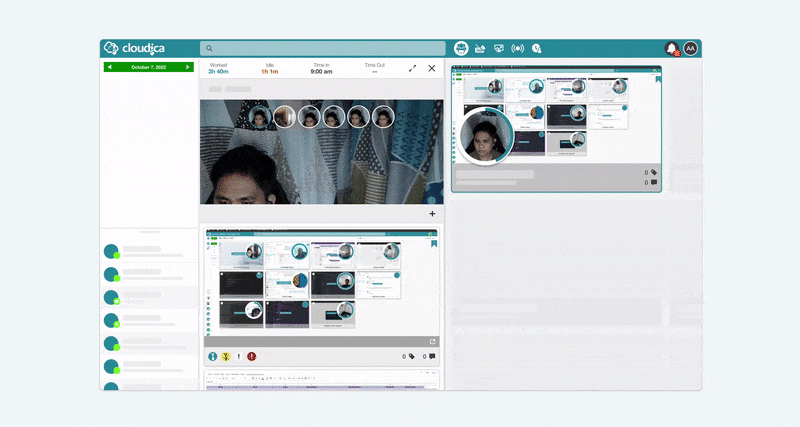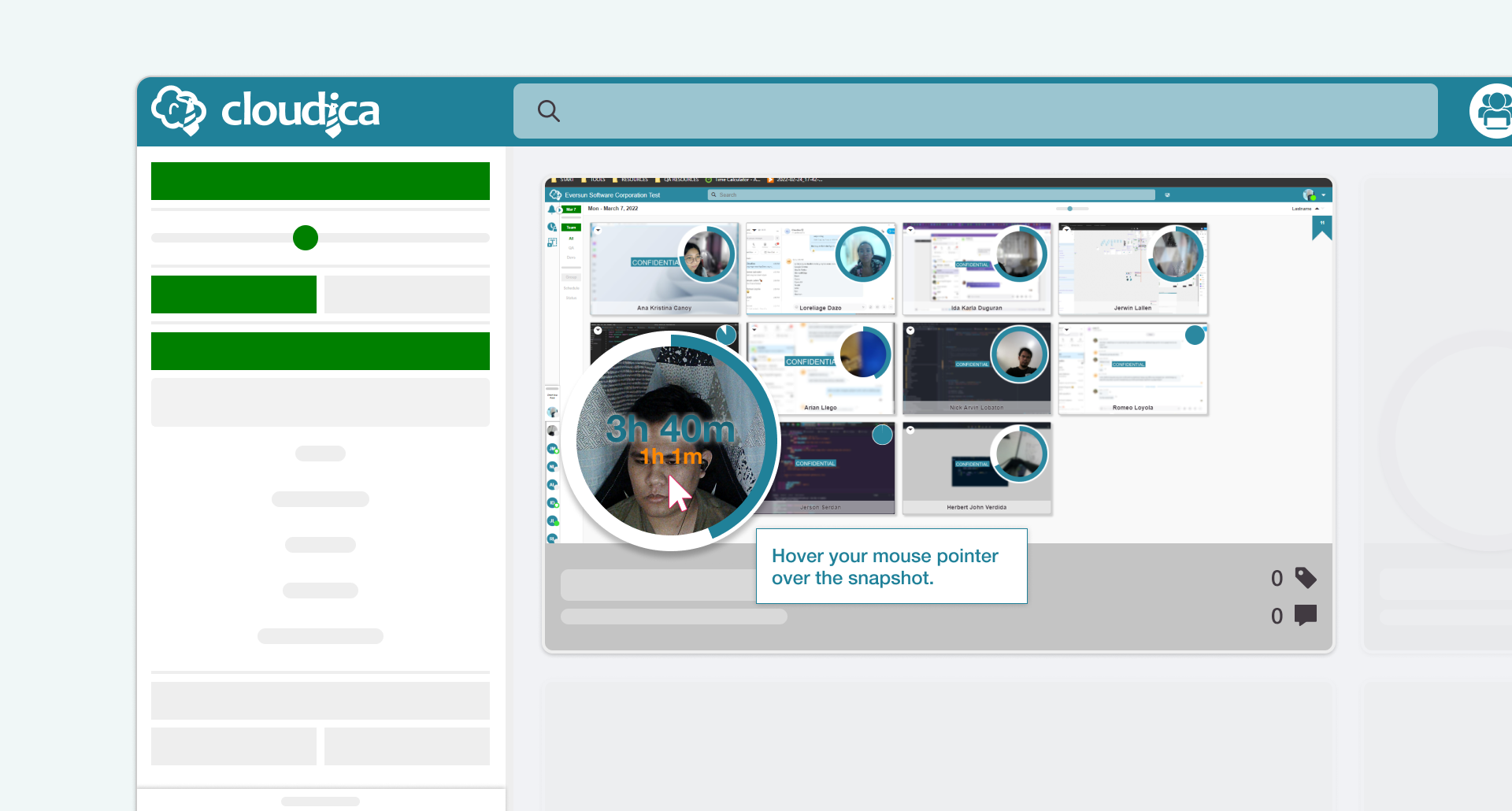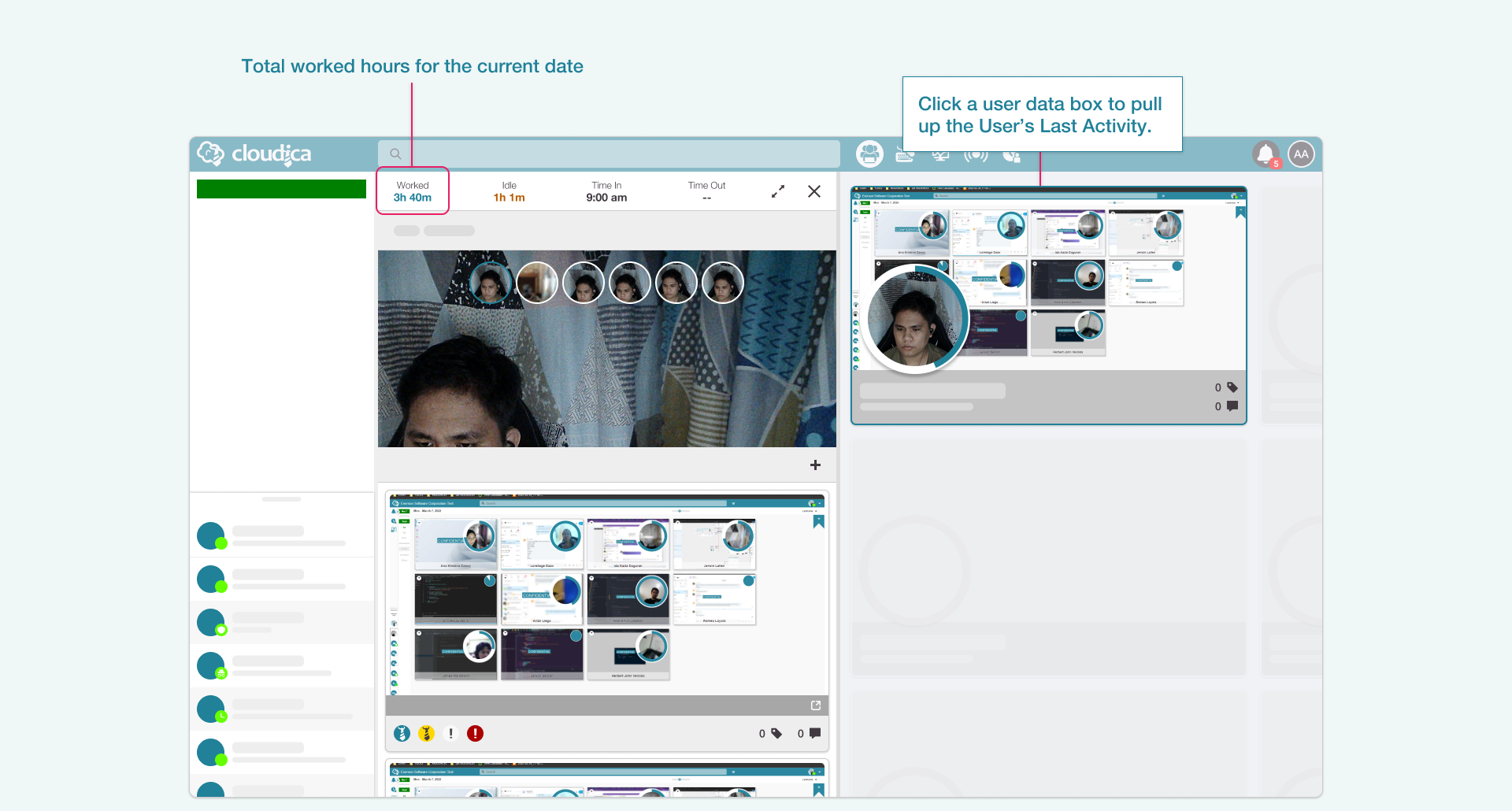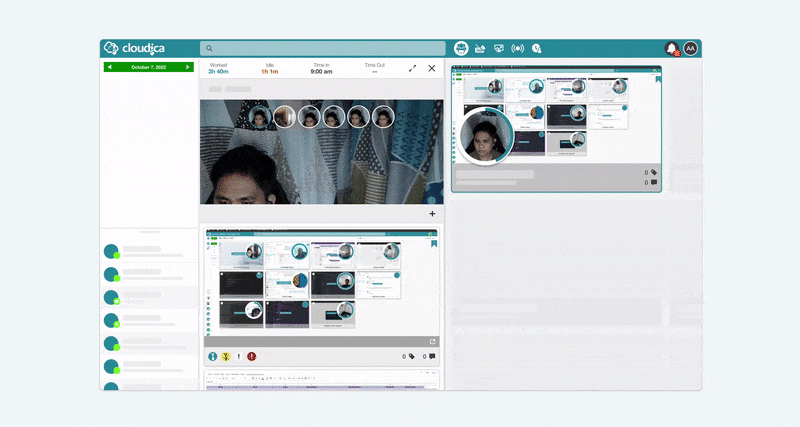How to Check a User’s Work Hours
With Cloudica™, you can easily check the work hours of individual members of your team.
Continue reading and learn the basics on how to check employee Work Time using our efficient Remote Monitoring Solution.
The Virtual Workspace is populated with User Data Boxes representing employees currently logged in to the Cloudica™ Desktop App. Simply hover your mouse over the Snapshot on a User Data Box to see how much Work Time the user has rendered for the day.
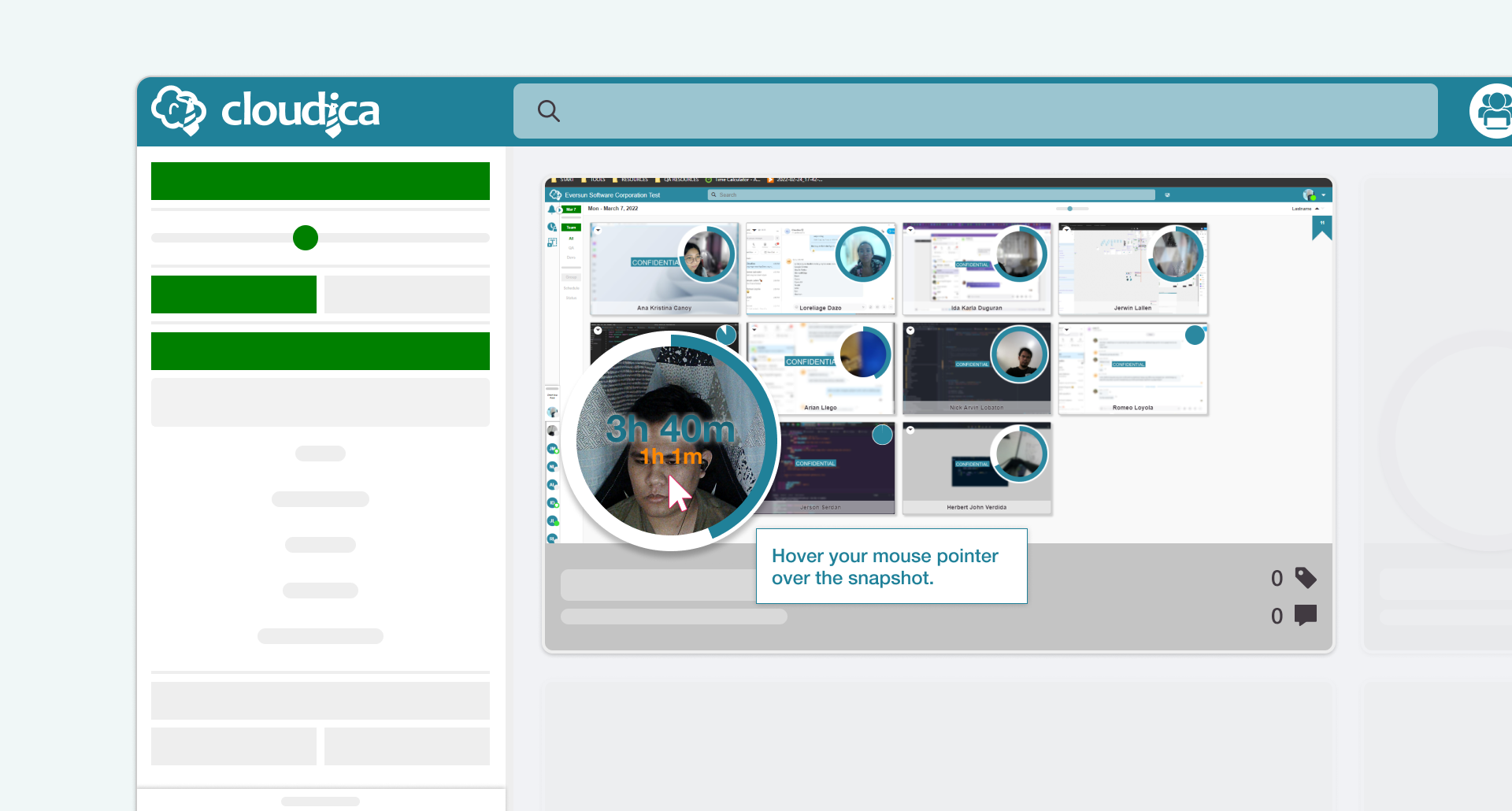 Another way to check a user’s Worked Hours is through Last Activity.
Another way to check a user’s Worked Hours is through Last Activity.
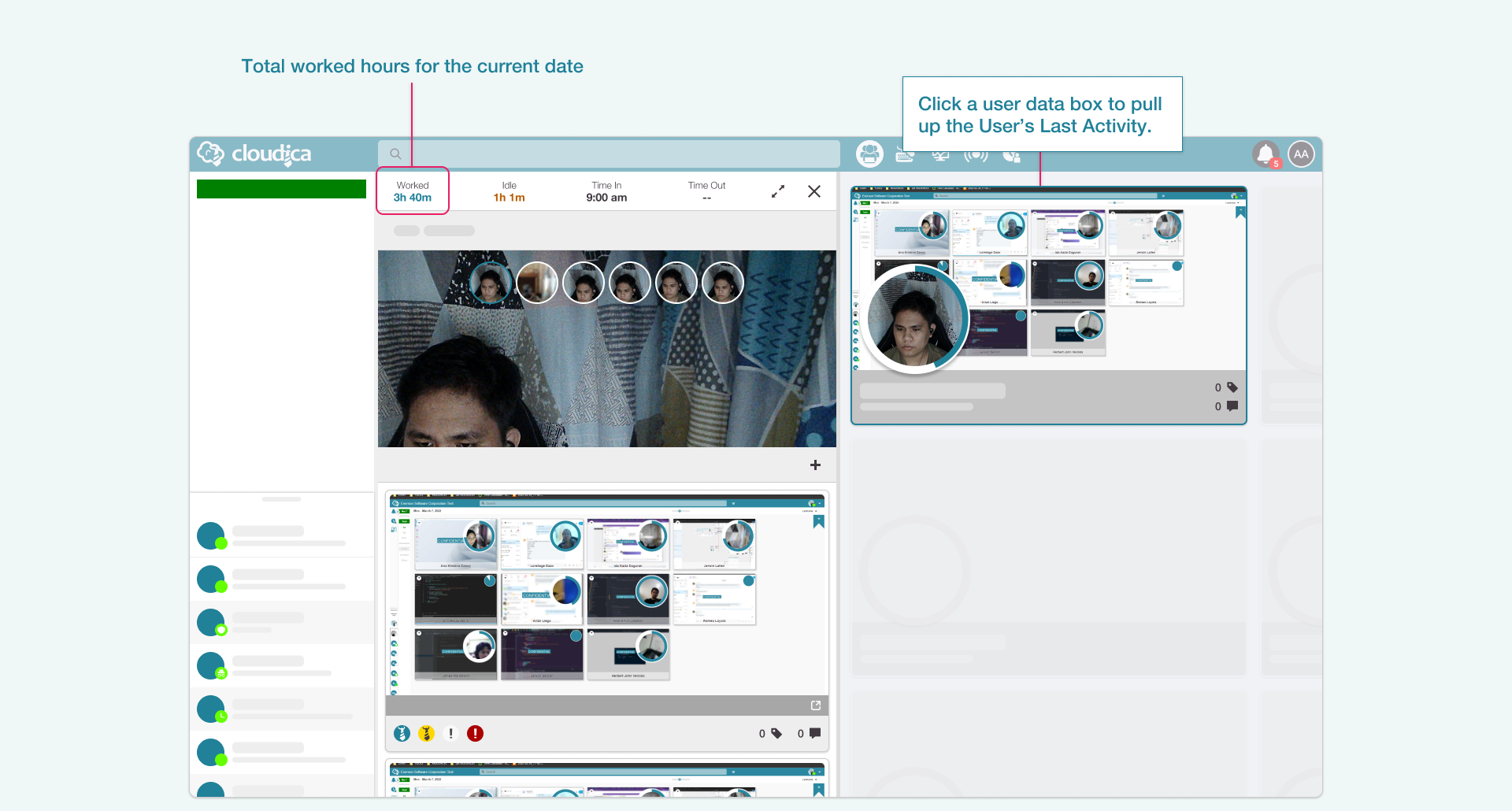 This Virtual Workspace feature displays additional information such as Total Worked Time, Idle Time, Time In, and Time Out. Visit our guide on how to use Last Activity to learn more.
Use the Date Picker to go through different dates to view previous worked hours. Learn how to use the Date Picker to view past data through our resource page.
This Virtual Workspace feature displays additional information such as Total Worked Time, Idle Time, Time In, and Time Out. Visit our guide on how to use Last Activity to learn more.
Use the Date Picker to go through different dates to view previous worked hours. Learn how to use the Date Picker to view past data through our resource page.
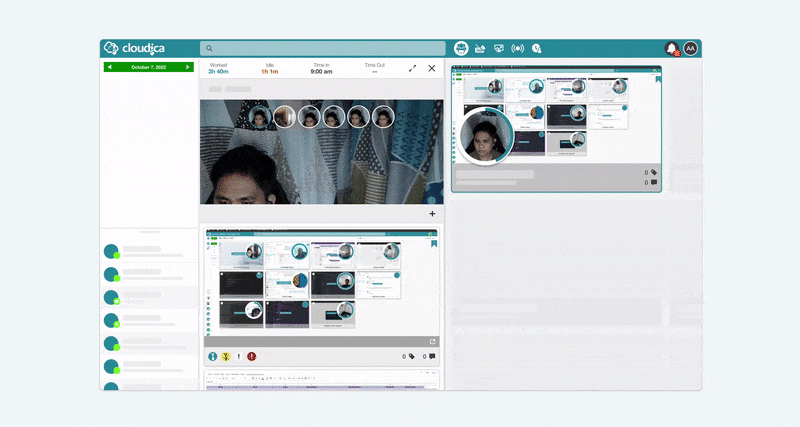 Lastly, you can view and download weekly and monthly attendance reports through the Attendance module.
Lastly, you can view and download weekly and monthly attendance reports through the Attendance module.
Copyright © 2025 Cloudica LLC