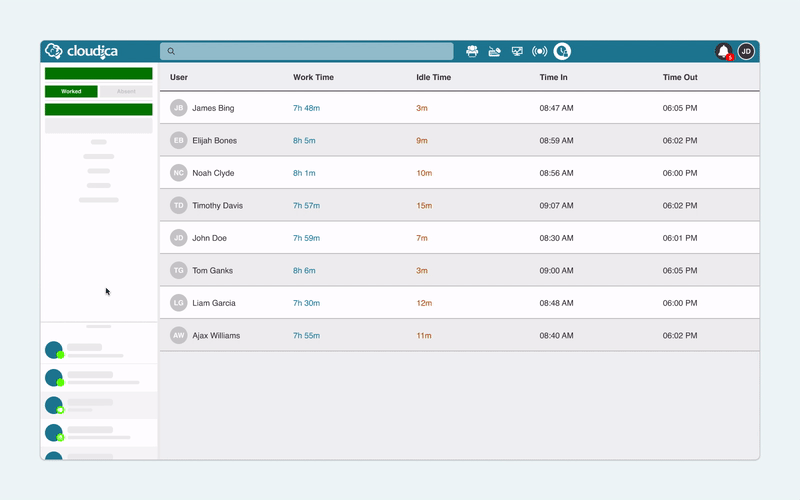How to Use the Attendance Filter
The Timesheet module displays monitored work hours rendered by users who have logged in to the desktop application. The module’s Attendance Filter helps in identifying who reported for work and who did not.
The filter has two parts, the Worked button, and the Absent button.
 All users who logged in to the desktop application for the day appear under Worked. Their data including their names, work time, idle time, time in, and time out are displayed in the table. The users who were unable to log in are tagged as absent. The Absent users are displayed in red in the table with no time logs.
By default, the table displays only the users who “Worked” on the current day.
To display the Absent users:
All users who logged in to the desktop application for the day appear under Worked. Their data including their names, work time, idle time, time in, and time out are displayed in the table. The users who were unable to log in are tagged as absent. The Absent users are displayed in red in the table with no time logs.
By default, the table displays only the users who “Worked” on the current day.
To display the Absent users:
- Click the Absent button of the Attendance filter.
 This will display the Absent users together with the users who are present. To disable the Absent filter, just click the Absent button again.
To display only the Absent users:
This will display the Absent users together with the users who are present. To disable the Absent filter, just click the Absent button again.
To display only the Absent users:
- Click the Absent button of the Attendance filter.
- Click the Worked button to disable the filter.
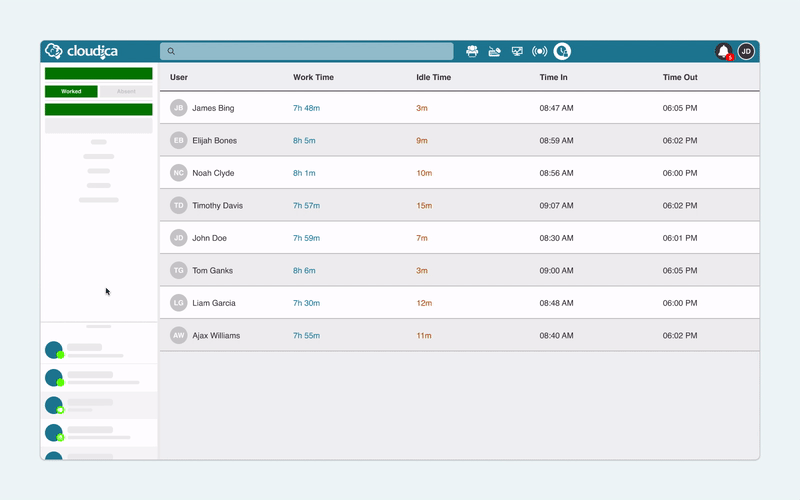 The Attendance Filter can be used with the following filters:
With this filter enabled, only the Absent users are seen on the table.
The Attendance Filter can be used with the following filters:
With this filter enabled, only the Absent users are seen on the table.
- Use it with the Date Picker to check the attendance of users from previous dates.
- Use it with the Team Filter to check the attendance of users of specific teams.
- Use it with the Search function to check the attendance of specific users.
Copyright © 2025 Cloudica LLC