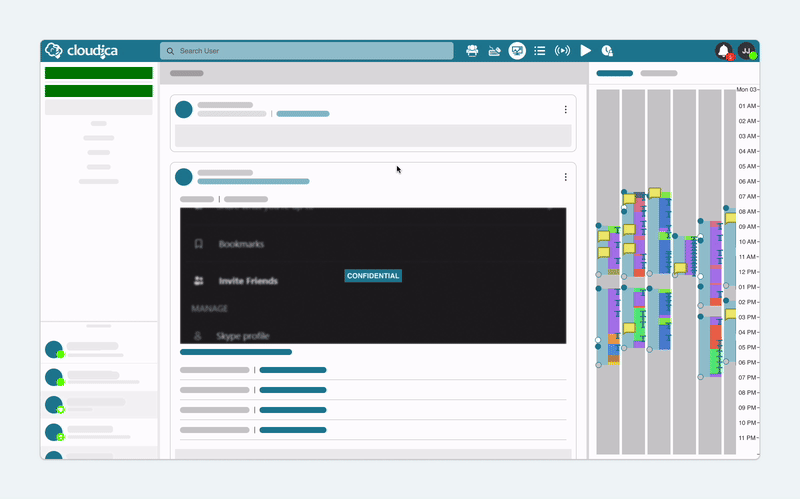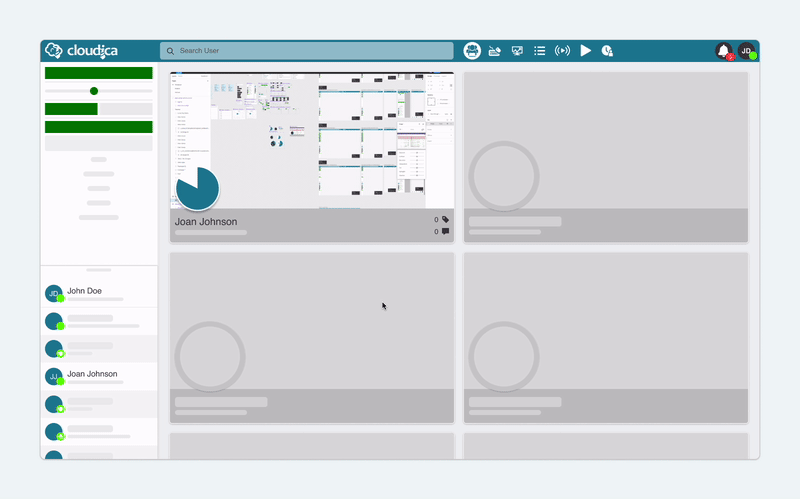How to Search for a User
This guide will help managers learn how to search for a user in the Productivity module. By default, the dashboard displays all the logged-in users' data in the dashboard.
There are several ways to view a certain user’s Productivity data. Using the User Search or the search bar of the Dashboard Application is the most convenient way.
The User Search is located at the header of the Dashboard Application.
To use the search function, do the following:
- Click the search bar and type in the name of the user in the input box.
- Matching results will display in the results container and on the Online Users List.
- Click the user you want to view in the search result container.
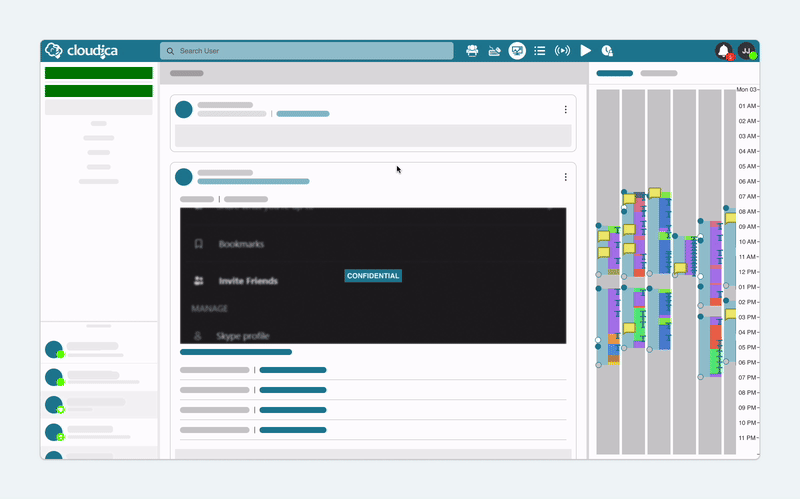 The dashboard will then display only the searched user’s data in the Timeline, and the Charts sections.
When you search for a user through the search function, the Online Users List is also filtered and shows the same results from the search query. You can use the Online Users List to tell if the user you are looking for is online and what their current Monitoring Status is.
Using the data module from the search container
This method also uses the User Search function of the dashboard. Moreover, this way can be used in whatever dashboard module you are in.
The dashboard will then display only the searched user’s data in the Timeline, and the Charts sections.
When you search for a user through the search function, the Online Users List is also filtered and shows the same results from the search query. You can use the Online Users List to tell if the user you are looking for is online and what their current Monitoring Status is.
Using the data module from the search container
This method also uses the User Search function of the dashboard. Moreover, this way can be used in whatever dashboard module you are in.
- Click the search bar.
- Choose the Productivity button from the search container.
- Type the name of the user.
- Pick the user from the list and the dashboard will open the Productivity dashboard with the chosen user’s data already displayed.
 Another way to use the data module from the search container is to:
Another way to use the data module from the search container is to:
- Type the first name of the user you are looking for.
- Click the Productivity button from the search result container.
- Click the user’s name from the search list. This will immediately open the module and pull up the user’s Productivity data.
Using the User Box Menu
You can also find a user’s Productivity data by using the User Box menu from the Virtual Workspace dashboard.
- Select the user from the Virtual Workspace dashboard.
- Right-click anywhere on the User Data box and a pop-up menu will appear.
- Then, choose “Browse Productivity” from the menu options.
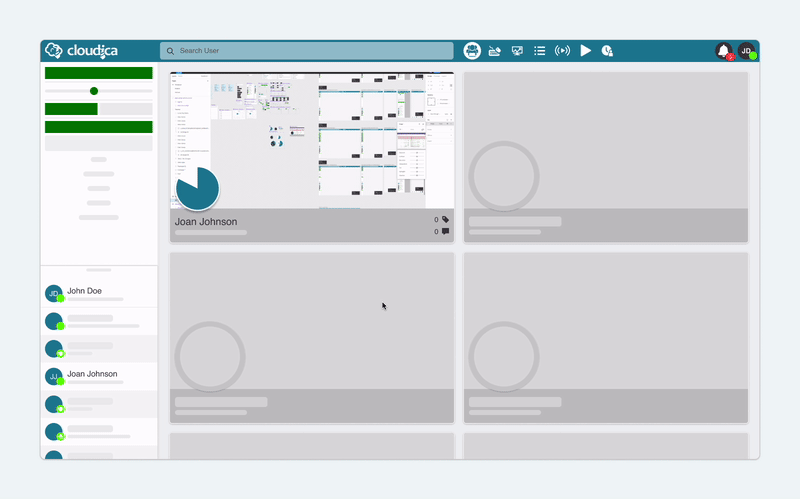 To clear the User Search filter, click the back arrow in the search bar.
Check our Productivity Quick Guide to learn more about the module.
To clear the User Search filter, click the back arrow in the search bar.
Check our Productivity Quick Guide to learn more about the module.
Copyright © 2024 Cloudica LLC