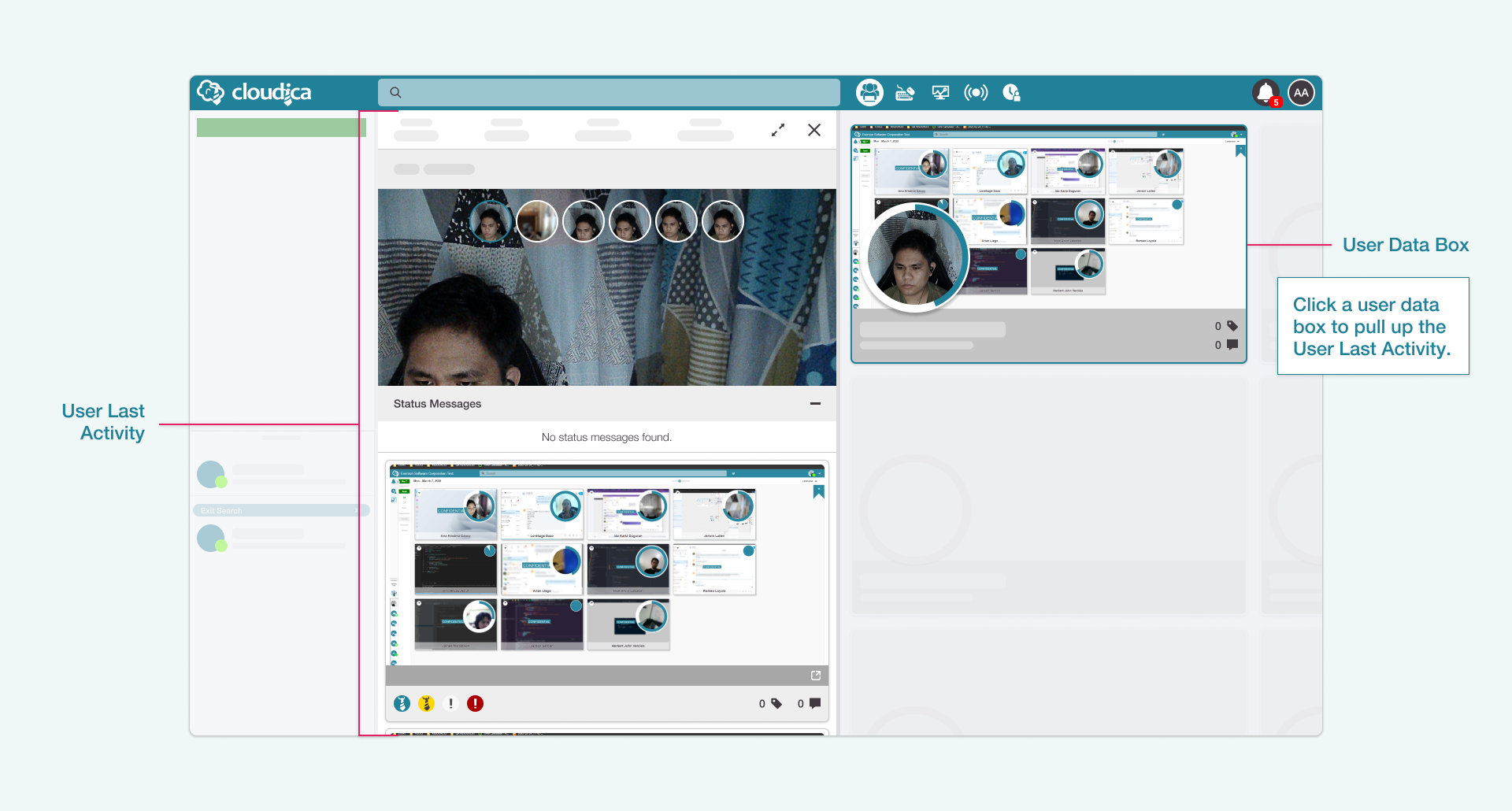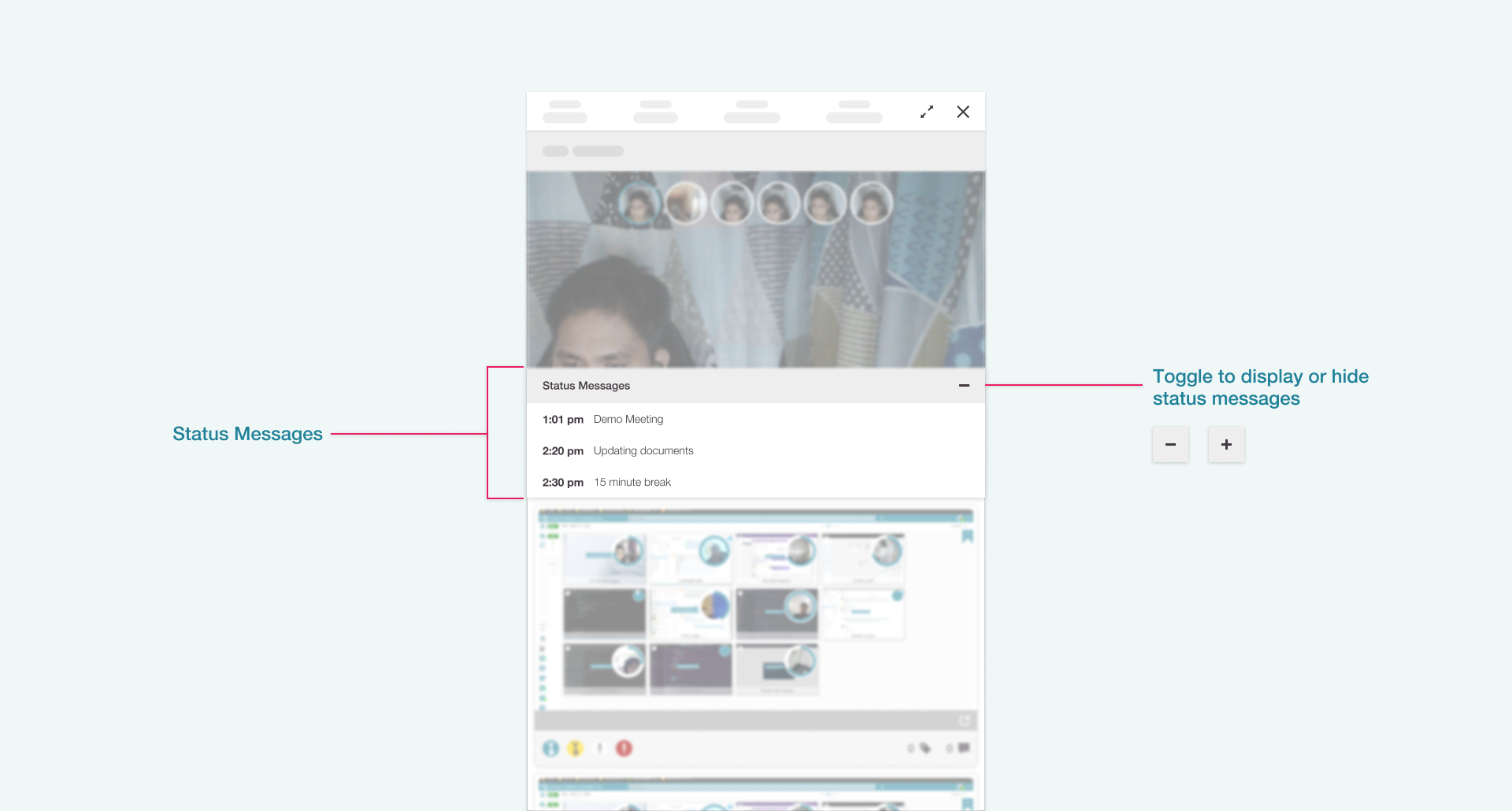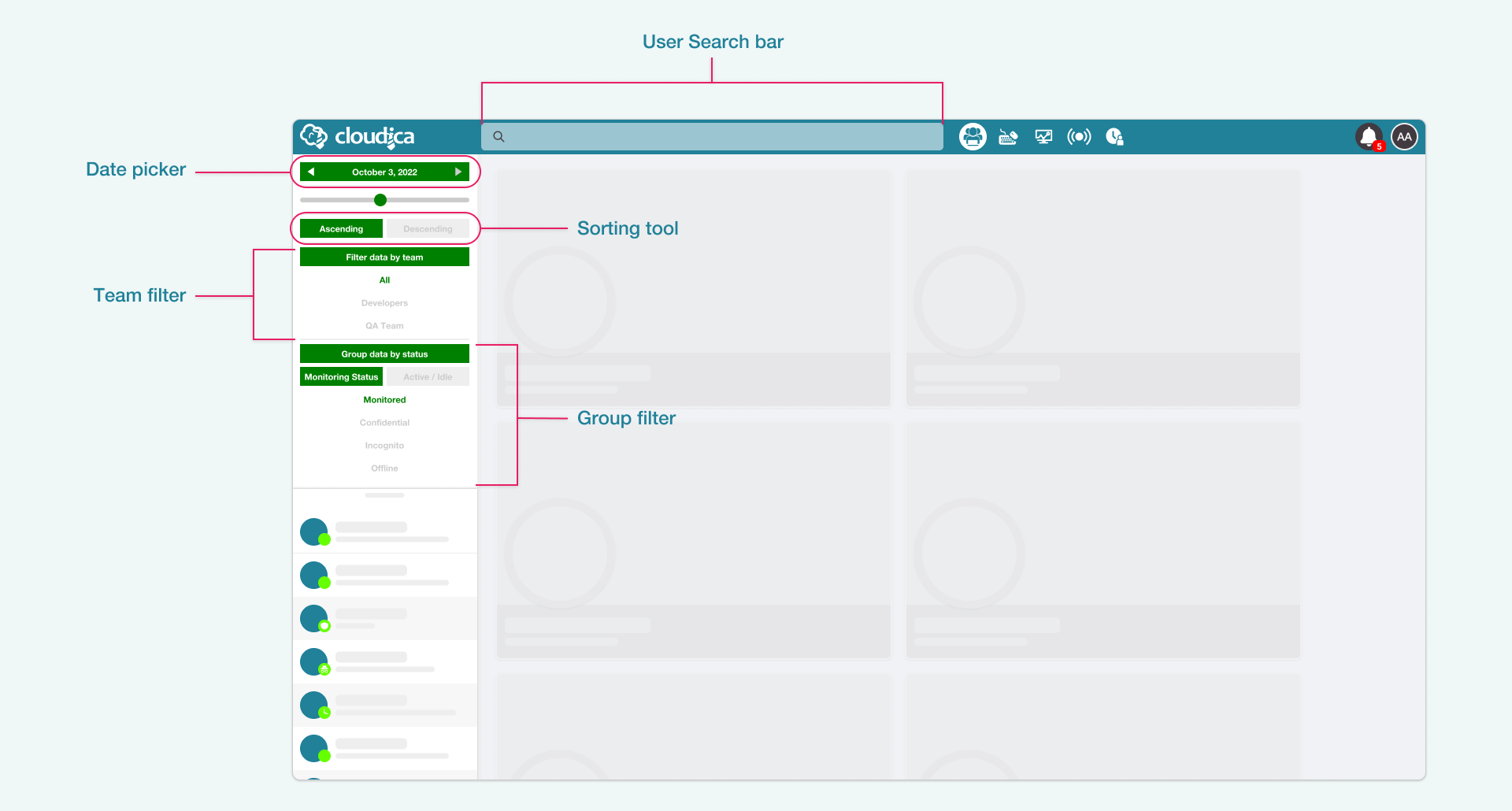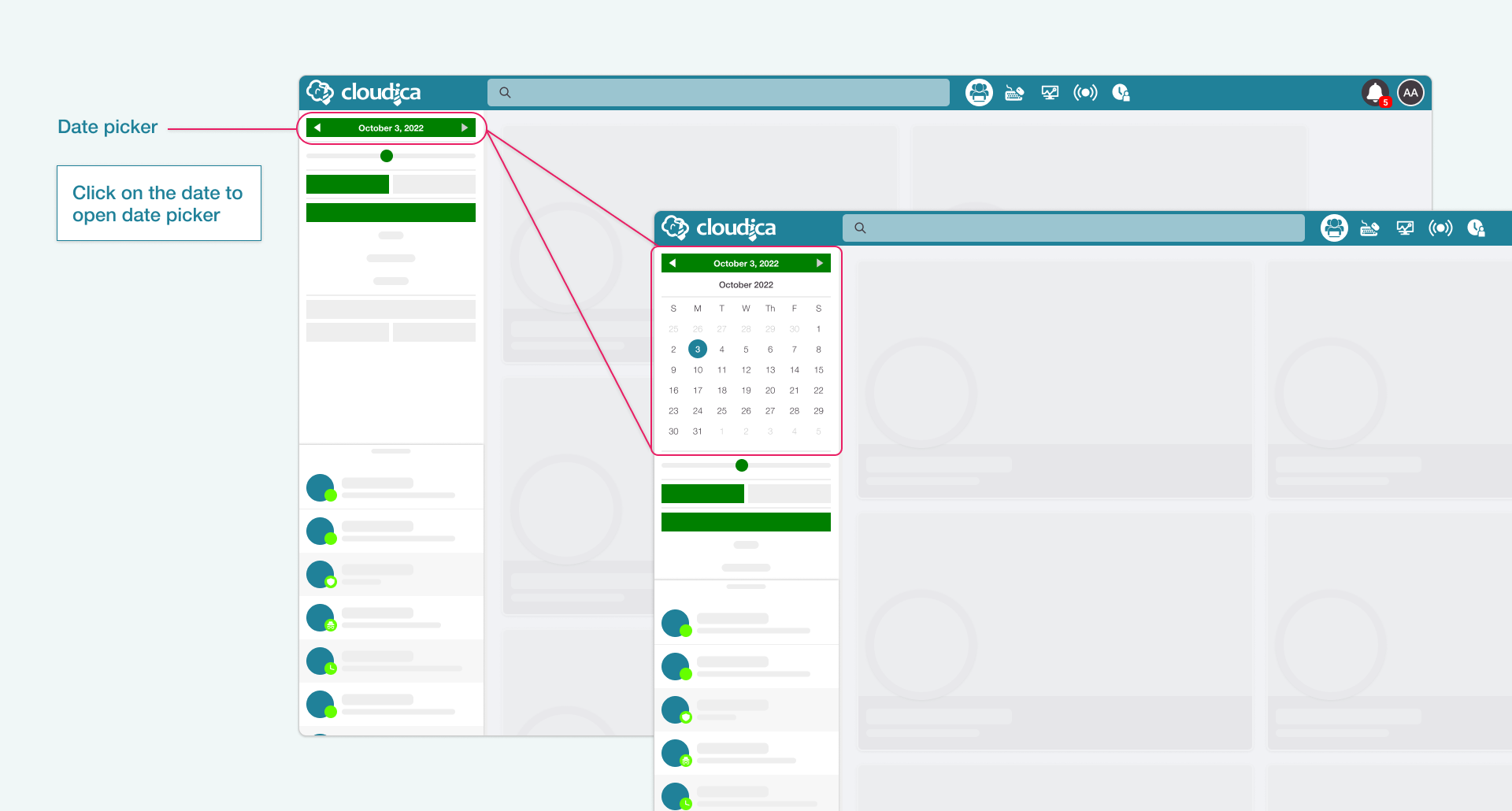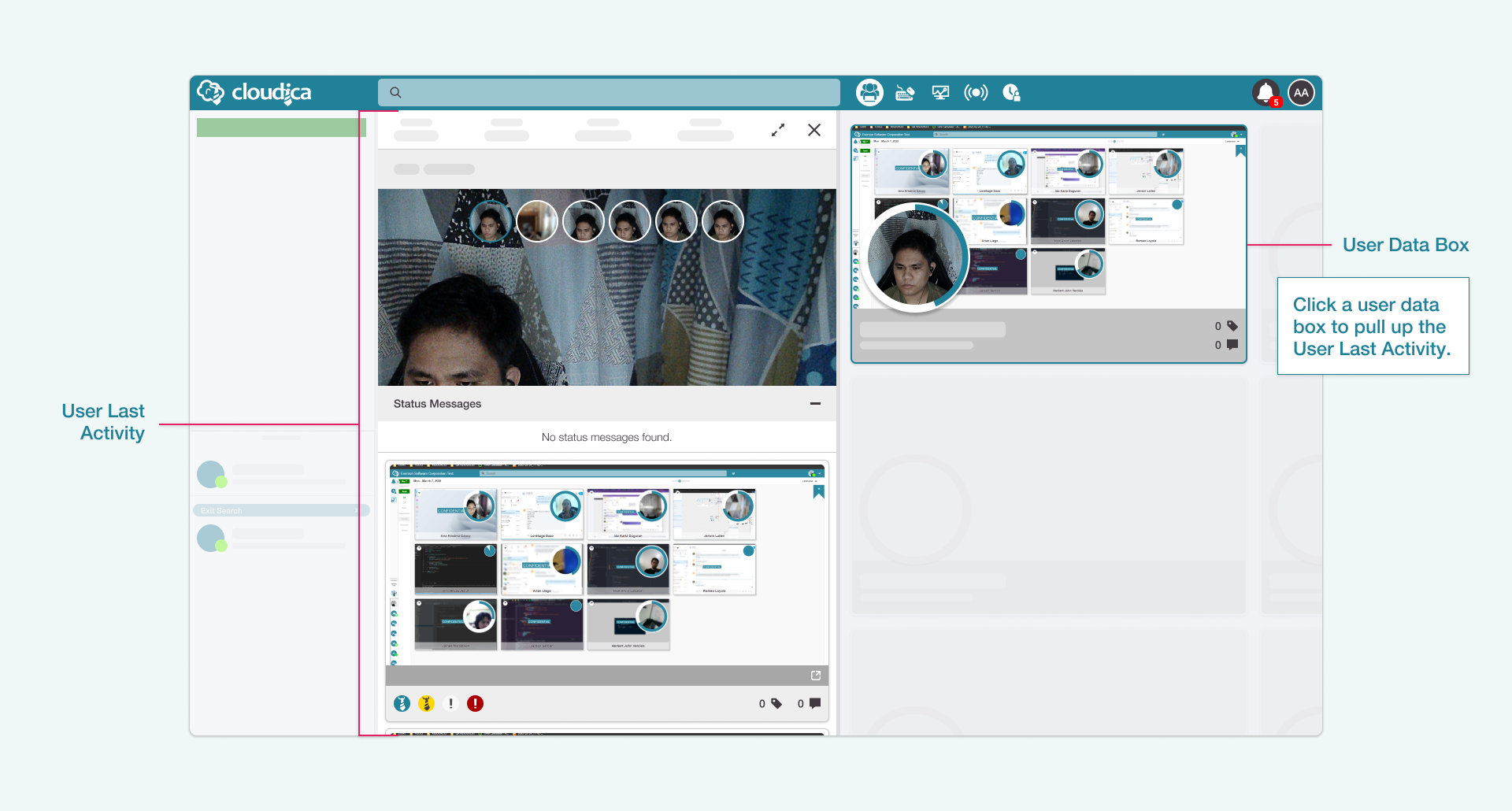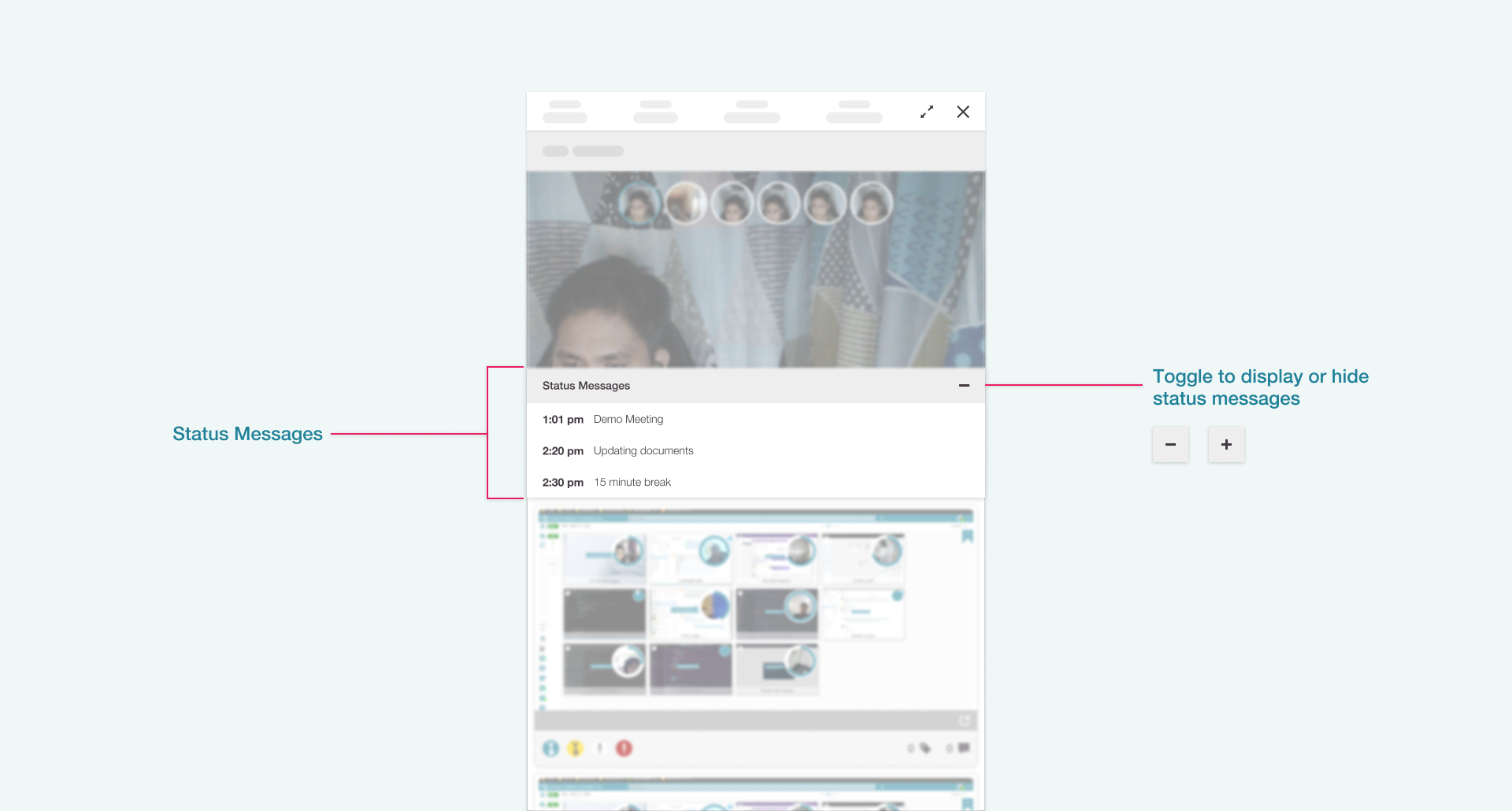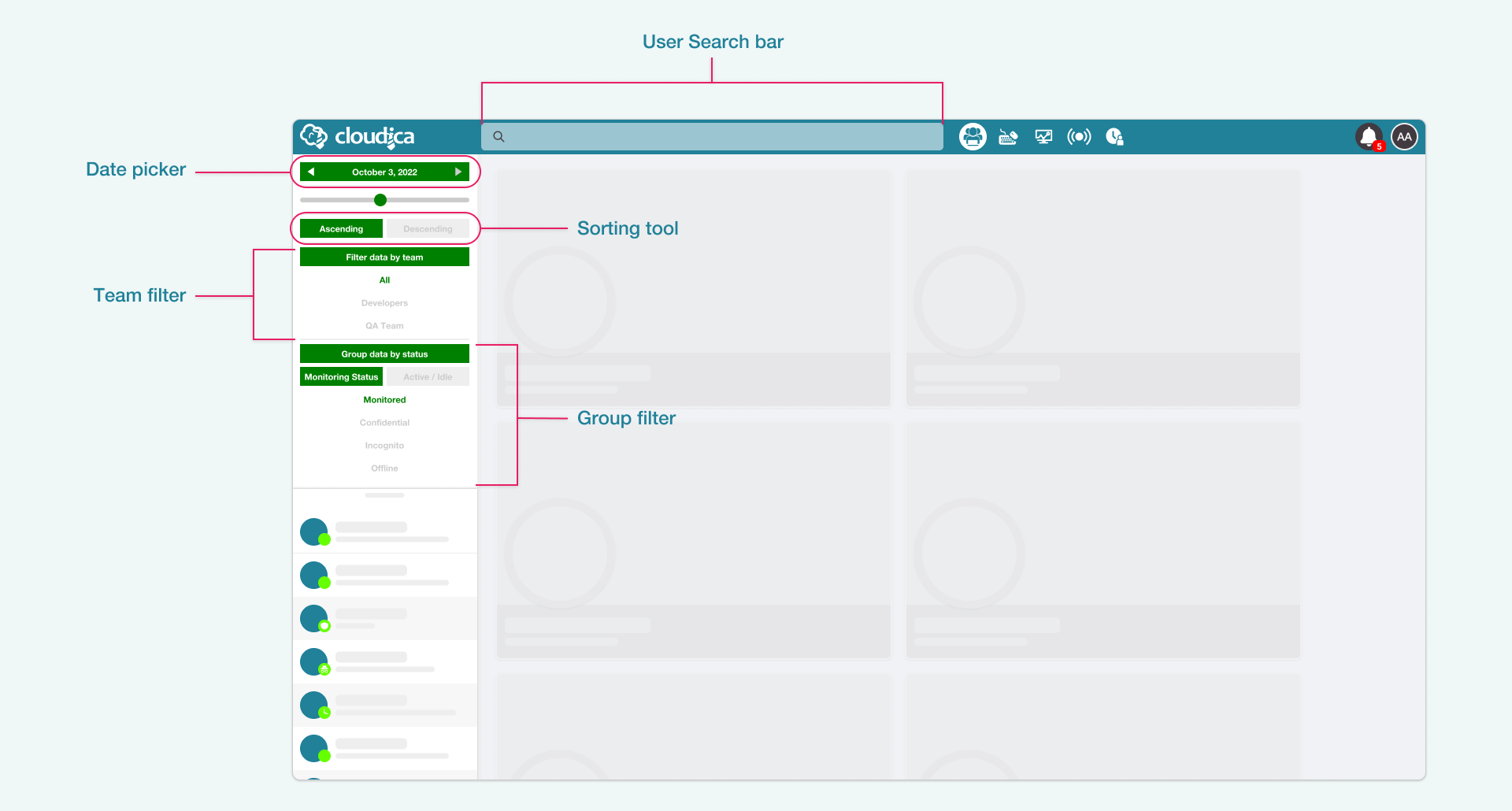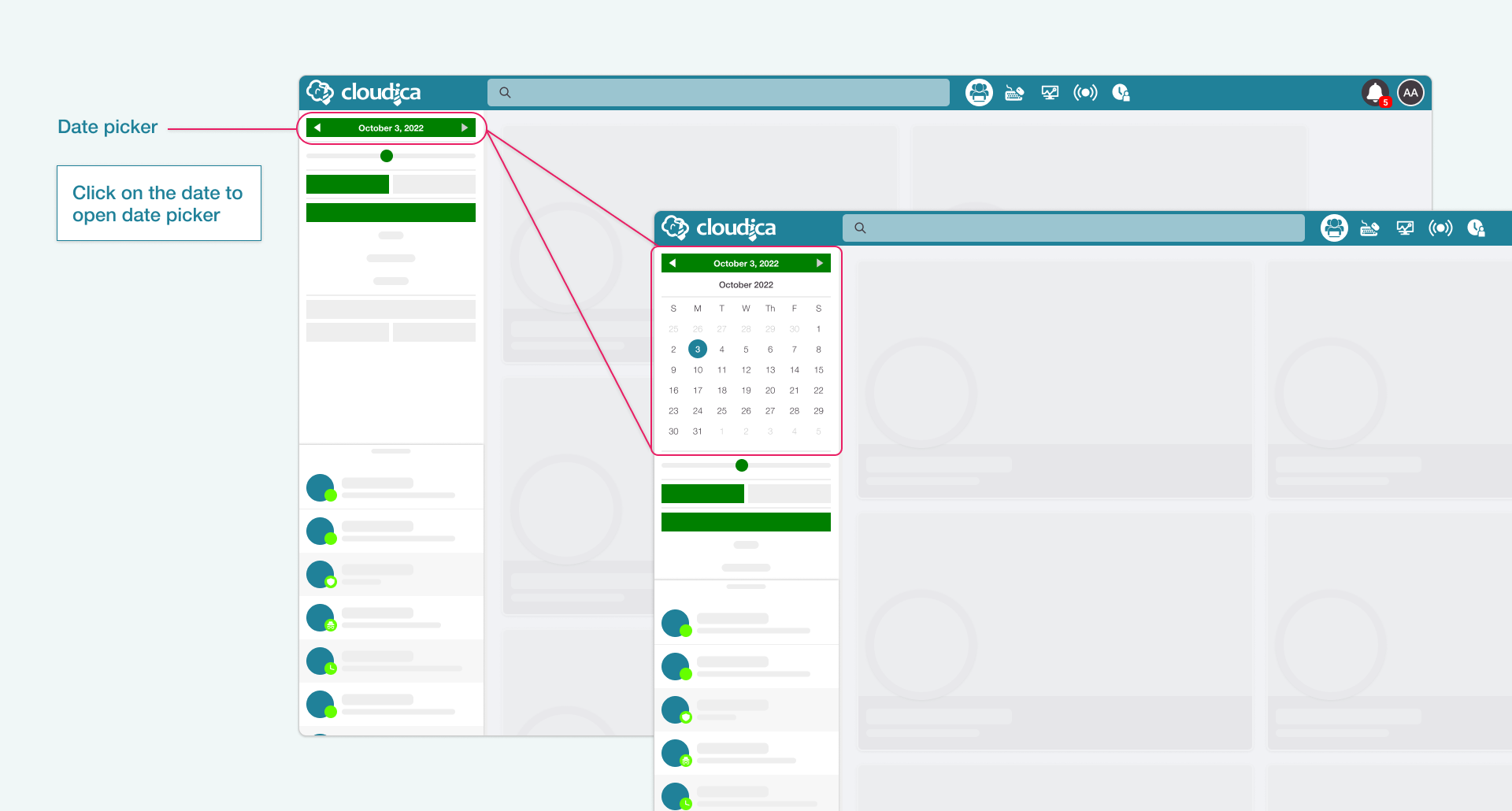How to View a User’s Status Messages
Users of the Cloudica™ Desktop App can indicate what tasks or assignments they are working on by posting Status Messages.
Managers and supervisors can view the status of each user by going through the Last Activity.
Click on a Data Box to pull up a user’s Last Activity.
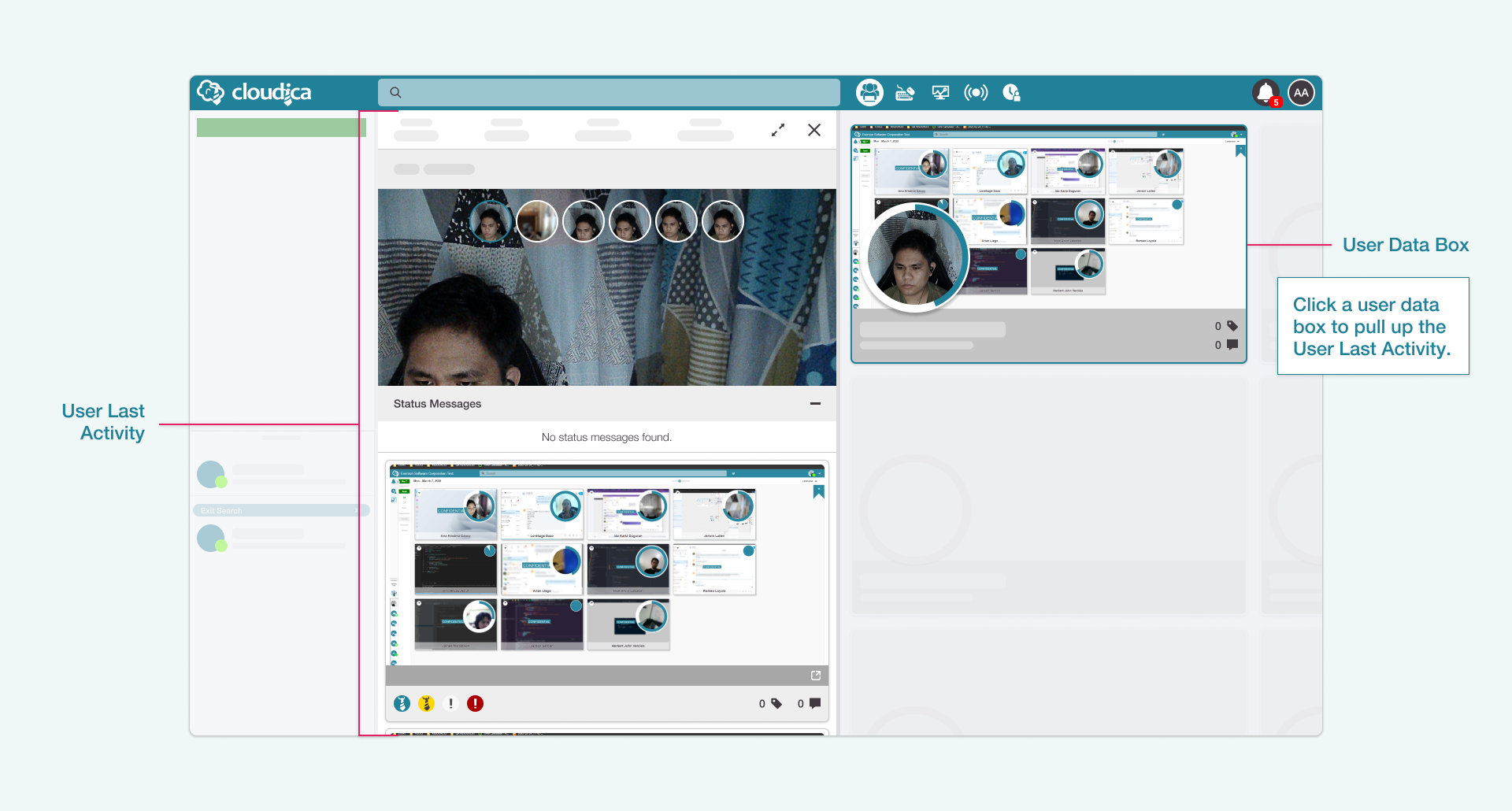 Learn how to identify the parts and uses of Last Activity. Check out our guide on how to use Last Activity to view your team’s performance.
Status Messages are found under the user’s snapshots in Last Activity.
Status Messages are visible by default once you open Last Activity. Click the (-) icon to hide Status Messages, and click the (+) icon to display them.
Learn how to identify the parts and uses of Last Activity. Check out our guide on how to use Last Activity to view your team’s performance.
Status Messages are found under the user’s snapshots in Last Activity.
Status Messages are visible by default once you open Last Activity. Click the (-) icon to hide Status Messages, and click the (+) icon to display them.
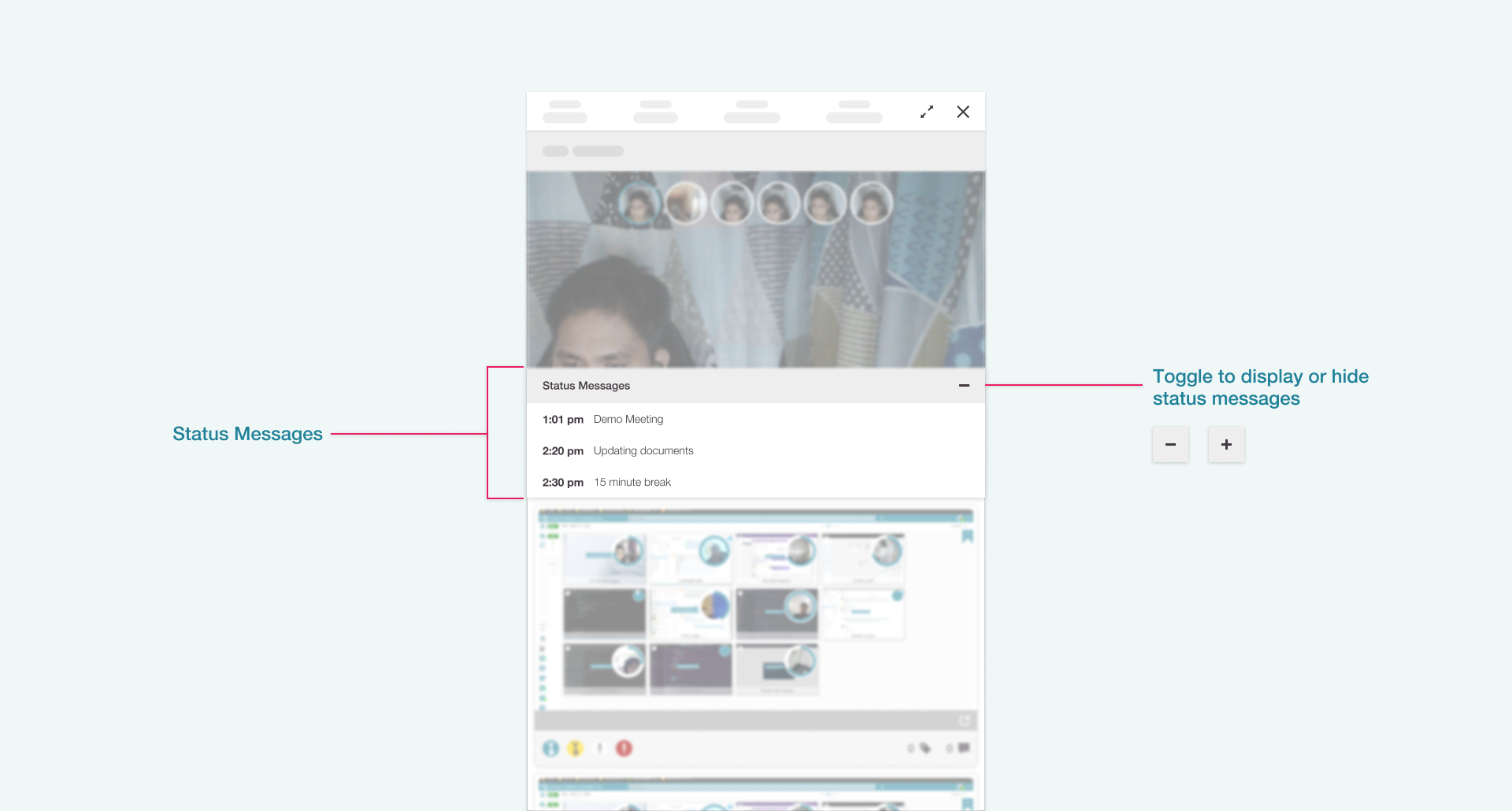 Use the Search Function and other dashboard filters such as the search bar, sorting tool, and the team and group filters to view Status Messages of different users.
Use the Search Function and other dashboard filters such as the search bar, sorting tool, and the team and group filters to view Status Messages of different users.
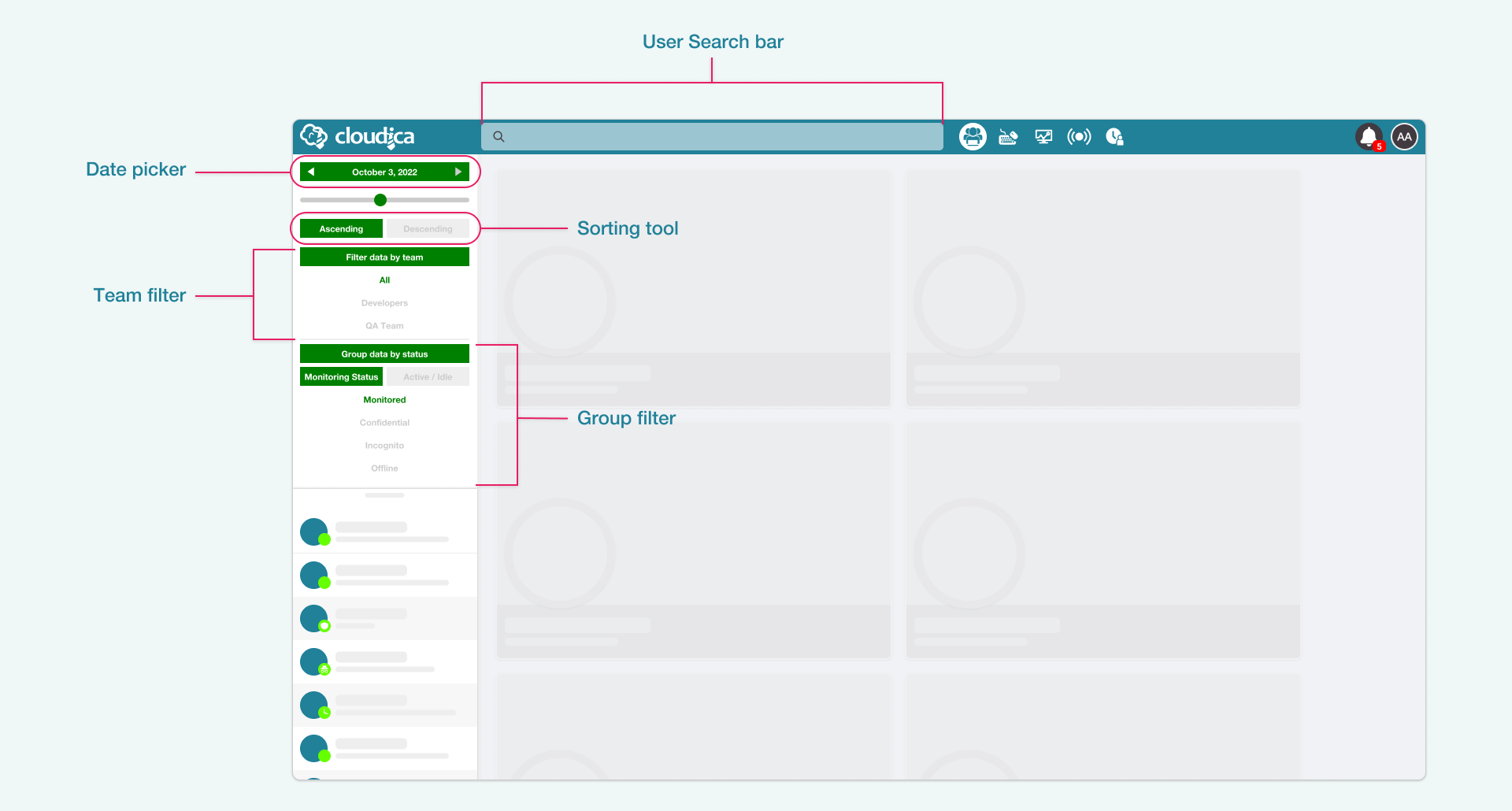 You can also view Status Messages from previous dates by going through the Date Picker.
You can also view Status Messages from previous dates by going through the Date Picker.
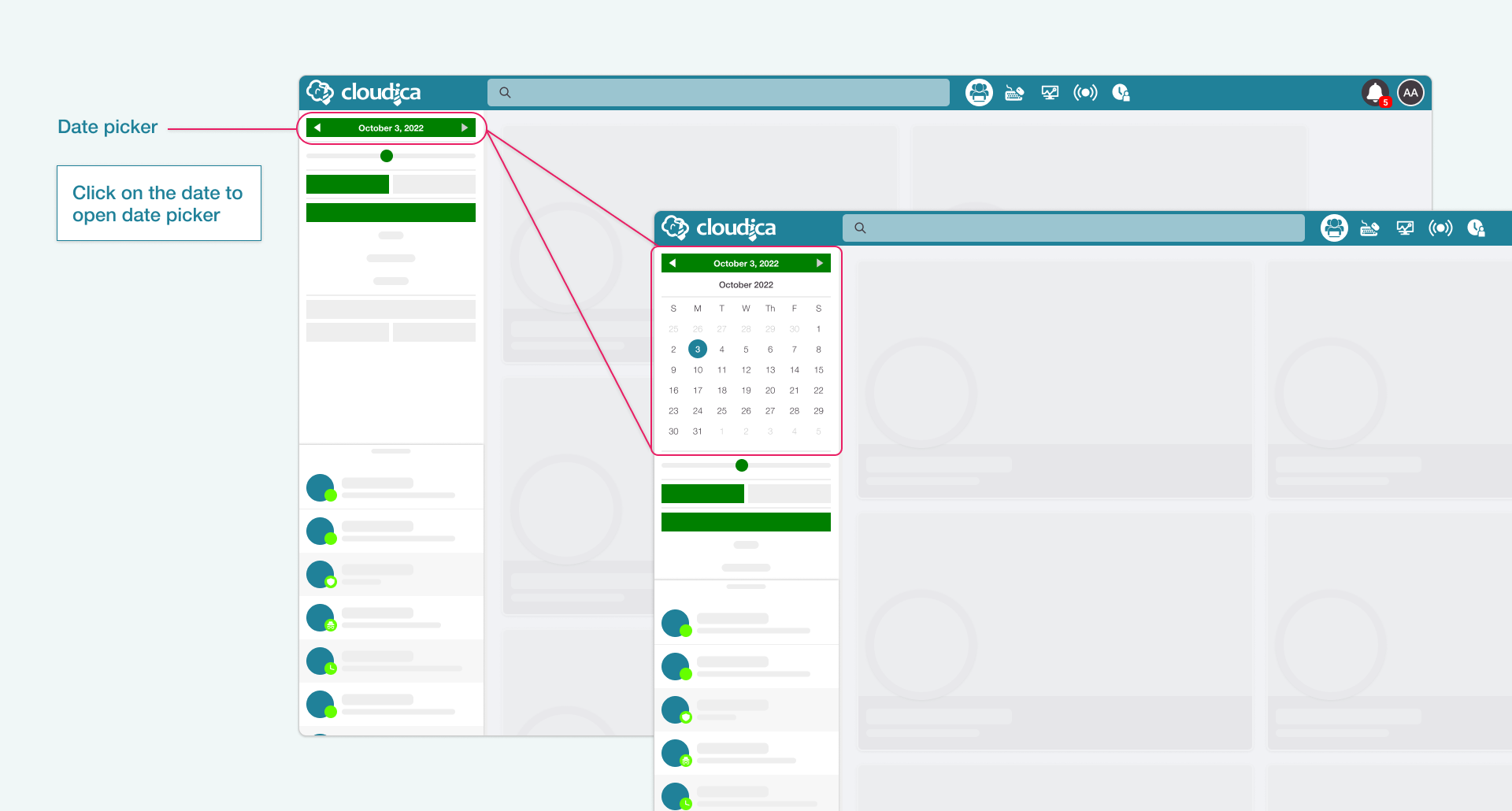
Copyright © 2024 Cloudica LLC