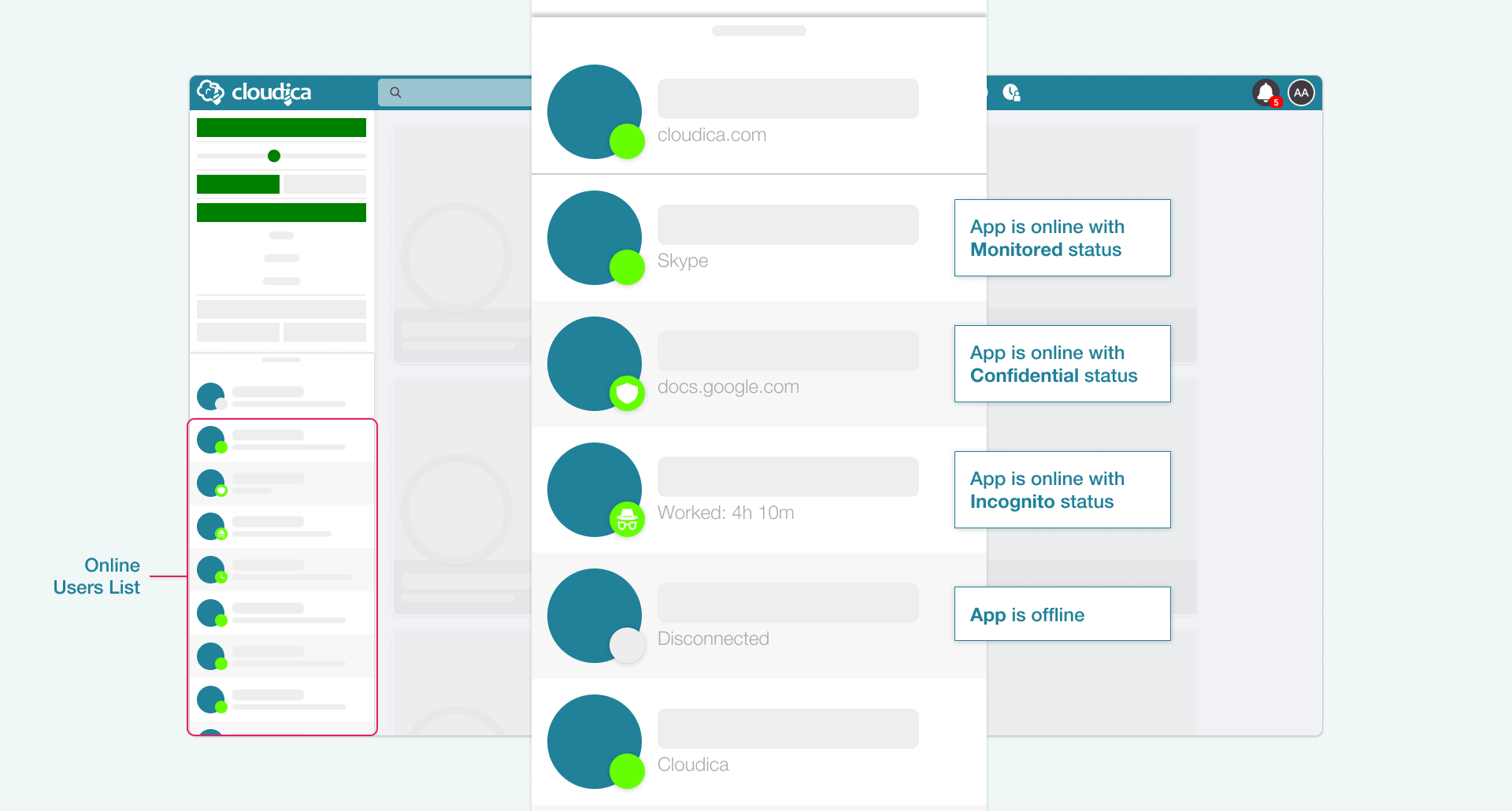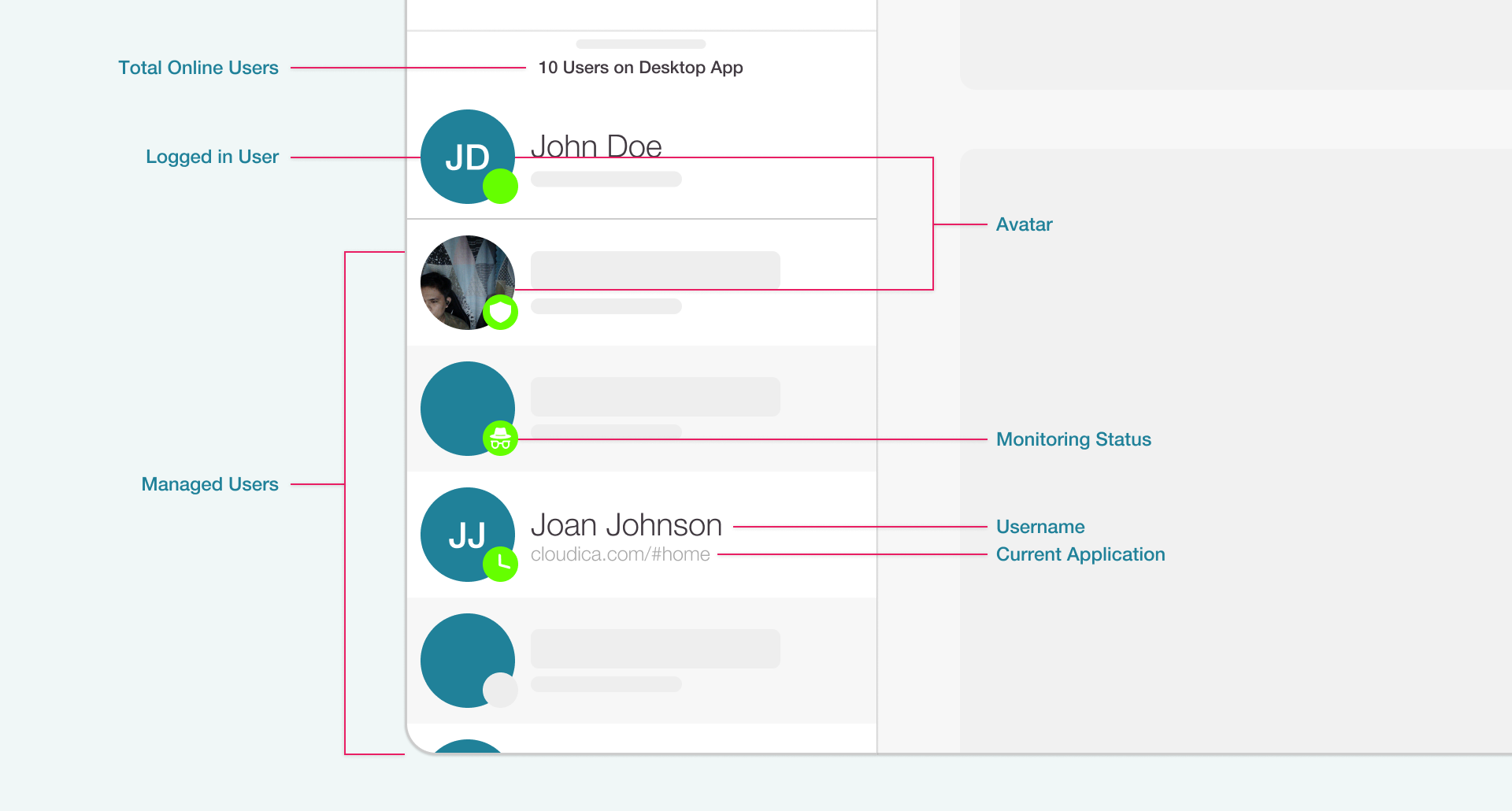How to View Users that are Currently Online
The Cloudica™ Virtual Workspace is an all-in-one place that provides a bird’s-eye view of your team and what they are working on.
All users who are currently logged in to the Cloudica™ Desktop App will show up on the Online Users List, which you can find on the lower left side of the Virtual Workspace.
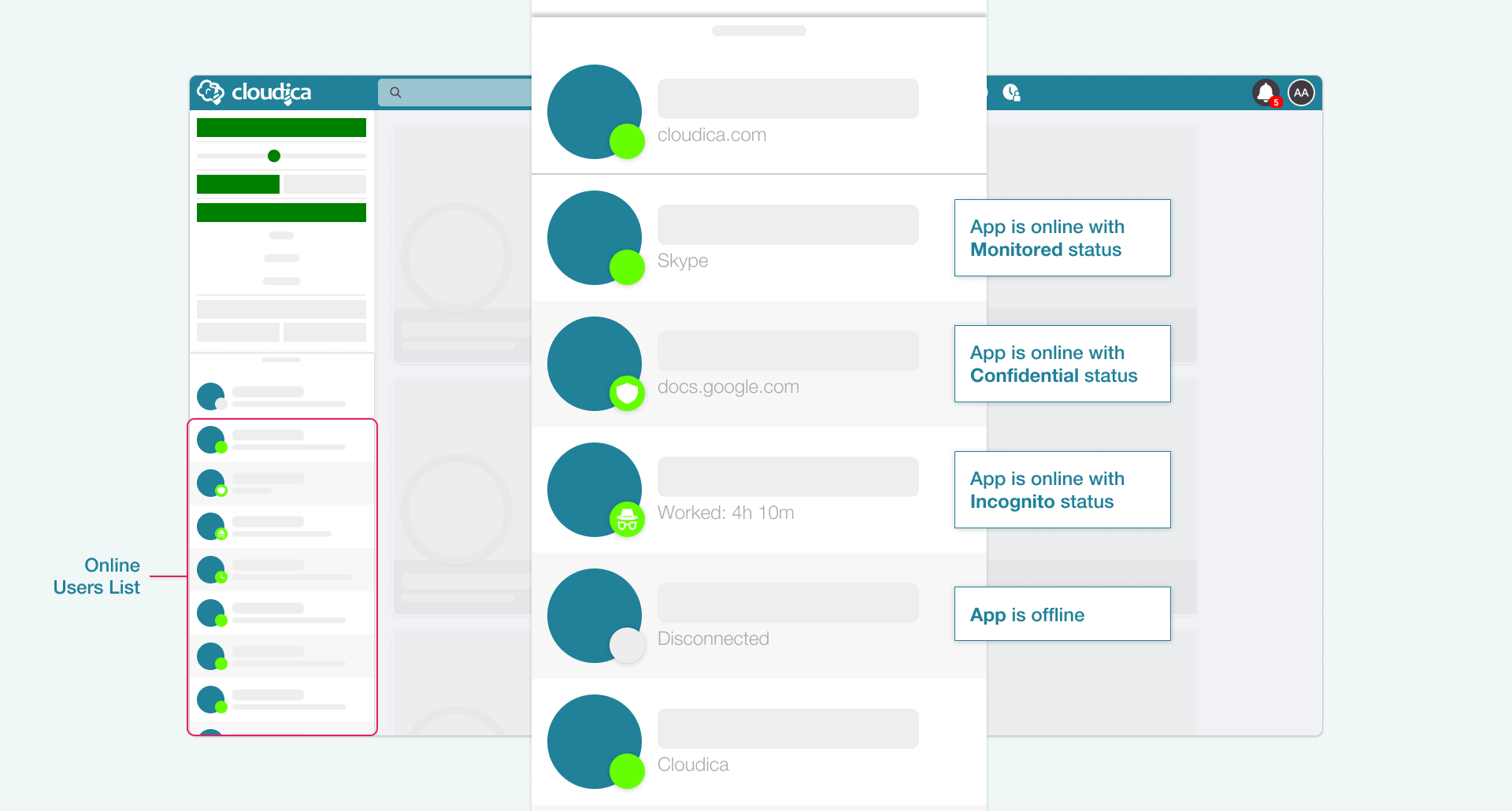 Each avatar shown represents a user, so you can see right away who is present, as indicated by a green dot.
The small circle beside each user avatar indicates their Monitoring Statuses.
The plain green circle means they are online and on Monitored Status.
The white shield icon means that the user is on Confidential Status. When in Confidential Status, all screenshots are blurred and keystrokes are masked.
The Clock icon indicates that the user is currently inactive, and that the Desktop App has not captured any computer activity for some time.
The Incognito icon allows the user to postpone monitoring while still being able to receive notifications.
A gray circle means that the user is offline or disconnected.
Each avatar shown represents a user, so you can see right away who is present, as indicated by a green dot.
The small circle beside each user avatar indicates their Monitoring Statuses.
The plain green circle means they are online and on Monitored Status.
The white shield icon means that the user is on Confidential Status. When in Confidential Status, all screenshots are blurred and keystrokes are masked.
The Clock icon indicates that the user is currently inactive, and that the Desktop App has not captured any computer activity for some time.
The Incognito icon allows the user to postpone monitoring while still being able to receive notifications.
A gray circle means that the user is offline or disconnected.
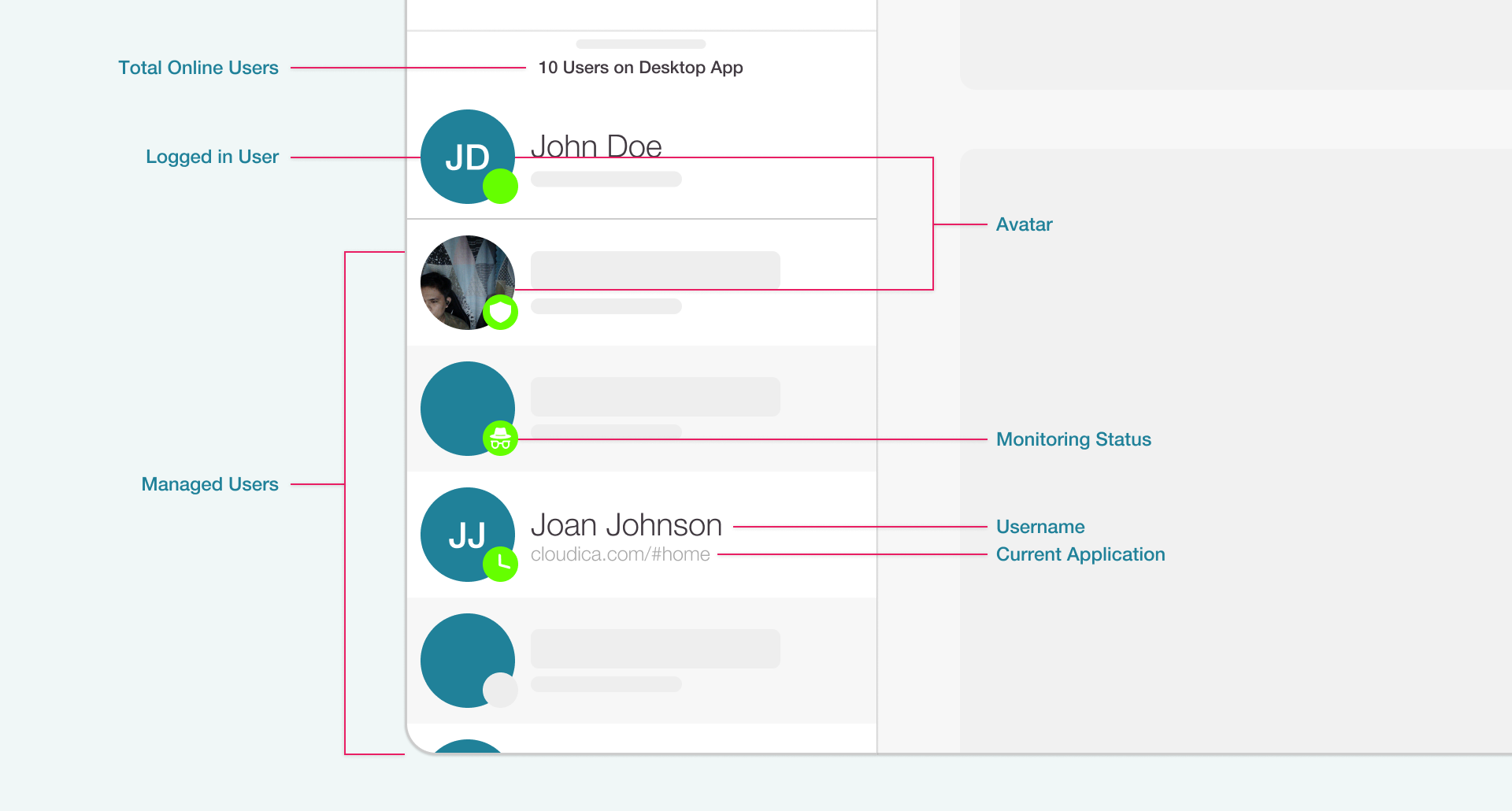 The Online Users List the following components:
The Online Users List the following components:
- Total Online Users Shows the total number of current online users.
- Logged in User Displays the avatar, username, monitoring status, and current application or worked time of the account owner.
- Managed Users Shows the list of remote users under the account owner.
- Avatar Displays the user's recently captured snaphot, otherwise the user's initials are shown.
- Monitoring Status Displayed as a green dot with icons in it. The plain green dot represents Monitored status; the shield as Confidential status; the incognito icon as Incognito status; and the clock for idle. A gray dot means that the user is offline.
- Username This is the first and last names of the remote user, or his/her username if no complete name is registered.
- Current Application This is the current application or website the user is interacting with. It can also display the worked time, and online status of the user.
Check out this guide to learn more about the monitoring statuses and what they mean.
Copyright © 2024 Cloudica LLC