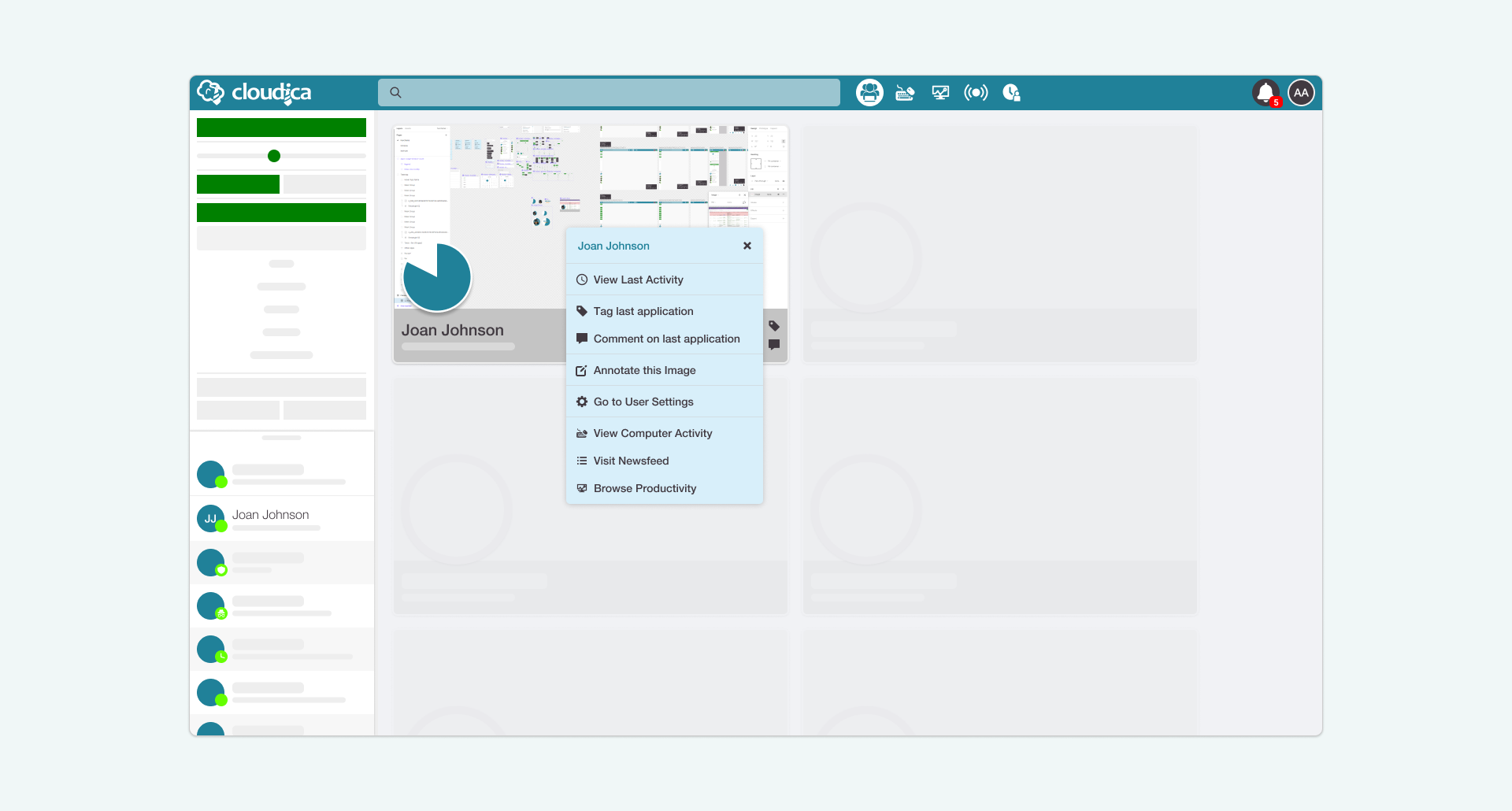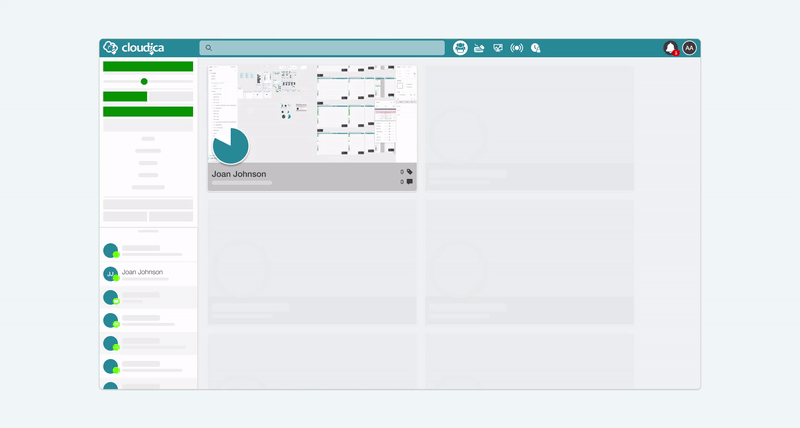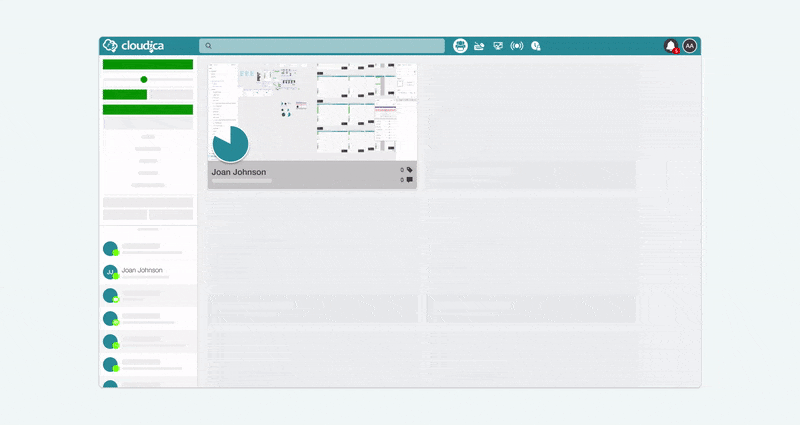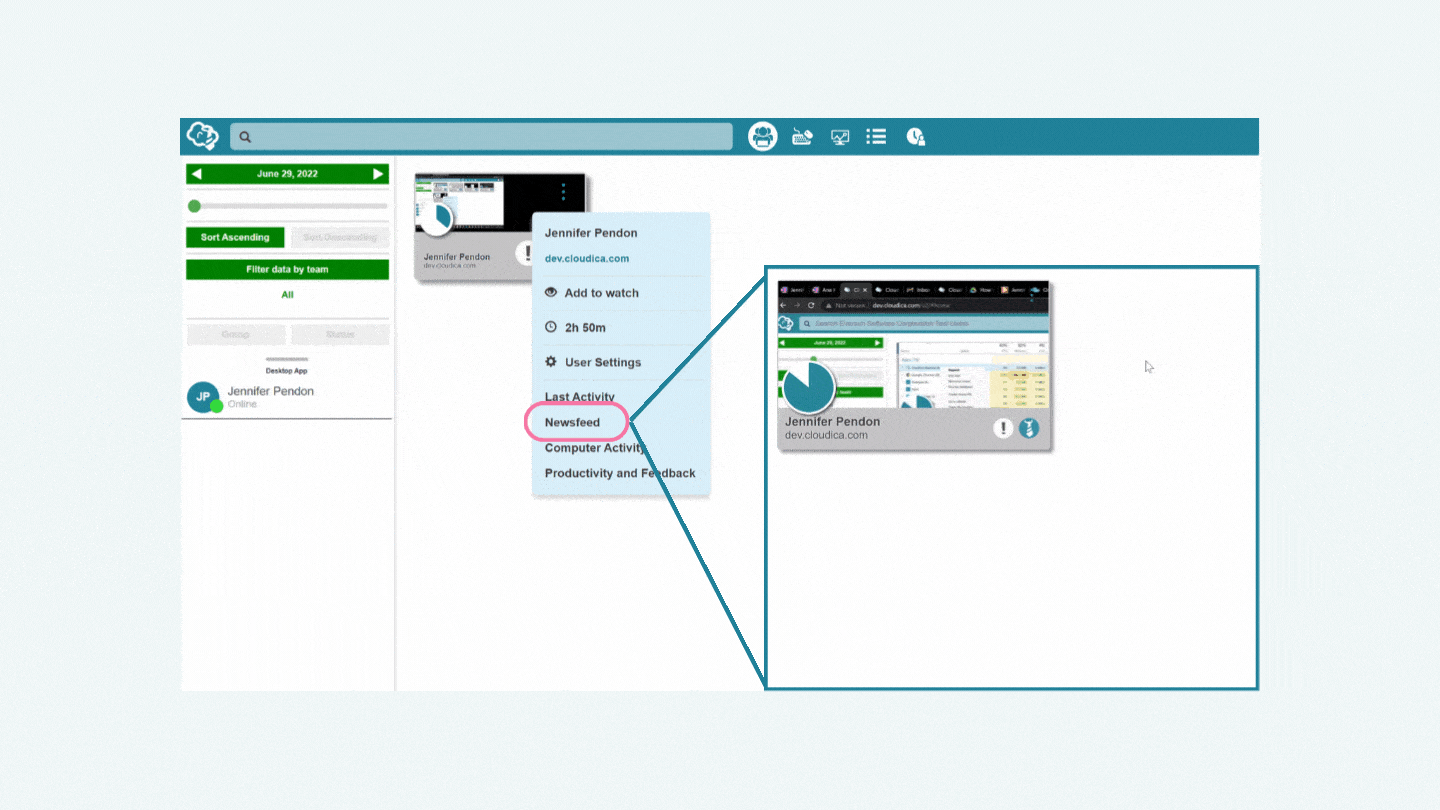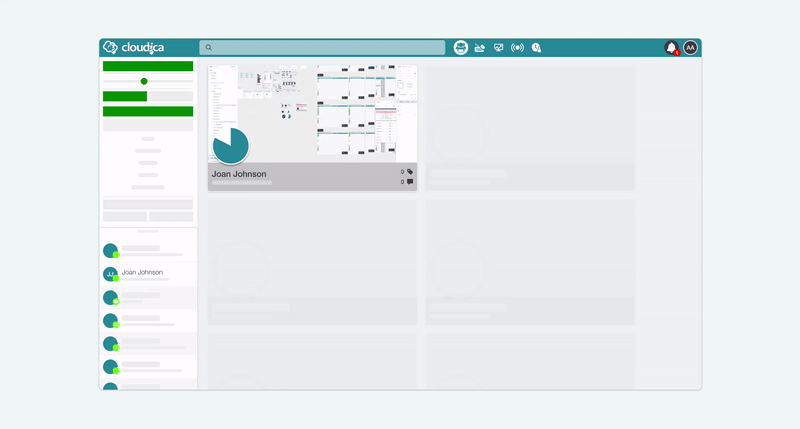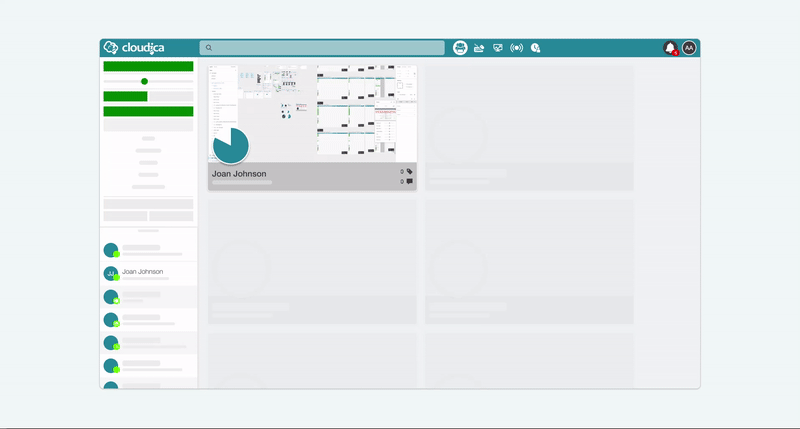How to Use the User Box Menu
Cloudica™ ensures that with the Virtual Workspace, you can have an all-in-one place where you can monitor your team members in real time.
We also designed each user box to act as a one-stop menu for other modules and sections of the entire dashboard.
You can access the User Box Menu by right clicking anywhere within the user data box.
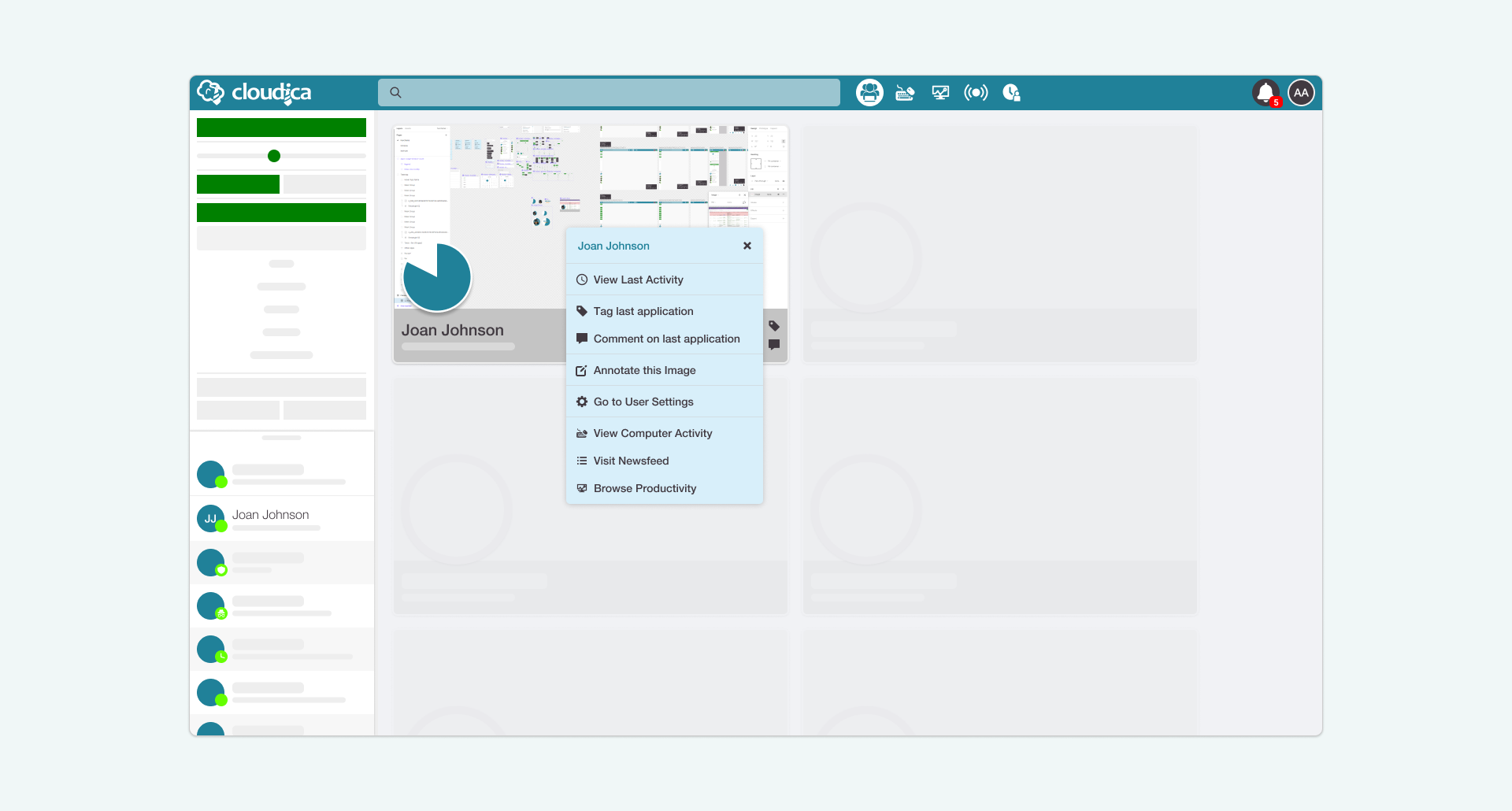 The following features are included in the menu:
The following features are included in the menu:
- User’s Name The top portion of the User Box Menu displays the name of the employee or team member.
- Tag last application Allows the user tag the application as Productive, Excellent, Irrelevant, or Violation.
- Comment on last application Lets you leave a comment on the last application.
- Annotate this image This opens the Annotation Tool that lets you input comments and feedback directly onto a screenshot.
Go to User’s Settings
This opens the remote user’s settings
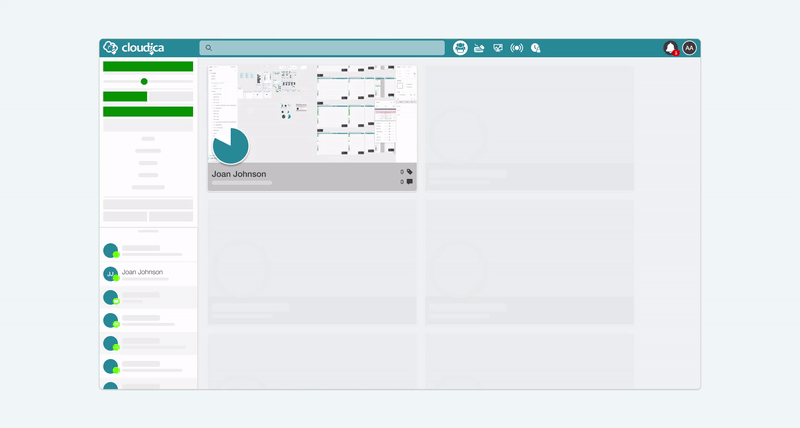 View Last Activity
Clicking this menu option opens the Last Activity. Check our detailed guide of the user’s Last Activity.
View Last Activity
Clicking this menu option opens the Last Activity. Check our detailed guide of the user’s Last Activity.
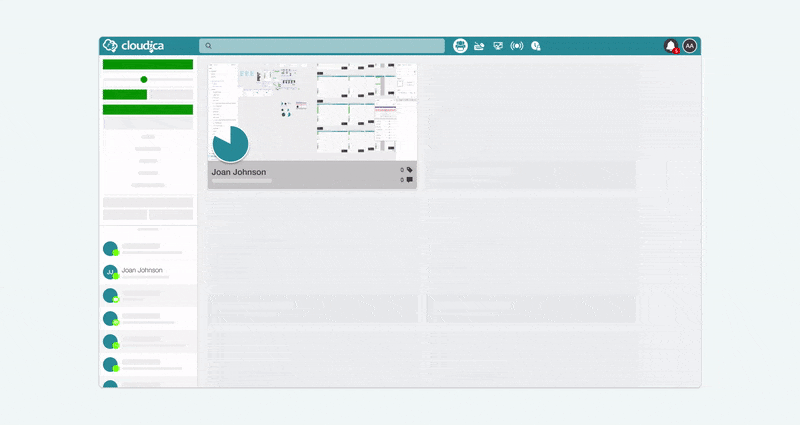 Visit Newsfeed
Opens the Newsfeed module and shows a real-time record of user activities.
Visit Newsfeed
Opens the Newsfeed module and shows a real-time record of user activities.
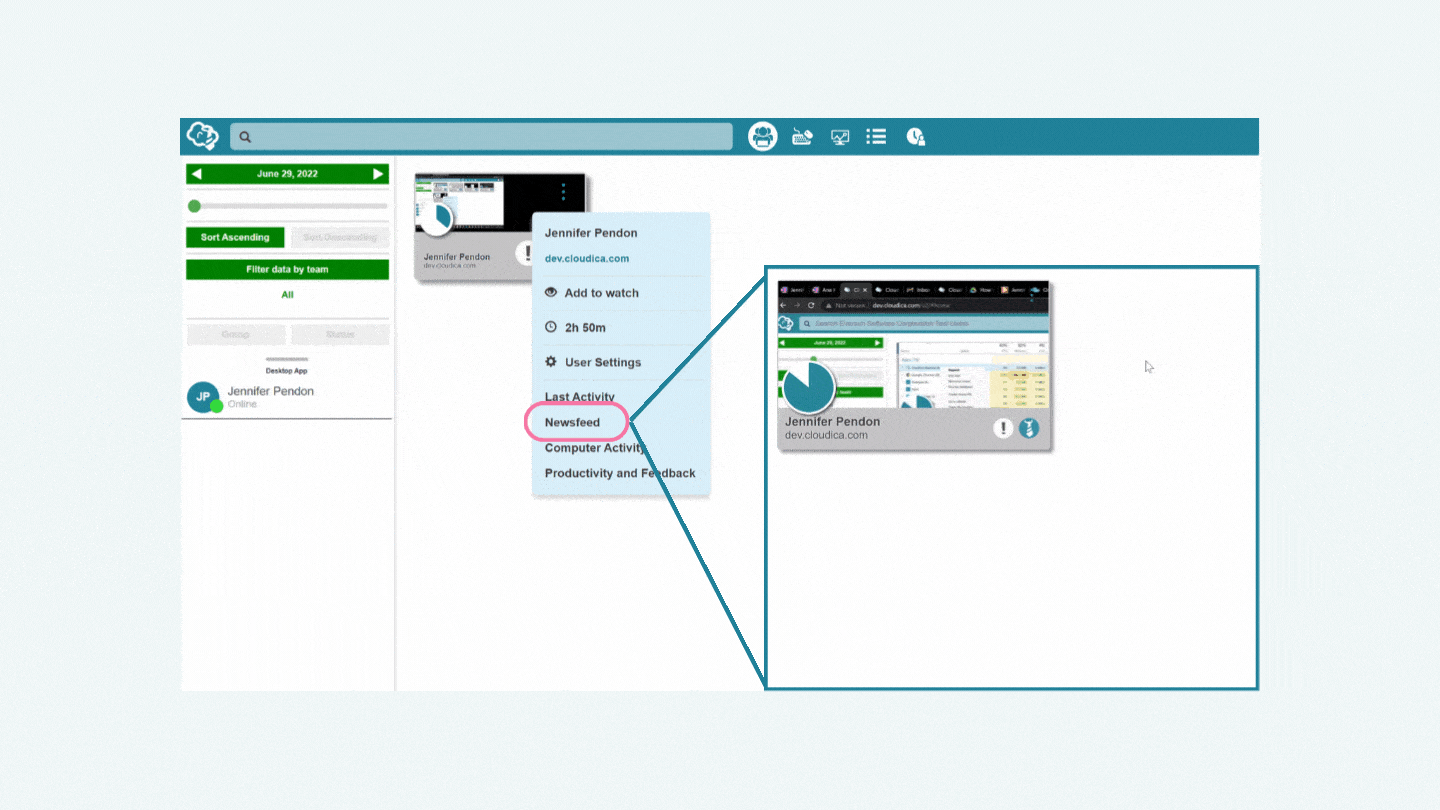 View Computer Activity
View Computer Activity
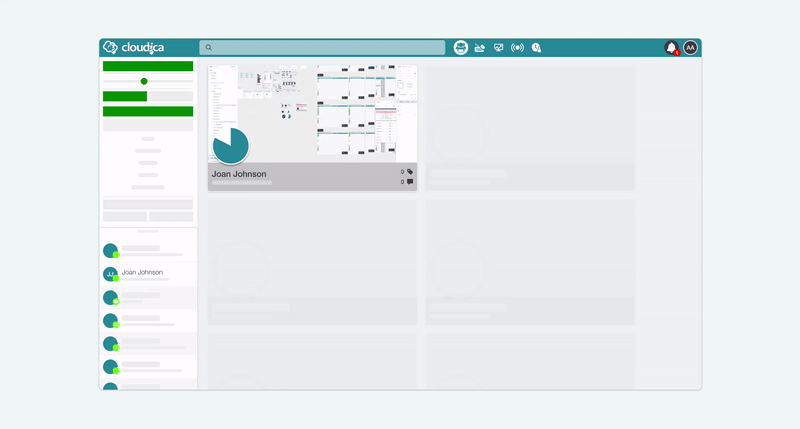 Browse Productivity
Opens the Productivity module, where you can check all data captured from users’ activities for the day.
This opens the Computer Activity module where app and website usage is presented in a treemap and bar graph. The user’s hourly keystrokes are also shown through this feature.
Browse Productivity
Opens the Productivity module, where you can check all data captured from users’ activities for the day.
This opens the Computer Activity module where app and website usage is presented in a treemap and bar graph. The user’s hourly keystrokes are also shown through this feature.
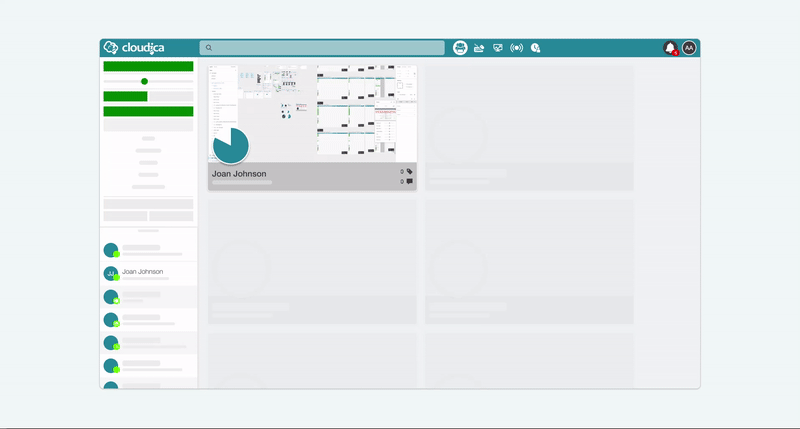
Copyright © 2024 Cloudica LLC