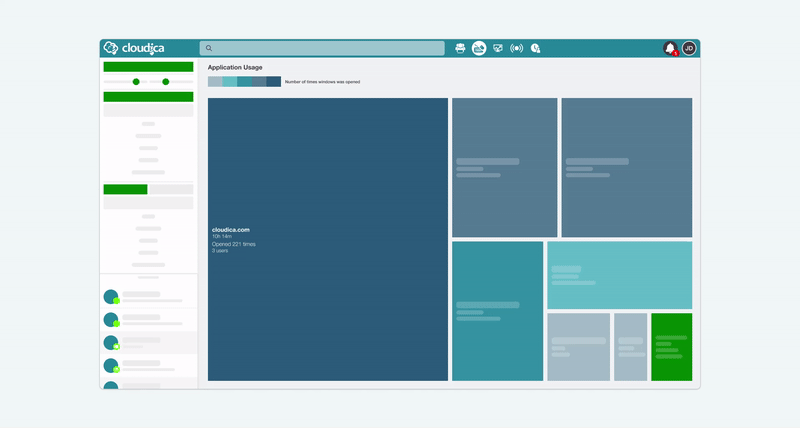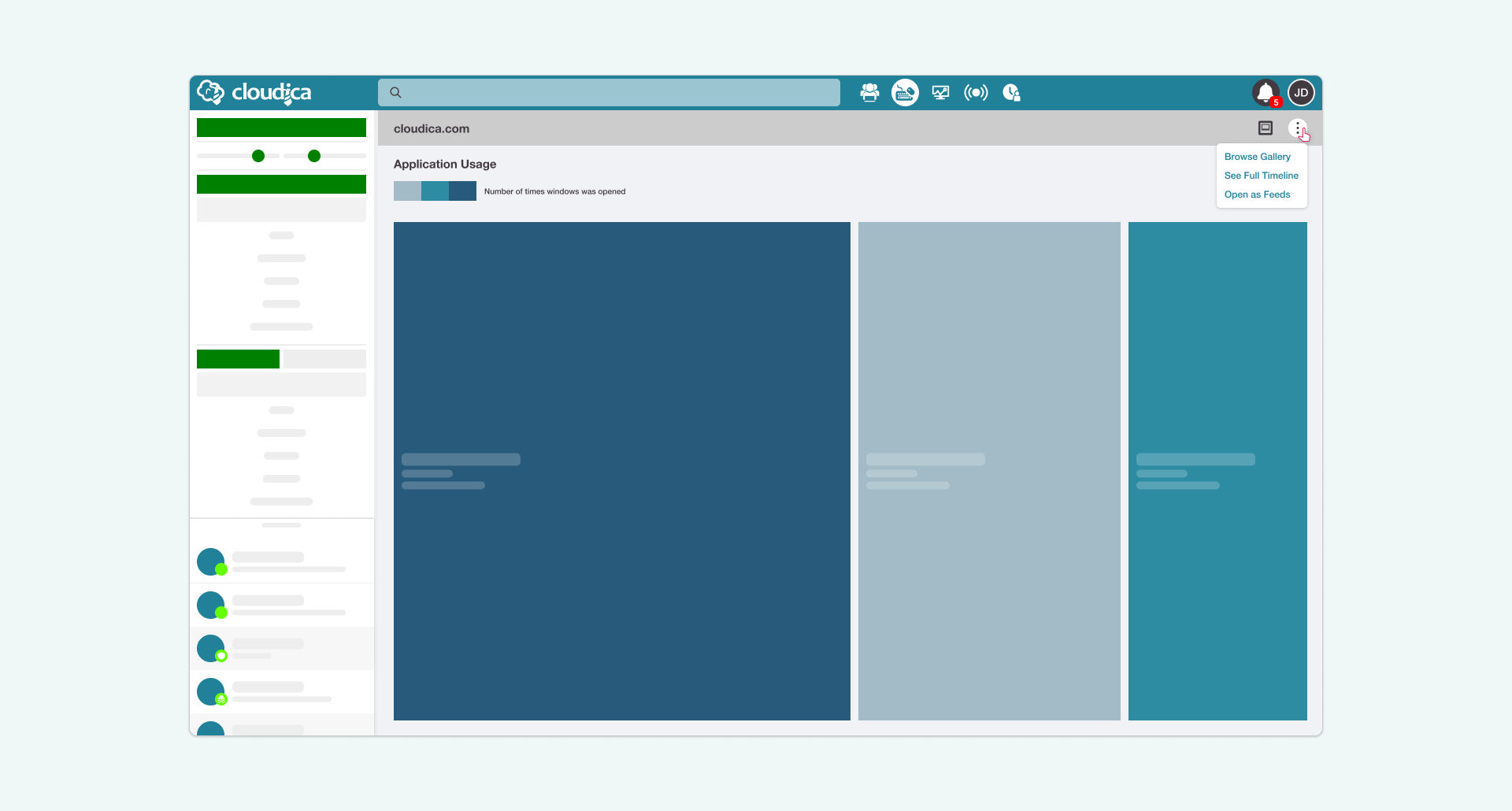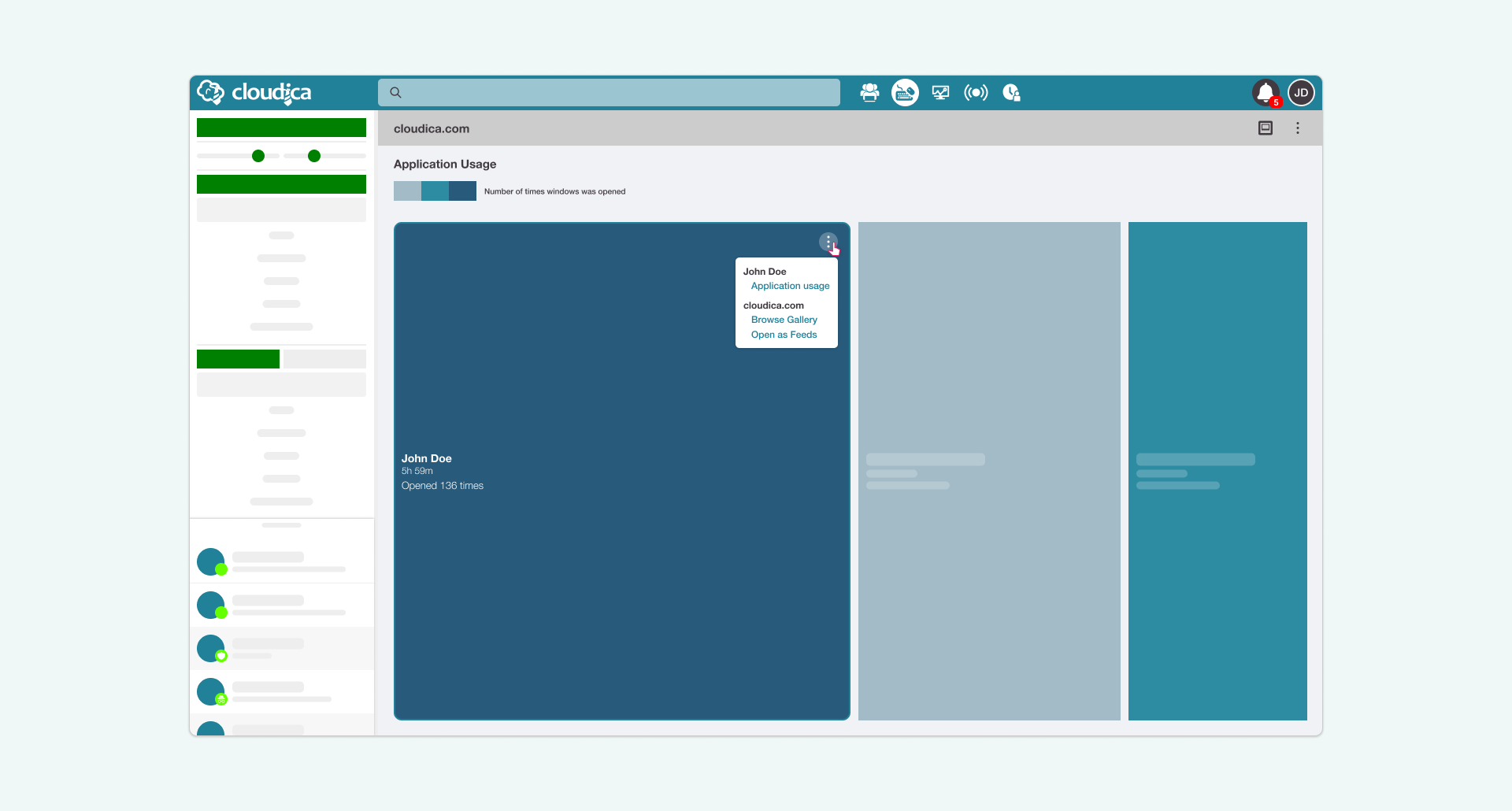How to Use the Application Usage Menu
The Application Usage menus are present in each tile of the treemap. These menus help you access more of the features that the Computer Activity module offers.
There are two menus that you can use.
- App Menu on the header
- User Treemap Menu on the tiles
 Both menus can be accessed only in the User Mode. The User Mode is when the graphs display the data of users who utilized an app in the treemap tiles.
To open the User Mode,
Both menus can be accessed only in the User Mode. The User Mode is when the graphs display the data of users who utilized an app in the treemap tiles.
To open the User Mode,
- Choose an application on the treemap.
- Click the tile to reveal the User Mode button.
- Click the User Mode button.
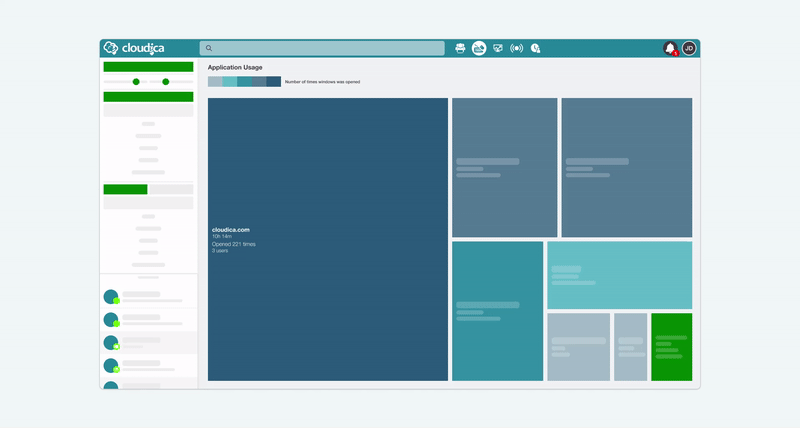 The User Mode displays the treemap tiles according to the users who opened a particular application.
On the User Mode treemap tiles, you’ll see the following:
The User Mode displays the treemap tiles according to the users who opened a particular application.
On the User Mode treemap tiles, you’ll see the following:
- Name of the user
- Total time spent on the application
- Frequency the app was opened
App Menu
The App Menu is at the header of the treemap. It is the kebab menu on the right side of the header.
To see the contents of the menu,
- Click the kebab menu and it will display the menu options.
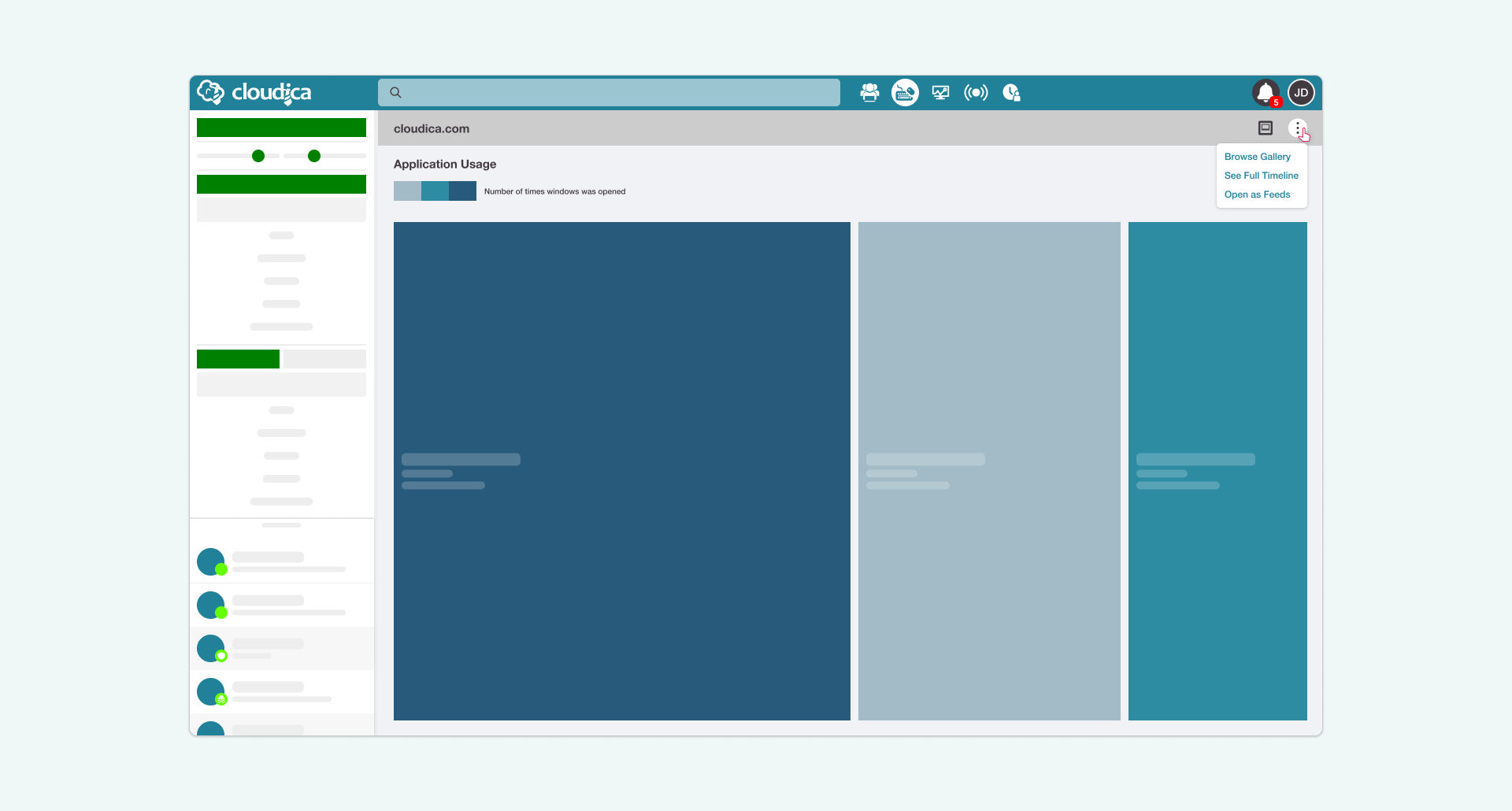 The menu consists of:
The menu consists of:
- Browse GalleryThis loads all the captured screenshots by the Cloudica™ app of the application or web page.
- See Full TimelineThis shows the duration of the app or site the users interacted with, how many times it was opened, and the screenshots taken.
- Open as FeedsThis will display the data of the application in a newsfeed format starting from the most recent to the earliest captured data.
User Treemap Menu
The User Treemap menu on the user tiles has also a kebab menu placed at the upper right corner of the tile.
To access the User Treemap Menu,
- Click the treemap tile.
- Click the kebab menu on the upper right corner of the tile.
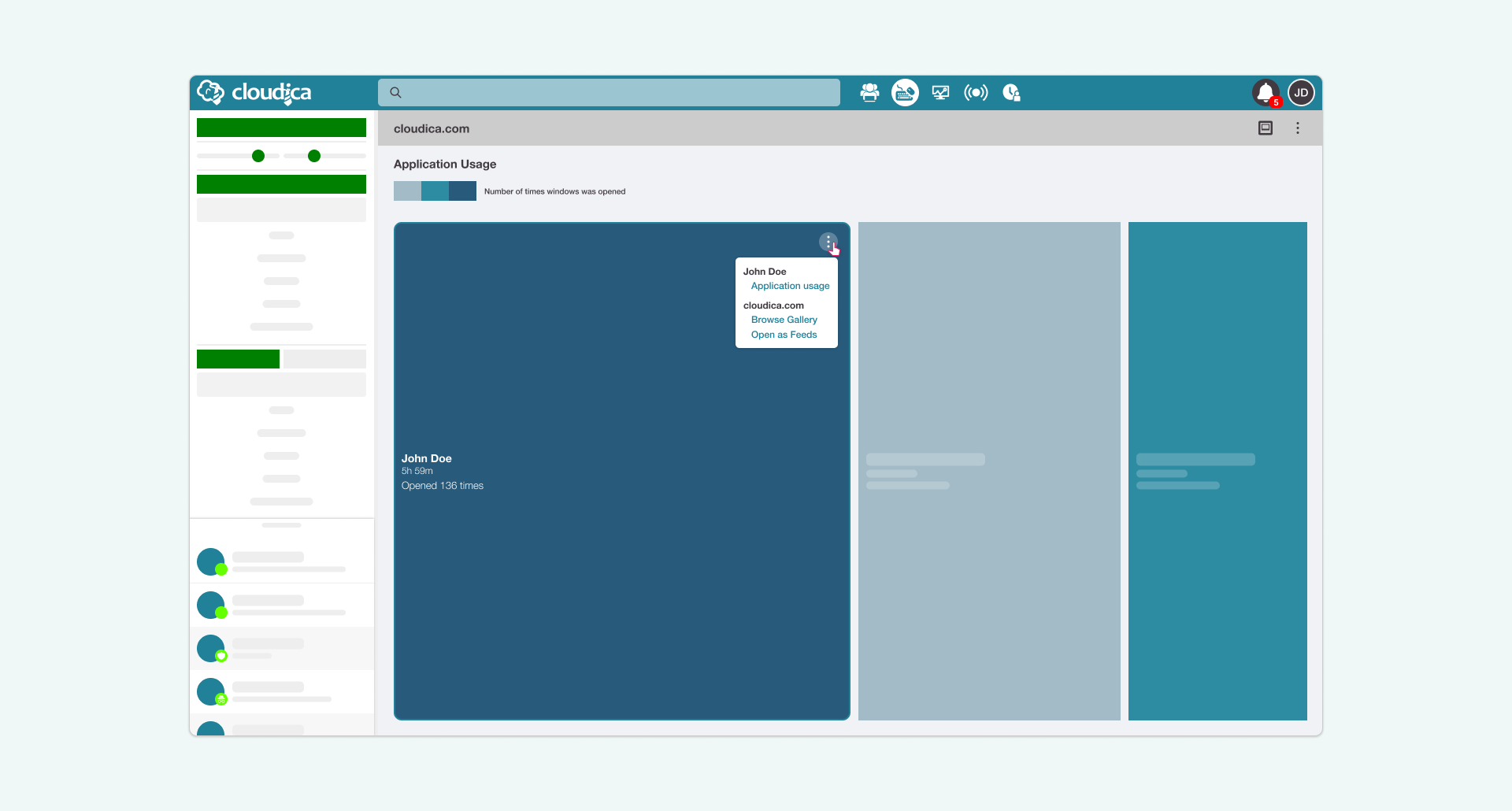 When clicked, it shows the following:
When clicked, it shows the following:
- User name
- Application UsageThis loads the Application Timeline and Keystrokes Timeline of the user.
- Application name
- Browse GalleryThis will load all the user’s captured screenshots from the earliest screenshots to the most recent ones.
- Open as FeedsThis will display the user’s data of the application in a stream of content that you can scroll through.
To go back to the Application Mode of the treemap, click the back button next to the App Menu on the header.
Read more on how to use the User Treemap Menu.
Copyright © 2024 Cloudica LLC