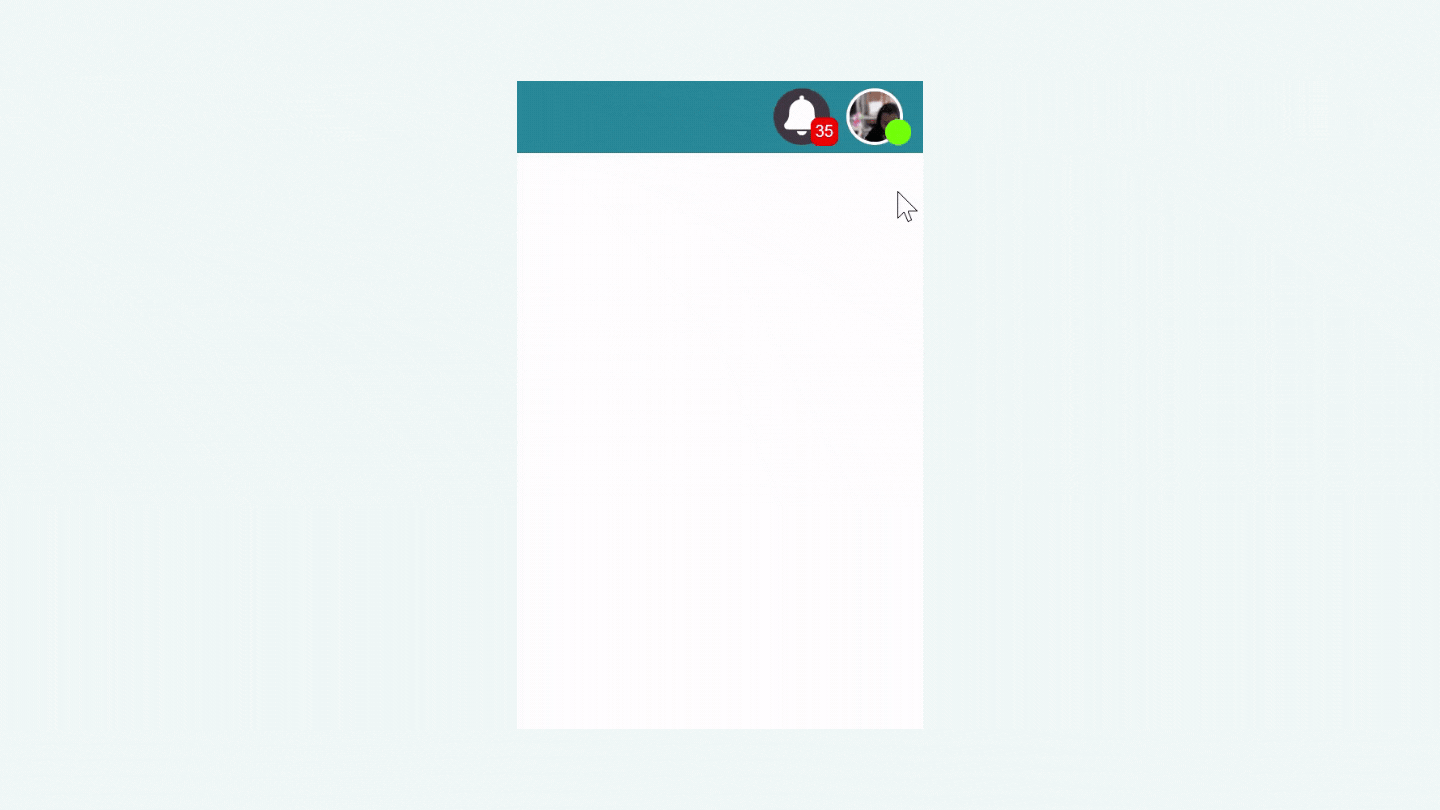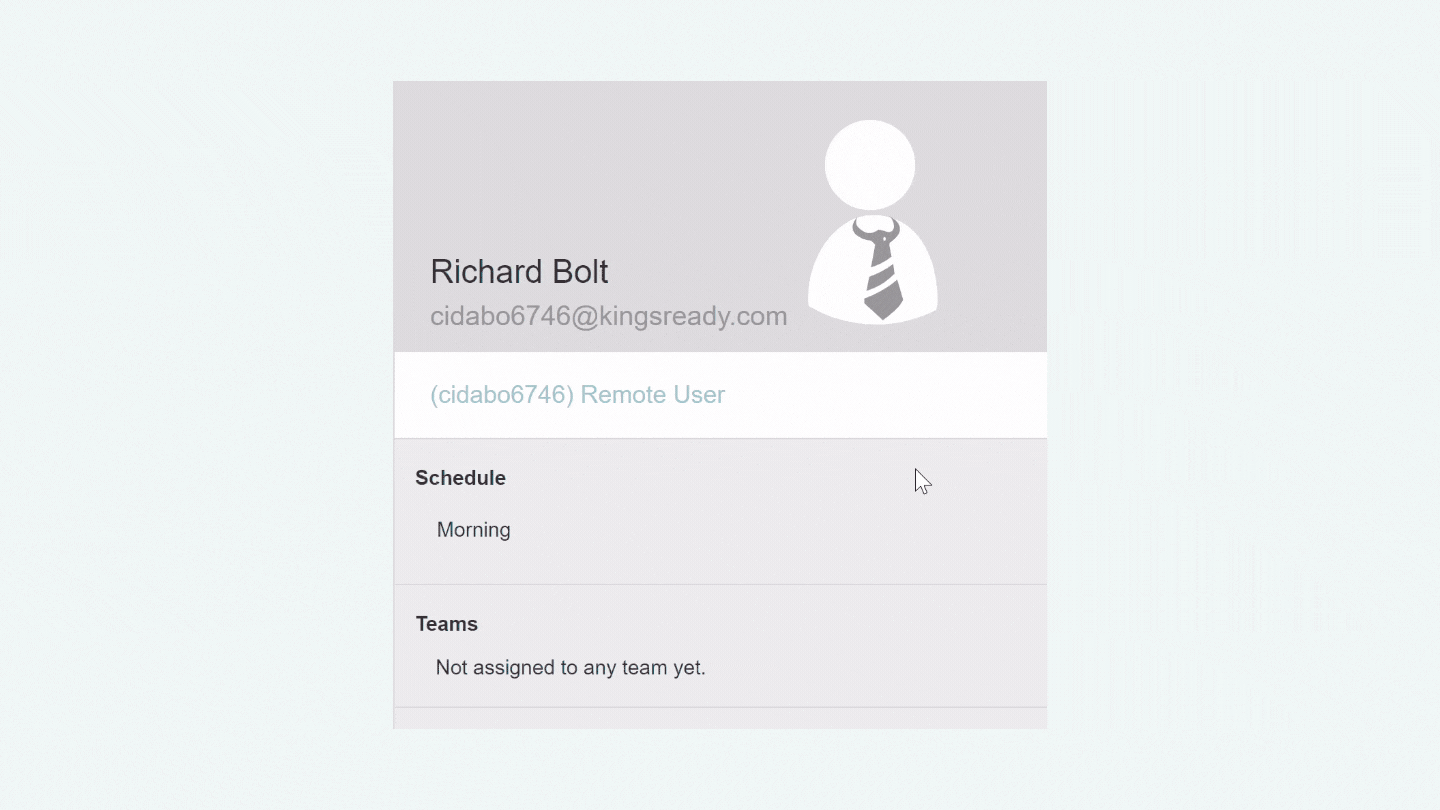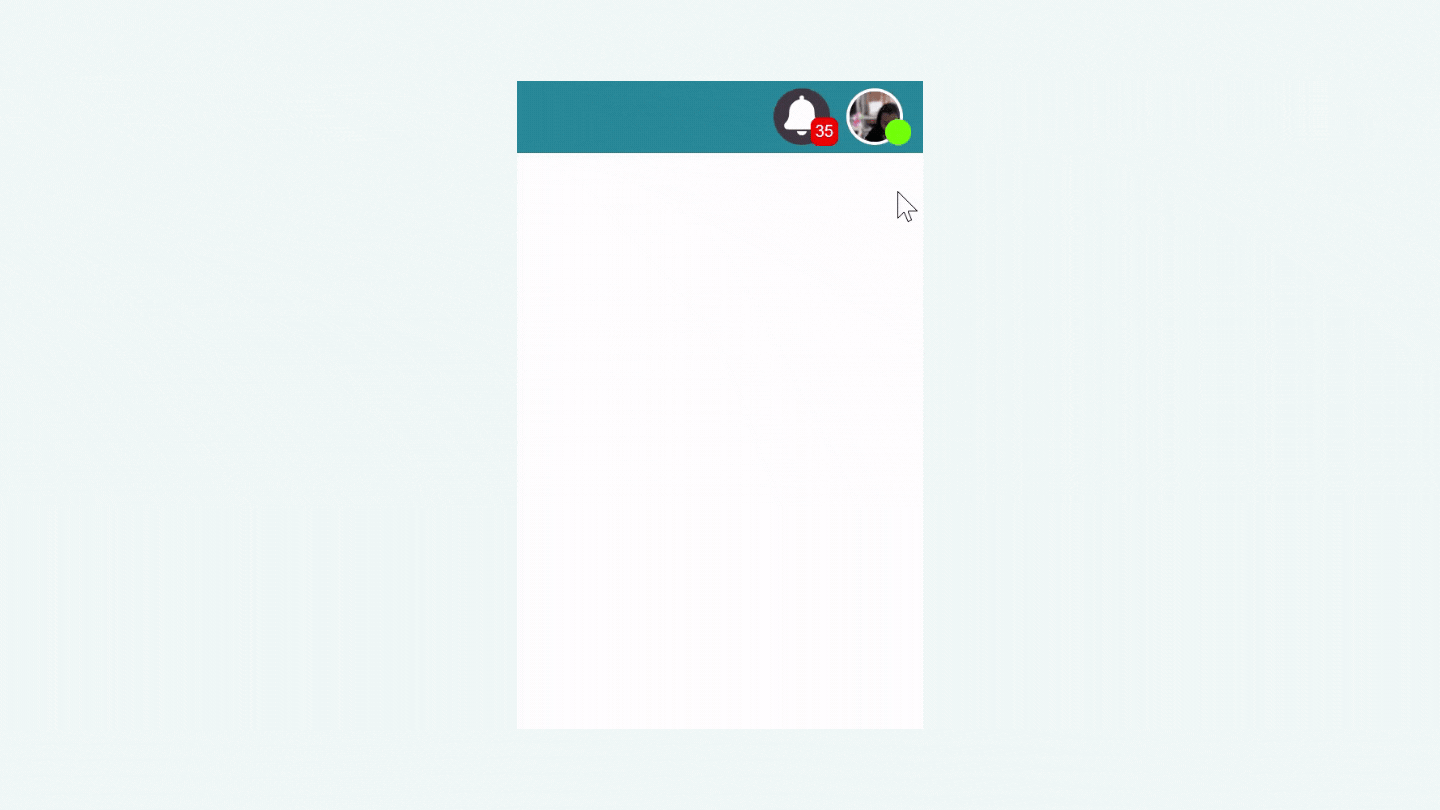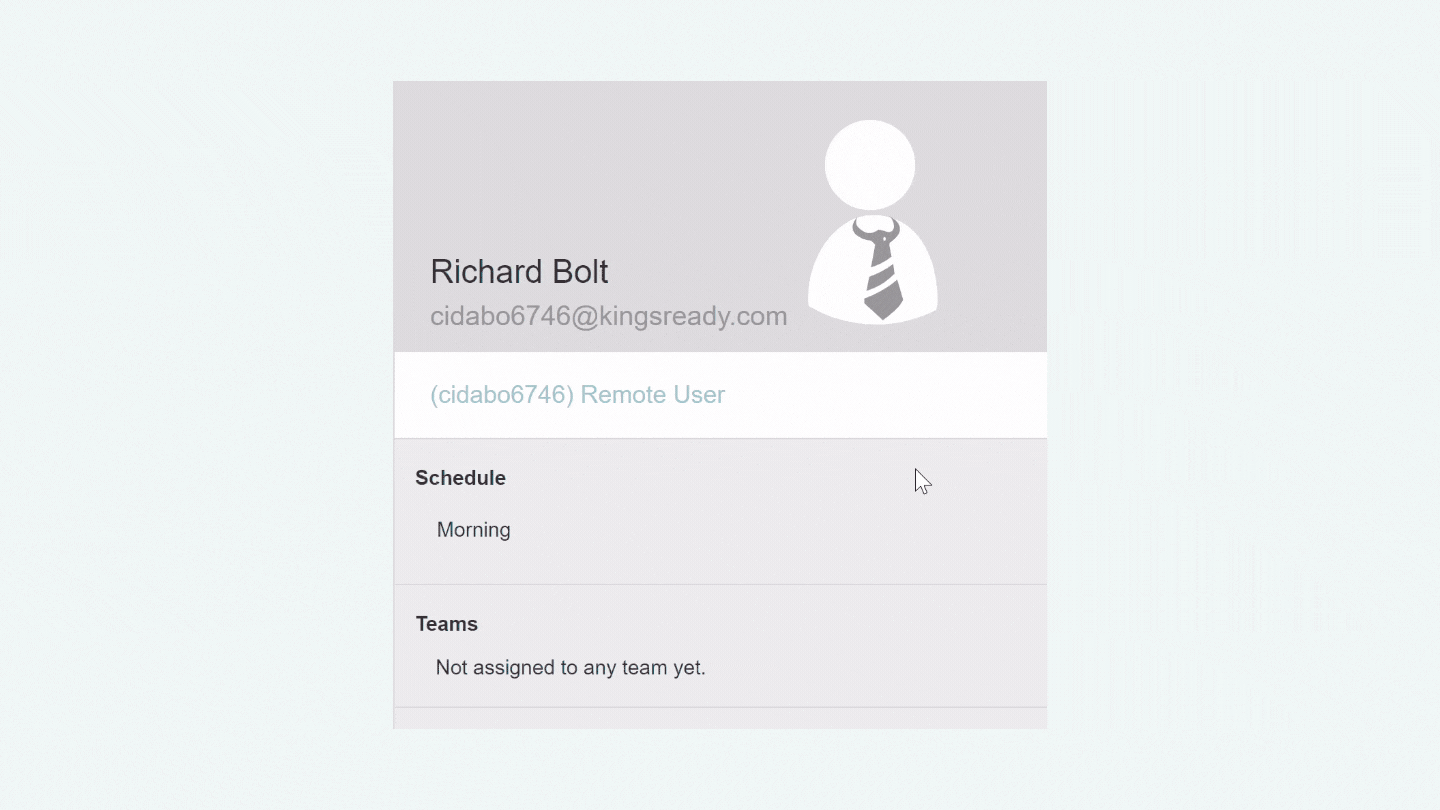How Do I Set a User/Employee as Manager?
At Cloudica™, you can give Manager access and privileges to your managers, team leads, and supervisors to ensure a smoother, more efficient workflow.
To set a user or employee as Manager, simply follow the steps below.
First, login to your Cloudica™ web dashboard, and choose “Manage Users” from the User Menu.
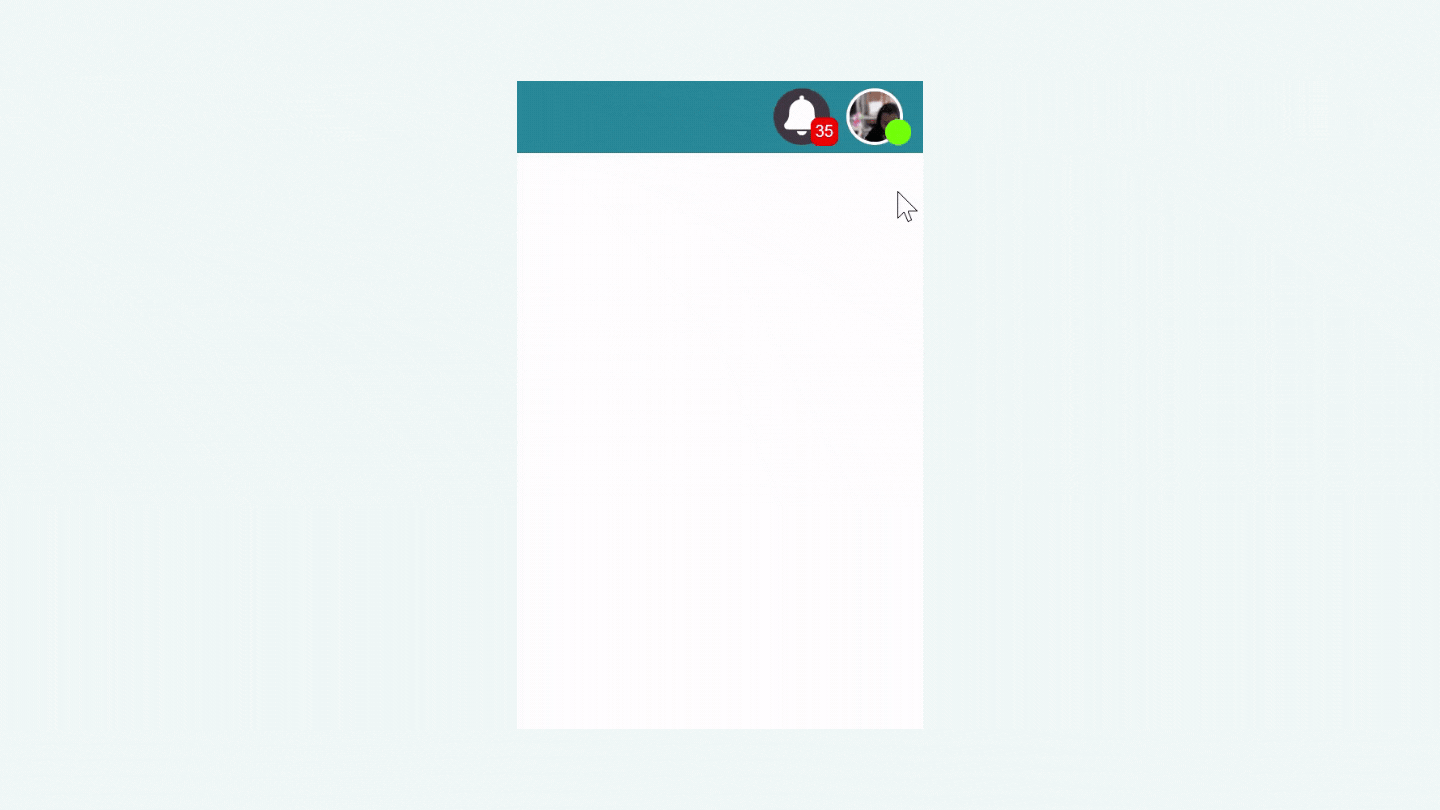 You can view all registered users if you are using an Owner account. If you are using a Manager Account, you can only view users under your team.
Tip: If you have a very large, multi-tiered organization, use filters such as the search function to find a specific user, or use the team, role, and schedule options.
Then, click the user data box to display user information. Click the user’s role, and select “Manager.” You can now assign users under this new manager.
You can view all registered users if you are using an Owner account. If you are using a Manager Account, you can only view users under your team.
Tip: If you have a very large, multi-tiered organization, use filters such as the search function to find a specific user, or use the team, role, and schedule options.
Then, click the user data box to display user information. Click the user’s role, and select “Manager.” You can now assign users under this new manager.
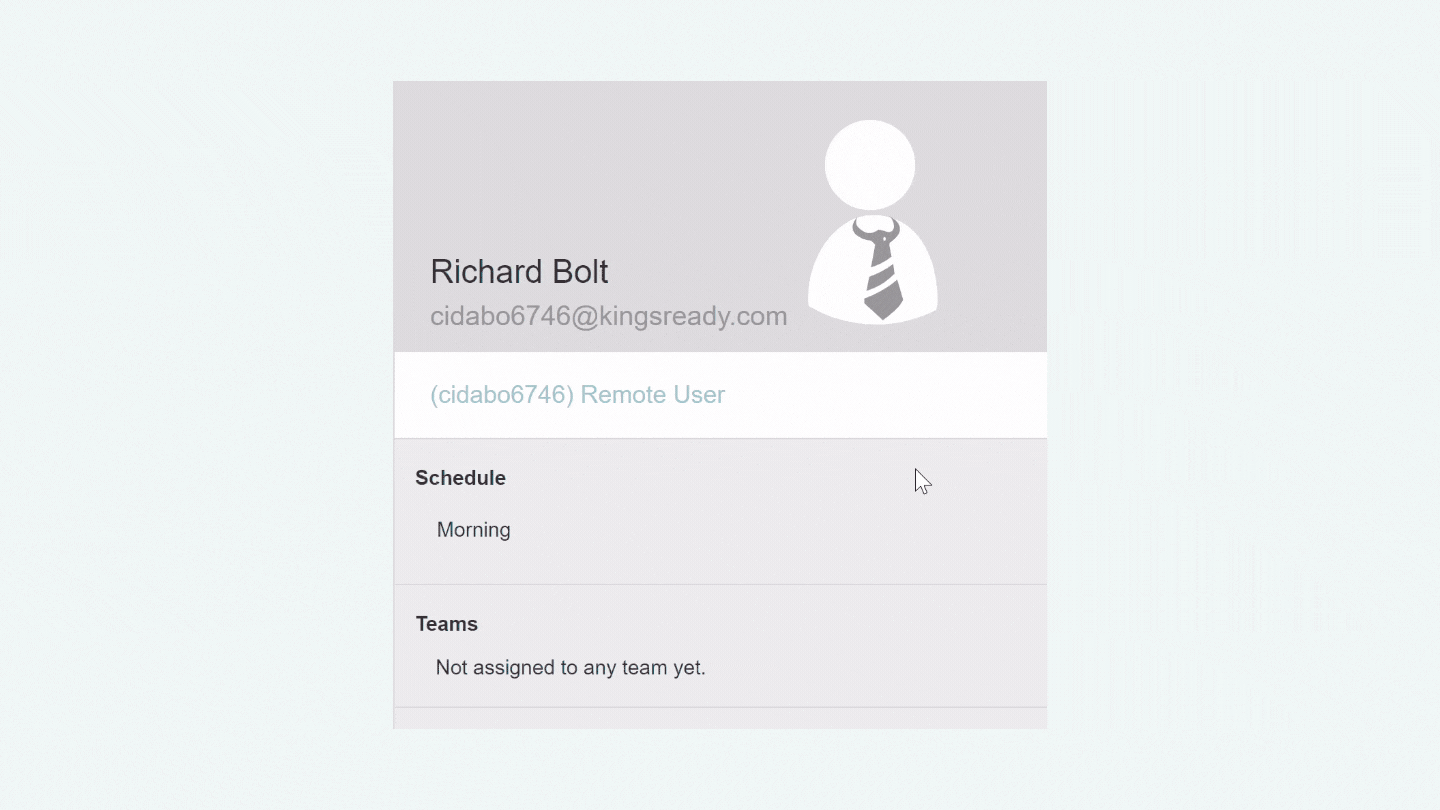 Note: To remove a user’s Manager access, follow the same steps above, and choose “Remote User” as the new role. Ensure that you remove all users under a Manager account before changing the role.
Click here to learn how to add/remove users to a Manager account.
Note: To remove a user’s Manager access, follow the same steps above, and choose “Remote User” as the new role. Ensure that you remove all users under a Manager account before changing the role.
Click here to learn how to add/remove users to a Manager account.
Copyright © 2025 Cloudica LLC